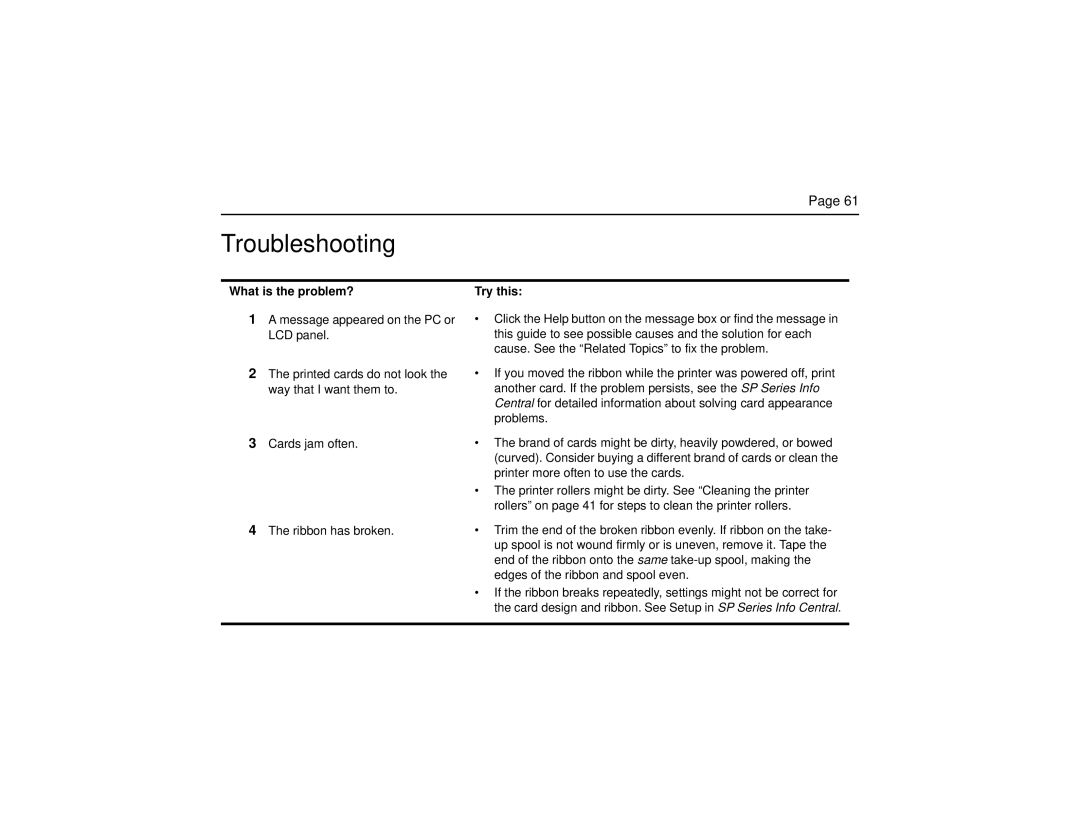Page 61
Troubleshooting
What is the problem?
1A message appeared on the PC or LCD panel.
2The printed cards do not look the way that I want them to.
3Cards jam often.
4The ribbon has broken.
Try this:
•Click the Help button on the message box or find the message in this guide to see possible causes and the solution for each cause. See the “Related Topics” to fix the problem.
•If you moved the ribbon while the printer was powered off, print another card. If the problem persists, see the SP Series Info Central for detailed information about solving card appearance problems.
•The brand of cards might be dirty, heavily powdered, or bowed (curved). Consider buying a different brand of cards or clean the printer more often to use the cards.
•The printer rollers might be dirty. See “Cleaning the printer rollers” on page 41 for steps to clean the printer rollers.
•Trim the end of the broken ribbon evenly. If ribbon on the take- up spool is not wound firmly or is uneven, remove it. Tape the end of the ribbon onto the same
•If the ribbon breaks repeatedly, settings might not be correct for the card design and ribbon. See Setup in SP Series Info Central.