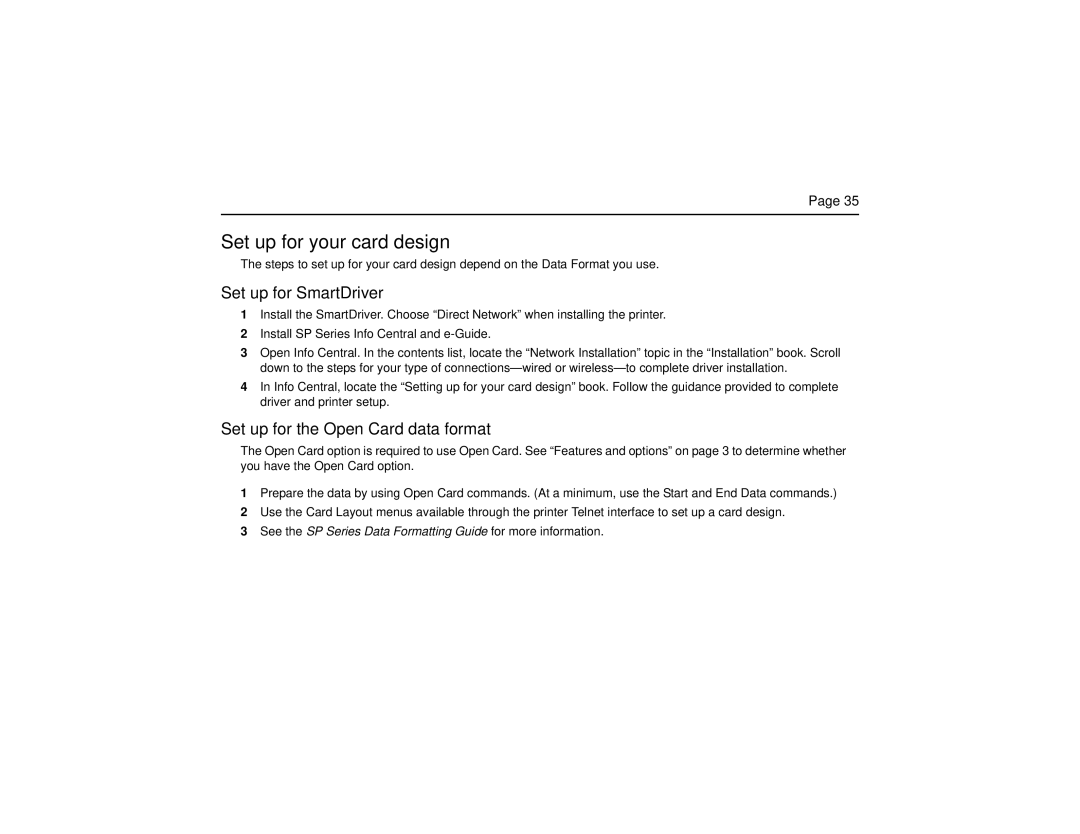Page 35
Set up for your card design
The steps to set up for your card design depend on the Data Format you use.
Set up for SmartDriver
1Install the SmartDriver. Choose “Direct Network” when installing the printer.
2Install SP Series Info Central and
3Open Info Central. In the contents list, locate the “Network Installation” topic in the “Installation” book. Scroll down to the steps for your type of
4In Info Central, locate the “Setting up for your card design” book. Follow the guidance provided to complete driver and printer setup.
Set up for the Open Card data format
The Open Card option is required to use Open Card. See “Features and options” on page 3 to determine whether you have the Open Card option.
1Prepare the data by using Open Card commands. (At a minimum, use the Start and End Data commands.)
2Use the Card Layout menus available through the printer Telnet interface to set up a card design.
3See the SP Series Data Formatting Guide for more information.