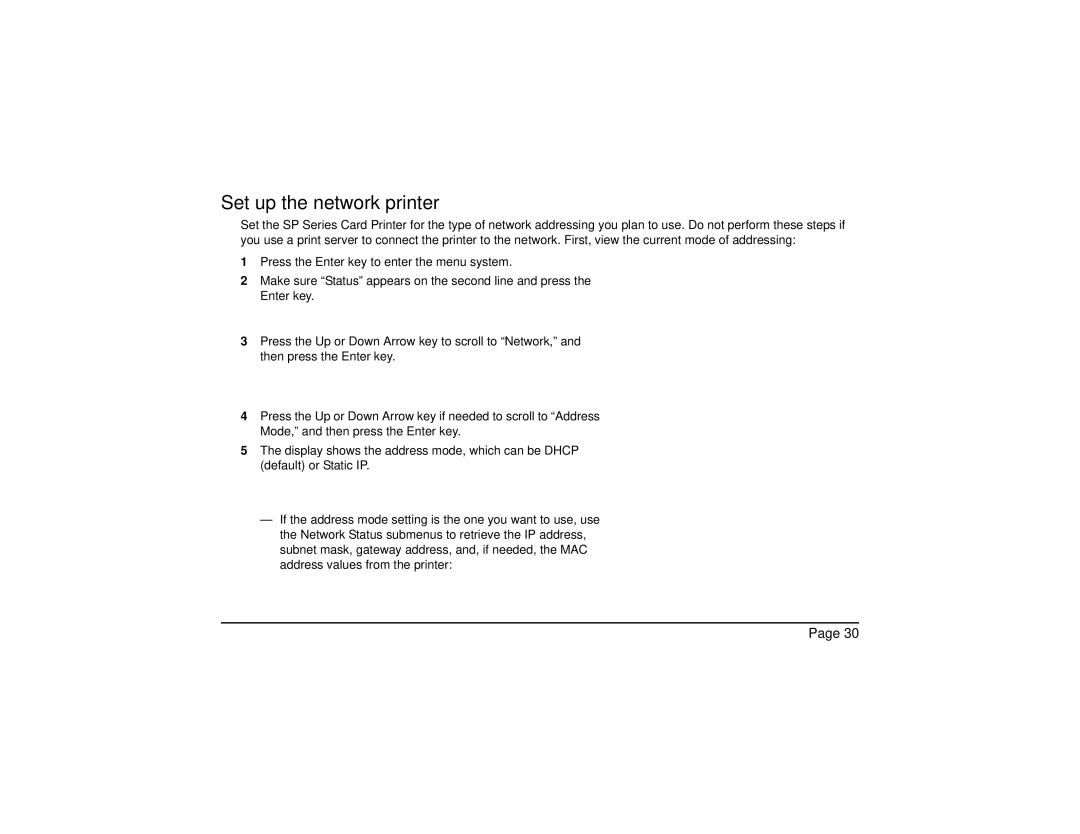Set up the network printer
Set the SP Series Card Printer for the type of network addressing you plan to use. Do not perform these steps if you use a print server to connect the printer to the network. First, view the current mode of addressing:
1Press the Enter key to enter the menu system.
2Make sure “Status” appears on the second line and press the Enter key.
3Press the Up or Down Arrow key to scroll to “Network,” and then press the Enter key.
4Press the Up or Down Arrow key if needed to scroll to “Address Mode,” and then press the Enter key.
5The display shows the address mode, which can be DHCP (default) or Static IP.
—If the address mode setting is the one you want to use, use the Network Status submenus to retrieve the IP address, subnet mask, gateway address, and, if needed, the MAC address values from the printer:
Page 30