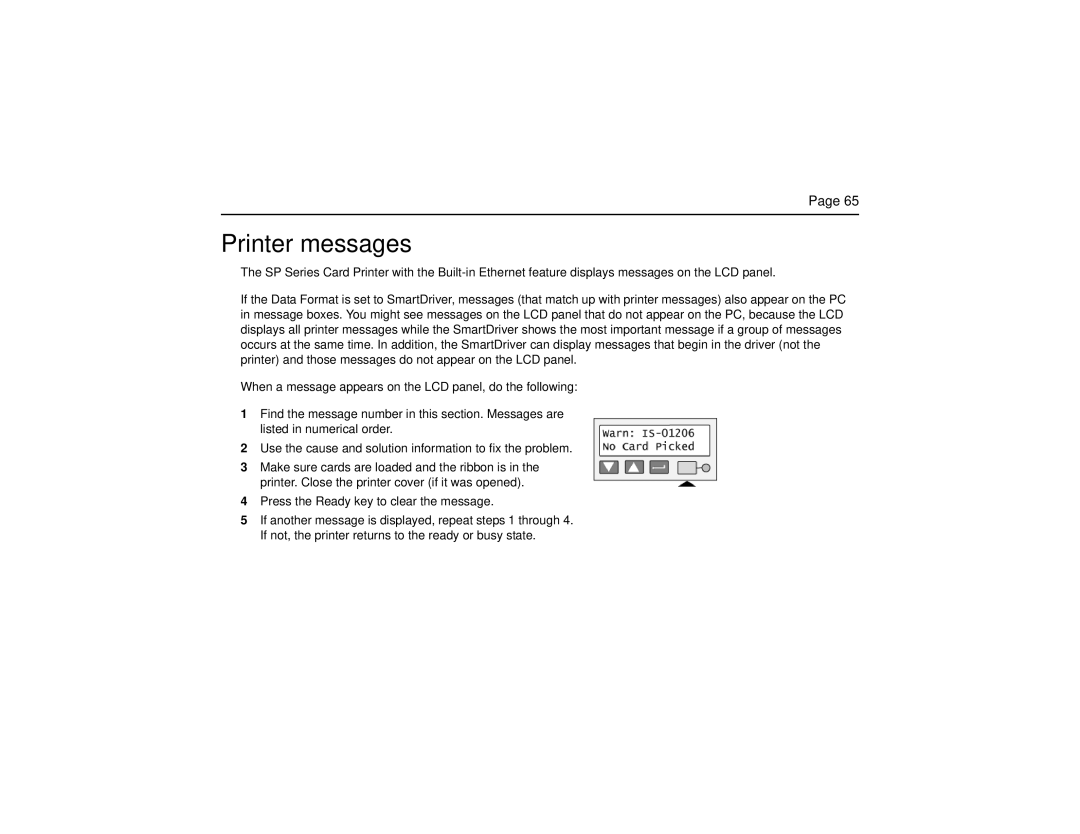Page 65
Printer messages
The SP Series Card Printer with the
If the Data Format is set to SmartDriver, messages (that match up with printer messages) also appear on the PC in message boxes. You might see messages on the LCD panel that do not appear on the PC, because the LCD displays all printer messages while the SmartDriver shows the most important message if a group of messages occurs at the same time. In addition, the SmartDriver can display messages that begin in the driver (not the printer) and those messages do not appear on the LCD panel.
When a message appears on the LCD panel, do the following:
1Find the message number in this section. Messages are listed in numerical order.
2Use the cause and solution information to fix the problem.
3Make sure cards are loaded and the ribbon is in the printer. Close the printer cover (if it was opened).
4Press the Ready key to clear the message.
5If another message is displayed, repeat steps 1 through 4. If not, the printer returns to the ready or busy state.