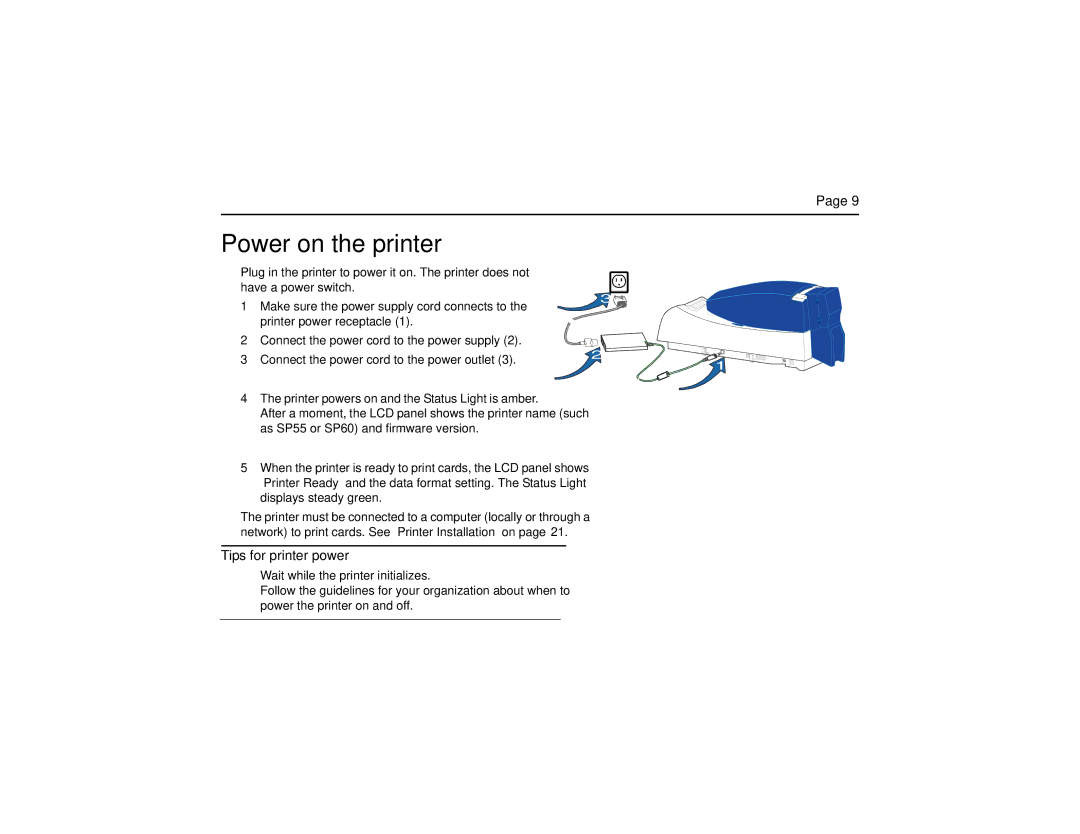Page 9
Power on the printer
Plug in the printer to power it on. The printer does not have a power switch.
1Make sure the power supply cord connects to the
printer power receptacle (1).
2 Connect the power cord to the power supply (2).
3Connect the power cord to the power outlet (3).
4The printer powers on and the Status Light is amber.
After a moment, the LCD panel shows the printer name (such as SP55 or SP60) and firmware version.
5When the printer is ready to print cards, the LCD panel shows “Printer Ready” and the data format setting. The Status Light displays steady green.
The printer must be connected to a computer (locally or through a network) to print cards. See “Printer Installation” on page 21.
3![]()
2
![]()
![]() 1
1
Tips for printer power
•Wait while the printer initializes.
•Follow the guidelines for your organization about when to power the printer on and off.