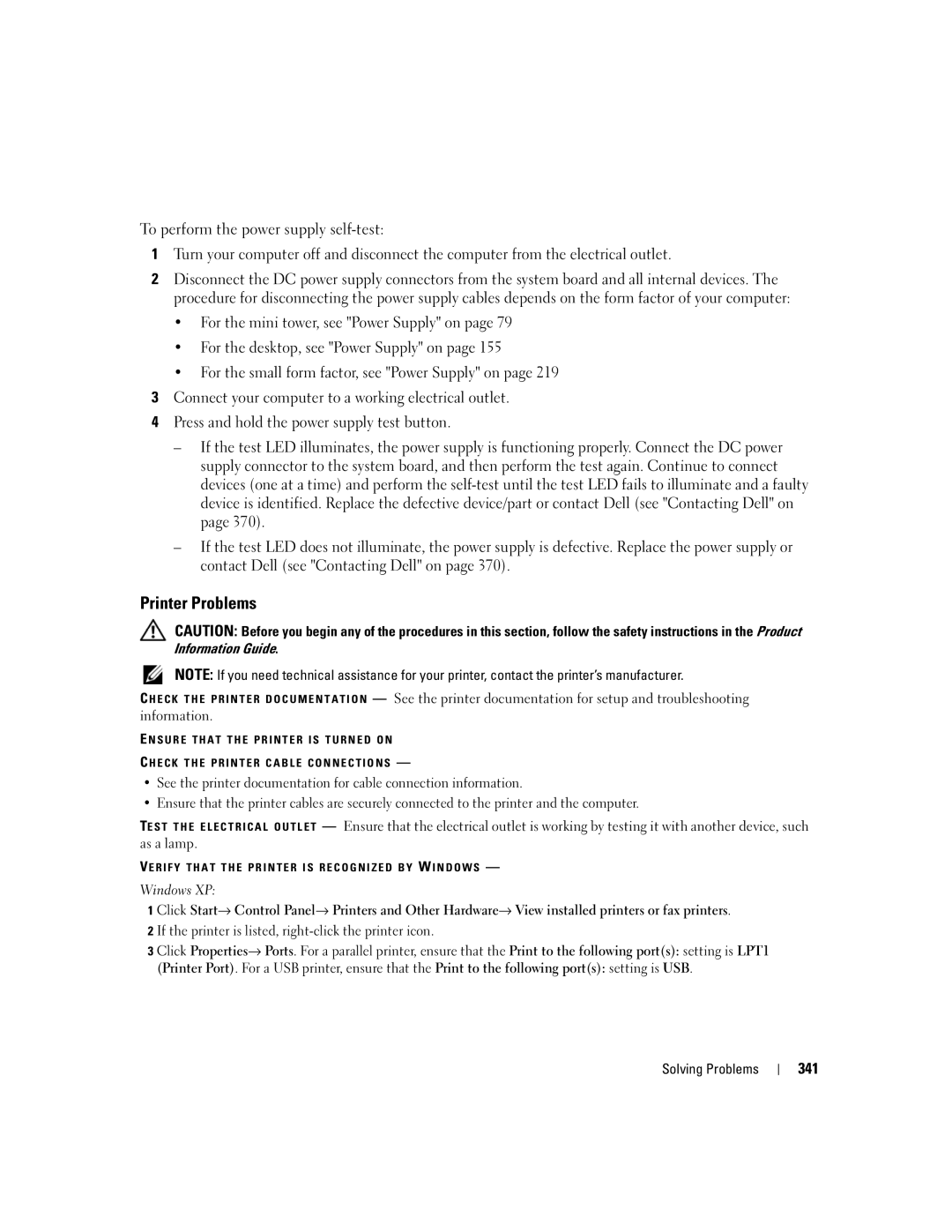W . d e l l . c o m s u p p o r t . d e l l . c o m
Dell OptiPlex User’s Guide
September JN460
Contents
DC Power Connectors P3, P5, P8, and P9
General Drive Installation Guidelines
Connecting and Disconnecting Drive Cables
Desktop Computer
Connecting and Disconnecting Drive Cables 129
General Drive Installation Guidelines 127
DC Power Connector P5 and P6 160 Contents
127
163
Small Form Factor Computer Specifications 175
About Your Small Form Factor Computer 165
166
197
Connecting and Disconnecting Drive Cables 196
199
202
Connecting and Disconnecting Drive Cables 248
Ultra Small Form Factor Computer Specifications 241
About Your Ultra Small Form Factor Computer 227
228
About Smart Cards and Fingerprint Readers 276 Contents
Installing a Device When Your Computer Is Turned Off 255
255
258
Deleting or Changing an Existing Administrator Password 280
Deleting or Changing an Existing System Password 278
277
278
294
Configuring Power Management Settings 295
295
296
313
Addressing Memory Configurations 314
316
Mini-Tower, Desktop, and Small Form Factor Computers 317
Mail, Modem, and Internet Problems 334
Problems writing to an optical drive 333
Troubleshooting Power Problems 339
329
Undoing the Last System Restore 360
Using Microsoft Windows System Restore 359
Using Dell PC Restore and Dell Factory Image Restore 361
Windows Vista Dell Factory Image Restore 362
365
Returning Items for Warranty Repair or Credit 367
366
367
Finding Information
How to set up my computer
Desktop System Software DSS
Support.dell.com
Dell Product Information Guide
What Are You Looking For? Find It Here Warranty information
Updates
Order status, warranty, and repair information
Segment, and enter your Service Tag
For your configuration How to use Windows XP
System you ordered
Not ship with your computer
Recommended Tools
Before You Begin
Before Working Inside Your Computer
Turning Off Your Computer
Before You Begin
About Your Mini Tower Computer
Mini Tower Computer
Front View
Mini Tower Computer
Power problem may exist see Power Problems on
Blinking green The computer is in a power-saving mode
21 for more information
No light The computer is turned off
Back View
Green a good connection exists between a 10-Mbps network
Back Panel Connectors
Address. For more information, see System Setup Options on
That came with your computer
Removing the Computer Cover
Cap
Security cable slot Cover release latch Padlock ring
Inside Your Computer
Chassis Intrusion Switch
Replacing the Chassis Intrusion Switch
Removing the Chassis Intrusion Switch
Resetting the Chassis Intrusion Detector
System Board Components
SATA3
Mini Tower Computer
Mini Tower Computer Specifications
Connector size
Connectors
Connector data width
Maximum PCI Express Connectors
Two Sata Serial ATA hard drives
Drives
One3.5-inch floppy drive or media reader
Two Sata optical drives
Controls and Lights
AC power source Wattage
Heat dissipation
Rating Voltage
Physical Height
Weight
Width
Depth
Mini Tower Specifications
Cards
Installing a PCI or PCI Express Card
Cards
Cards
Cards
Cards
Removing a PCI or PCI Express Card
Card retention latch Alignment guide
Card-edge connector Card connector
Card retention latch
PS/2 Serial Port Adapter
Card fully seated Card not fully seated Bracket within slot
Cards
Card retention latch Alignment guide
Installing eSATA
Cards
Drives
General Drive Installation Guidelines
Sata Connector
Power Cable Connectors
Hard Drive
Data cable Hard drive system board Power cable Connector
Hard drive Release tabs
Snap the bracket onto the new drive
Drives
Drives
Hard drive Hard drive bracket Pins
Drives
Floppy Drive
Floppy drive Drive release latch
Floppy drive Shoulder screws Shoulder screw slots
Media Card Reader
Media card reader Drive release latch
Media card Shoulder screws Shoulder screw slots Reader
Optical Drive
Optical drive Drive release latch
Optical drive Shoulder screws Shoulder screw slots
Power cable Data cable Sata optical drive connector
Processor
Processor
Removing the Processor
Installing the Processor
Processor
Processor
Panel
Panel
Removing the I/O Panel
Replacing the I/O Panel
Power Supply
Power Supply
Replacing the Power Supply
Release button Power supply Screws AC power connector
DC Power Connector P1
DC Power Connectors
Pin Number Signal name AWG Wire
Pin Number Signal Name
DC Power Connector P2
DC Power Connectors P3, P5, P8, and P9
DC Power Connector P10
DC Power Connector P7
Speakers
Installing a Speaker
Speakers
Removing a Speaker
About Your Desktop Computer
Desktop Computer
Your Computer on page 21 for more information
Desktop Computer
Power Management for Windows XP and Windows Vista on
Blinking or solid amber See Power Problems on
Position
Removing the Computer Cover
Inside Your Computer
Chassis Intrusion Switch
Replacing the Chassis Intrusion Switch
Removing the Heat Sink Assembly
System Board Components
Desktop Computer
Desktop Computer Specifications
Desktop Computer Specifications
Maximum PCI Express without riser-card Cage Connectors
PCI without riser-card cage Connectors
Board
Card or a DVI graphics card for dual-monitor support
Maximum
Expansion Bus Connector size
Maximum ESATA Desktop Computer Specifications
One3.5-inch floppy drive or media card reader
100
One Sata optical drive
Port adapter
101
Power source Wattage
Rating
Power Heat dissipation
102
Expansion Cards
PCI Cards
103
Expansion Cards
105
Expansion Cards
107
Expansion Cards
109
Expansion Cards
111
112
113
Press in on the tab to raise the card-retention latch 114
115
PS/2 Serial Port Adapter
117
Expansion Cards
119
Riser-card cage Handle Riser cards
121
Expansion Cards
123
ESATA
Expansion Cards
125
Replace the riser
127
128
129
Drive Inserts
130
131
Drive release latch Optical drive
133
134
135
Drive insert
Information Guide Drives
137
Drive release latch Media card reader
139
Drive insert
141
Hard Drive
143
Hard drive Release tabs Plastic hard drive bracket
145
Drives
147
Data cable Hard drive system board Connector
149
Installing the Processor
151
Processor
153
Replacing the I/O Panel
155
Release button Power supply Screws AC power connector
157
158
Pin Signal name 18-AWG Number Wire
159
DC Power Connector P4
DC Power Connector P3
DC Power Connector P5 and P6
160
161
162
163
164
About Your Small Form Factor Computer
Small Form Factor Computer
165
Small Form Factor Computer
166
167
Removing the Computer Cover
169
170
171
172
173
174
175
Small Form Factor Computer Specifications
Small Form Factor Computer Specifications
176
Connector
Maximum PCI Express Connector
Port adapter Video
177
178
179
180
181
Expansion Cards
183
184
185
PCI Express and DVI Cards
186
187
Expansion Cards
189
Expansion Cards
191
PS2/SERIAL2
193
Expansion Cards
195
General Installation Guidelines
Serial ATA Sata Connector
197
Securing tabs Hard drive
199
Release tabs Hard drive Hard drive bracket
201
Replacing a Hard Drive Fan
203
Optical Drive
205
Floppy Drive
207
Installing a Floppy Drive
209
Media card reader data cable
211
Replacing a Media Card Reader
Drives
213
Installing the Processor
215
Processor
217
Replacing the I/O Panel
219
Mounting screw
221
Pin Signal Name Number
222
223
DC Power Connectors P3
Pin Signal 18-AWG Number Name Wire
224
DC Power Connector P5
DC Power Connector P6
225
226
About Your Ultra Small Form Factor Computer
Ultra Small Form Factor Computer
227
3 4
Side View
Blinking or solid yellow See Power Problems on
228
Management for Windows XP and Windows Vista on
229
Network controller is turned off in system setup
231
Connecting Two Monitors
232
233
Removing the Chassis Intrusion Switch
235
236
237
Cable Cover Optional
Information Guide
Connecting the AC Power Adapter
239
Dell Badge
240
241
Ultra Small Form Factor Computer Specifications
242
Ultra Small Form Factor Computer Specifications
243
Physical
AC power source
244
245
246
247
Your computer supports One Sata serial ATA hard drive
248
249
Drives
251
Drives
253
Drives
Module Bay
Installing a Device When Your Computer Is Turned Off
255
Module Bay
Bottom of computer Security screw
257
Latch release
259
Securing a Device in the Module Bay
260
261
Top of heat sink Heat sink Retention base Release tab
263
Processor
265
266
267
Removing a Speaker
Advanced Features
Advanced Features
LegacySelect Technology Control
Manageability
Active Management Technology
Error Message Description
270
Advanced Functionality
271
Alert Description
Alert Standard Format
Dell OpenManage Applications
273
Dell Client Manager DCM
Physical Security
Option Settings
Chassis Intrusion Detection
Padlock Ring and Security Cable Slot
275
Enabling the TPM Feature
Trusted Platform Module TPM
Computer Tracking Software
Security Management Software
About Smart Cards and Fingerprint Readers
276
277
Password Protection
System Password
Type the password and press Enter
279
Administrator Password
Disabling a Forgotten Password and Setting a New Password
System Setup
Entering System Setup
Overview
281
System Setup Screens
System Setup Options
282
Internal default
283
No Boot setting
Performance
284
Computrace server
285
Event Log
286
Suspend
287
Boot Sequence
Memory Key
Booting to a USB Device
289
Jumper Settings
Mini Tower and Desktop Small Form Factor Advanced Features
Ultra Small Form Factor Computer Jumper Setting Description
Clearing Forgotten Passwords
291
Clearing Cmos Settings
Options in Windows XP
Power Management for Windows XP and Windows Vista
Hyperthreading and Multi-Core Technology
293
Options in Windows Vista
295
About RAID Configurations
Segment Hard drive
Verifying That RAID Is Working
RAID Level
297
RAID Level 1 Configuration
Configuring Your Computer for RAID
Creating a RAID Level 1 Configuration
Creating a RAID Level 0 Configuration
299
Creating a RAID Level 1 Configuration
301
Migrating to a RAID Level 0 Configuration
Migrating to a RAID Level 1 Configuration
Advanced Features
Replacing the Battery
Battery
Battery
303
Battery
305
306
Replacing the System Board
Replacing the System Board
307
308
Mini Tower System Board Screws
309
Desktop System Board Screws
310
Small Form Factor System Board Screws
311
Ultra Small Form Factor System Board Screws
312
313
Memory
DDR2 Memory Overview
Installing Memory
Addressing Memory Configurations
315
Memory connector closest to Securing clips Processor
Cutouts Memory module
Crossbar
Removing Memory
Mini-Tower, Desktop, and Small Form Factor Computers
Replacing the Computer Cover
Ultra Small Form Factor Computers
317
318
319
Installing Your Computer in an Enclosure
Installing Your Computer in an Enclosure
320
321
Installing Your Computer in an Enclosure
Cleaning a Non-Optical Mouse
Cleaning Your Computer
Cleaning an Optical Mouse
Computer, Keyboard, and Monitor
CDs and DVDs
Floppy Drive
Microsoft Windows XP Features
Microsoft Windows Features
Transferring Information to a New Computer
Microsoft Windows XP
Microsoft Windows XP Features
327
Microsoft Windows Vista
Click Finished and restart the new computer
Connecting to a Network Adapter
Setting Up a Home and Office Network
Network Setup
Network device Network adapter connector on computer
329
330
Battery Problems
Troubleshooting
Card Problems
Solving Problems
332
Drive Problems
Problems writing to an optical drive
Optical drive problems
Hard drive problems
333
334
Mail, Modem, and Internet Problems
Click Properties→ Tools→ Check Now
Windows XP Click Start→ All Programs→ Modem Helper
335
Lockups and Software Problems
Keyboard Problems
Program crashes repeatedly
Other software problems
Program is designed for an earlier Windows operating system
Solid blue screen appears
338
Memory Problems
Mouse Problems
Power Problems
Network Problems
Troubleshooting Power Problems
339
340
Power Supply Self-Test
341
Printer Problems
Sound and Speaker Problems
Scanner Problems
No sound from speakers
342
No sound from headphones
Video and Monitor Problems
Screen is blank Screen is difficult to read
343
3D image quality is poor
Power Lights
345
Power Light Problem Description Suggested Resolution
System Lights
346
Power Light Problem Description
347
Diagnostic Lights
Light Pattern Problem Description
348
Light Pattern Problem Description Suggested Resolution
349
Code Cause
Beep Codes
350
Message Possible Cause Corrective Action
System Messages
351
Message Possible Cause
352
When to Use the Dell Diagnostics
Dell Diagnostics
353
Product Information Guide
Solving Problems
Tab Function
355
Option Function
Identifying Drivers
What Is a Driver?
Drivers
357
Reinstalling Drivers and Utilities
358
You can restore your operating system in the following ways
Using Microsoft Windows System Restore
Restoring Your Operating System
To start the Hardware Troubleshooter
Starting System Restore
361
Using Dell PC Restore and Dell Factory Image Restore
Using PC Restore
Image Restore
Removing PC Restore
Click Finish to reboot the computer
Using the Operating System Media
Click Exit if the Install Windows message appears
363
Solving Problems
Getting Help
Online Services
Obtaining Assistance
365
Support Service
AutoTech Service
Automated Order-Status Service
367
Problems With Your Order
Before You Call
Guide
368
369
Contacting Dell
371
Warranty
Warranty
372
FCC Class B
FCC Notices U.S. Only
373
FCC Notices US Only
374
375
Glossary
376
377
378
379
380
381
382
383
384
Video resolution See resolution
385
386