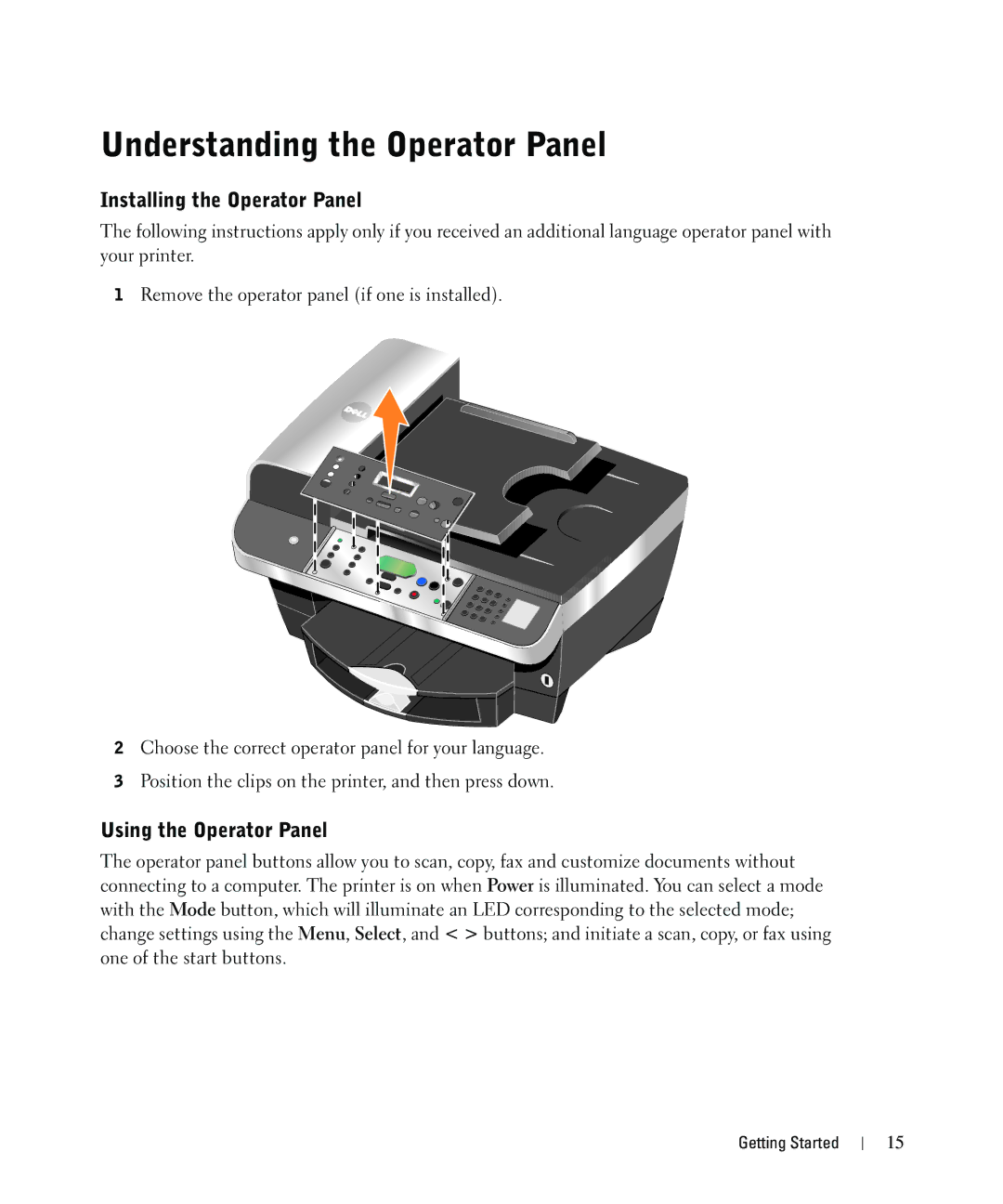Understanding the Operator Panel
Installing the Operator Panel
The following instructions apply only if you received an additional language operator panel with your printer.
1Remove the operator panel (if one is installed).
2Choose the correct operator panel for your language.
3Position the clips on the printer, and then press down.
Using the Operator Panel
The operator panel buttons allow you to scan, copy, fax and customize documents without connecting to a computer. The printer is on when Power is illuminated. You can select a mode with the Mode button, which will illuminate an LED corresponding to the selected mode; change settings using the Menu, Select, and < > buttons; and initiate a scan, copy, or fax using one of the start buttons.
Getting Started
15