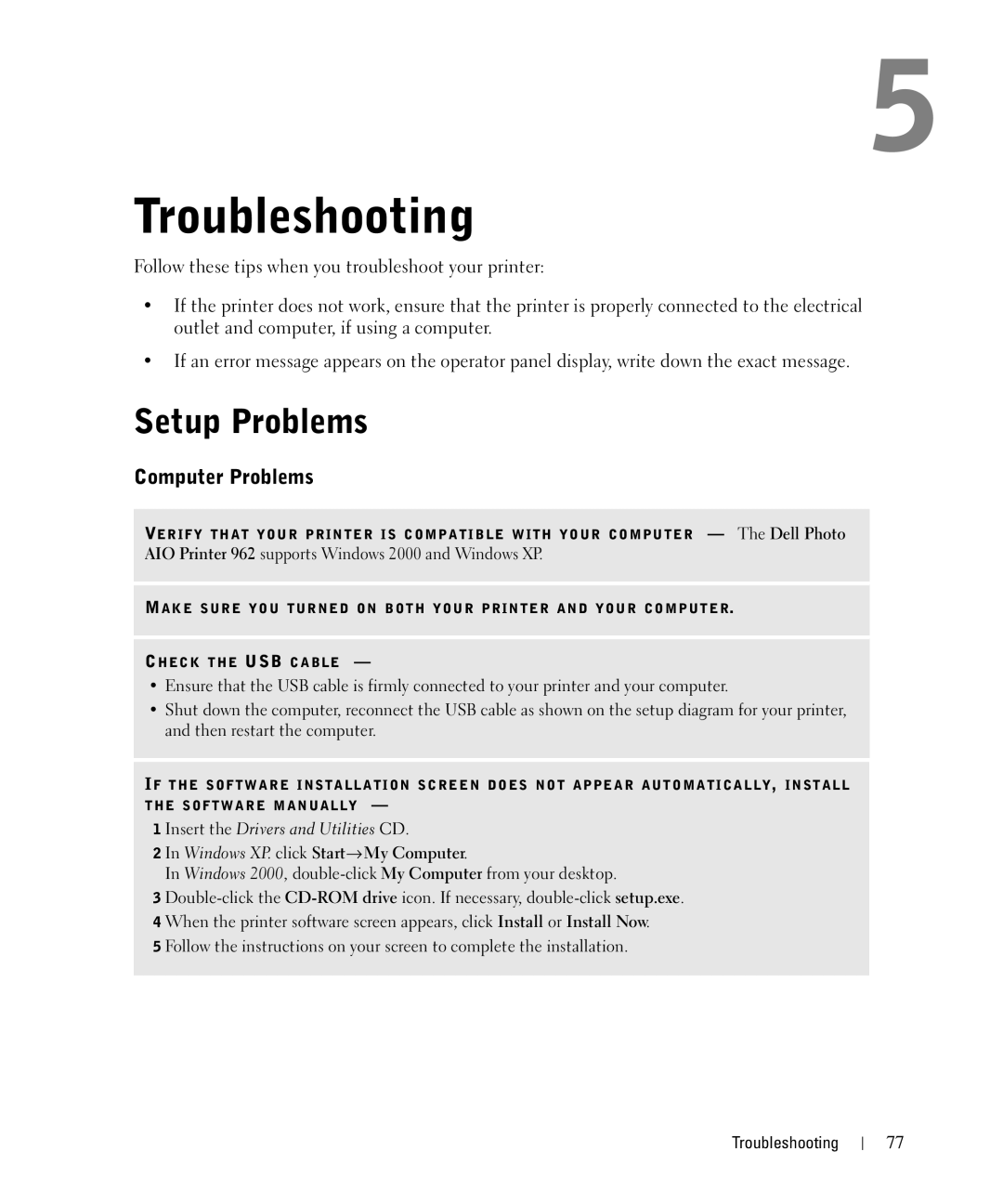5
Troubleshooting
Follow these tips when you troubleshoot your printer:
•If the printer does not work, ensure that the printer is properly connected to the electrical outlet and computer, if using a computer.
•If an error message appears on the operator panel display, write down the exact message.
Setup Problems
Computer Problems
VE R IF Y T H A T Y O U R P R I N T E R I S C O M P A T I B L E W IT H Y O U R C O MP U T E R — The Dell Photo
AIO Printer 962 supports Windows 2000 and Windows XP.
MA K E S U R E Y O U T UR N E D O N B O T H Y O U R P R I N T E R A N D Y O U R C O MP U T E R.
CH E C K T H E USB C A B L E —
•Ensure that the USB cable is firmly connected to your printer and your computer.
•Shut down the computer, reconnect the USB cable as shown on the setup diagram for your printer, and then restart the computer.
IF T H E S O F T W A R E I N S T A L L A T I O N S C R E E N D O E S N O T A P P E A R A UT O M A T I C A L L Y, I N S T A L L T H E S O F T W A R E M A N U A L L Y —
1 Insert the Drivers and Utilities CD.
2 In Windows XP. click Start→ My Computer.
In Windows 2000,
3
4When the printer software screen appears, click Install or Install Now.
5Follow the instructions on your screen to complete the installation.
Troubleshooting
77