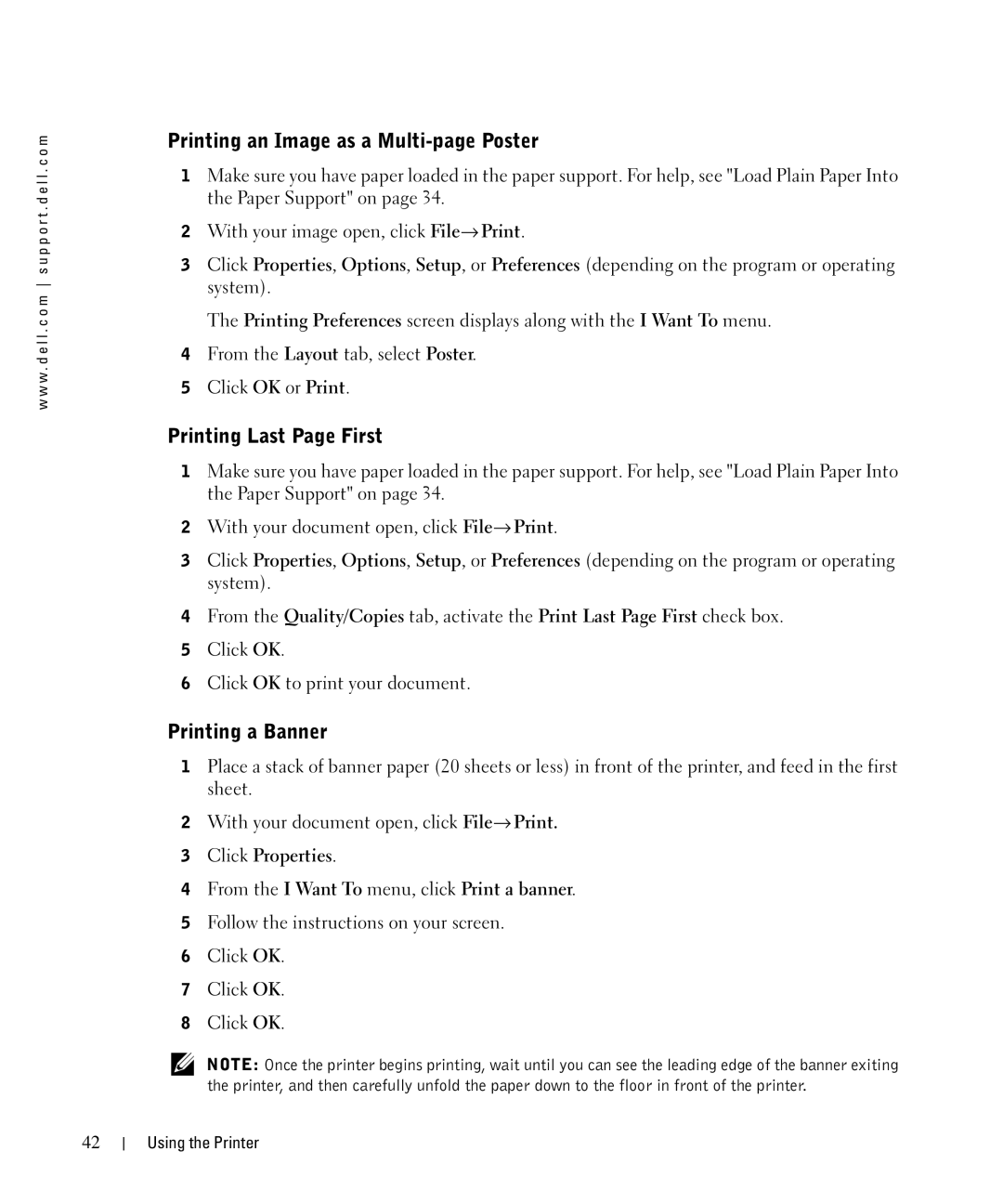w w w . d e l l . c o m s u p p o r t . d e l l . c o m
Printing an Image as a Multi-page Poster
1Make sure you have paper loaded in the paper support. For help, see "Load Plain Paper Into the Paper Support" on page 34.
2With your image open, click File→ Print.
3Click Properties, Options, Setup, or Preferences (depending on the program or operating system).
The Printing Preferences screen displays along with the I Want To menu.
4From the Layout tab, select Poster.
5Click OK or Print.
Printing Last Page First
1Make sure you have paper loaded in the paper support. For help, see "Load Plain Paper Into the Paper Support" on page 34.
2With your document open, click File→ Print.
3Click Properties, Options, Setup, or Preferences (depending on the program or operating system).
4From the Quality/Copies tab, activate the Print Last Page First check box.
5Click OK.
6Click OK to print your document.
Printing a Banner
1Place a stack of banner paper (20 sheets or less) in front of the printer, and feed in the first sheet.
2With your document open, click File→ Print.
3Click Properties.
4From the I Want To menu, click Print a banner.
5Follow the instructions on your screen.
6Click OK.
7Click OK.
8Click OK.
NOTE: Once the printer begins printing, wait until you can see the leading edge of the banner exiting the printer, and then carefully unfold the paper down to the floor in front of the printer.
42
Using the Printer