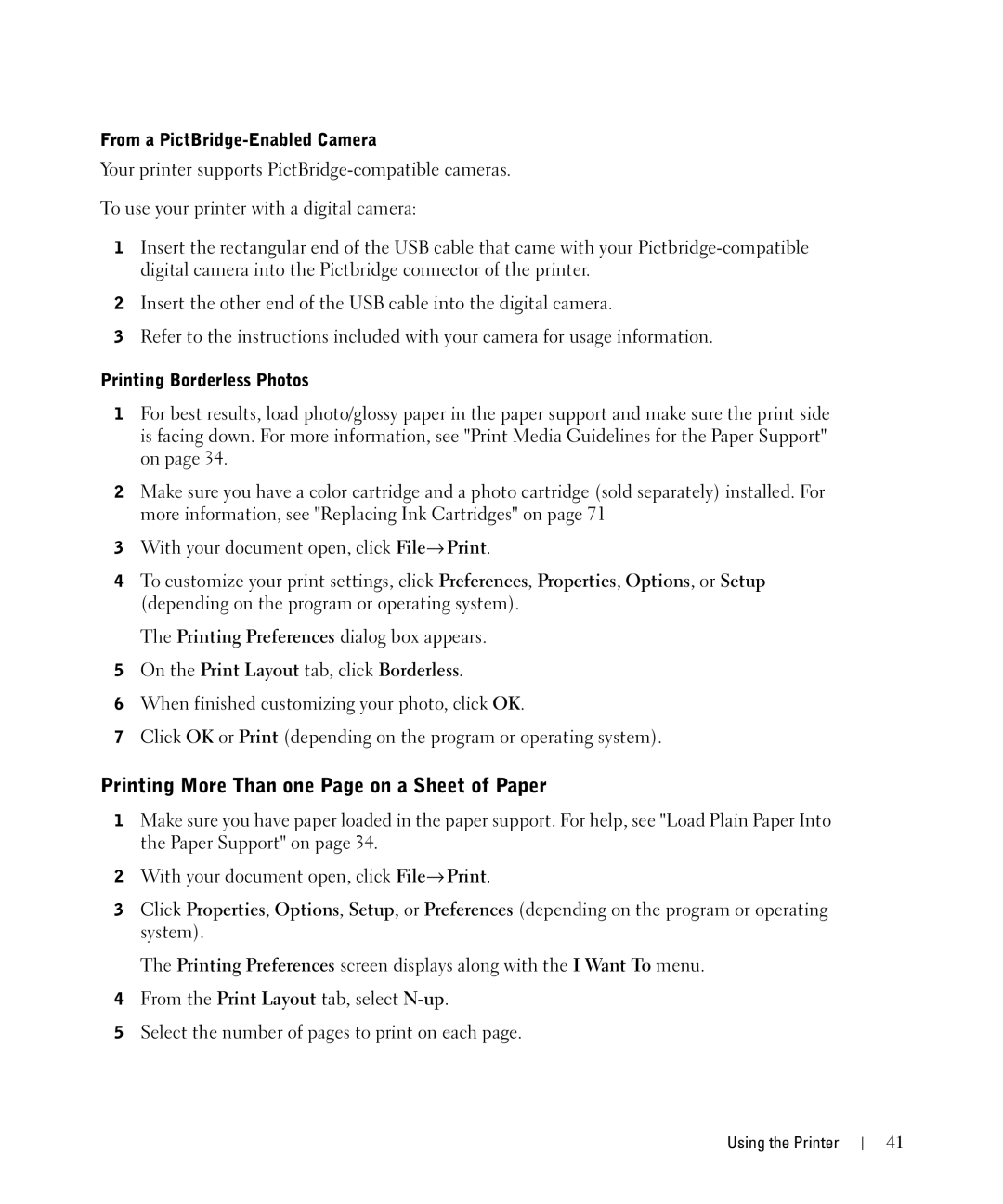From a PictBridge-Enabled Camera
Your printer supports
To use your printer with a digital camera:
1Insert the rectangular end of the USB cable that came with your
2Insert the other end of the USB cable into the digital camera.
3Refer to the instructions included with your camera for usage information.
Printing Borderless Photos
1For best results, load photo/glossy paper in the paper support and make sure the print side is facing down. For more information, see "Print Media Guidelines for the Paper Support" on page 34.
2Make sure you have a color cartridge and a photo cartridge (sold separately) installed. For more information, see "Replacing Ink Cartridges" on page 71
3With your document open, click File→ Print.
4To customize your print settings, click Preferences, Properties, Options, or Setup (depending on the program or operating system).
The Printing Preferences dialog box appears.
5On the Print Layout tab, click Borderless.
6When finished customizing your photo, click OK.
7Click OK or Print (depending on the program or operating system).
Printing More Than one Page on a Sheet of Paper
1Make sure you have paper loaded in the paper support. For help, see "Load Plain Paper Into the Paper Support" on page 34.
2With your document open, click File→ Print.
3Click Properties, Options, Setup, or Preferences (depending on the program or operating system).
The Printing Preferences screen displays along with the I Want To menu.
4From the Print Layout tab, select
5Select the number of pages to print on each page.
Using the Printer
41