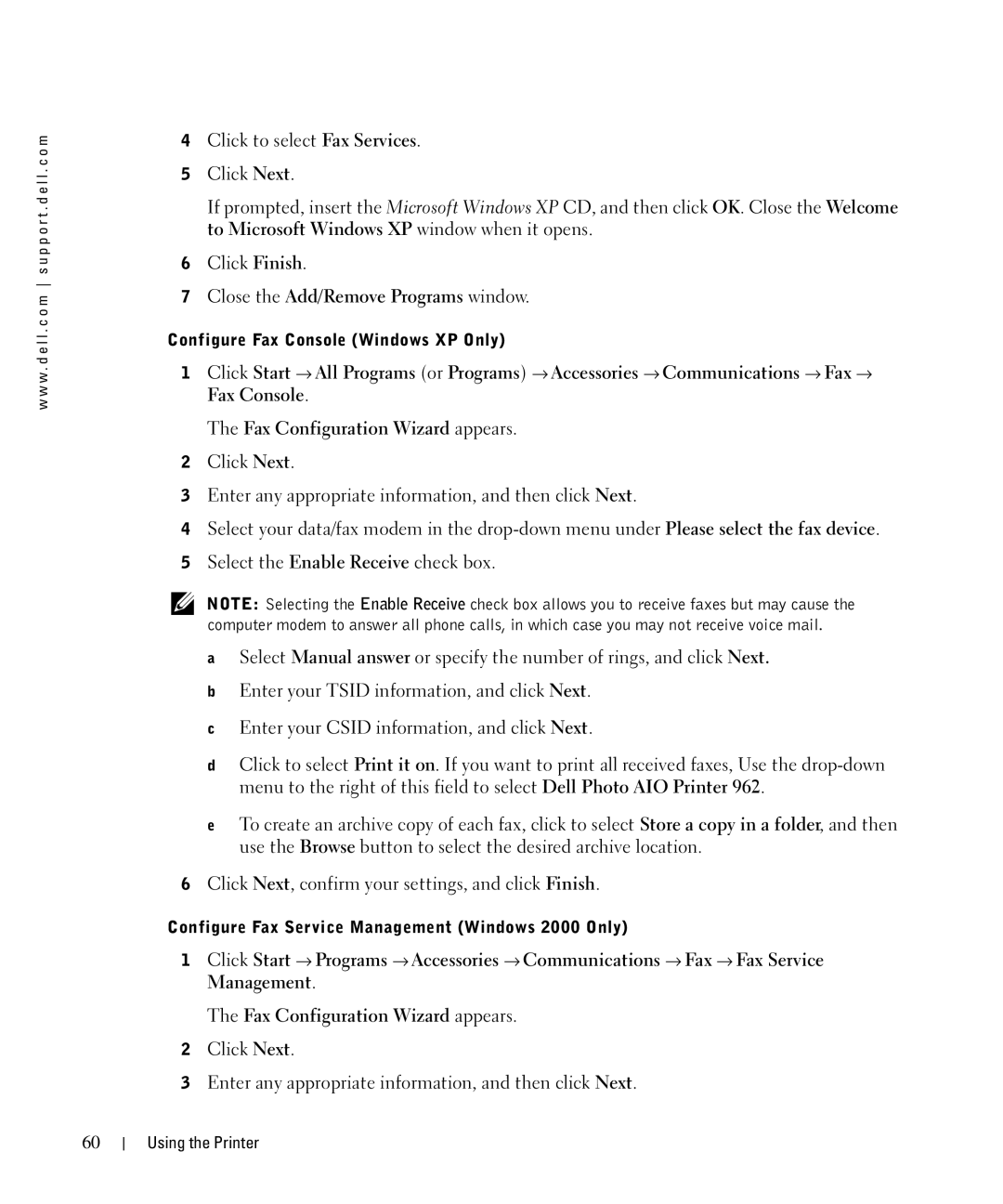w w w . d e l l . c o m s u p p o r t . d e l l . c o m
4Click to select Fax Services.
5Click Next.
If prompted, insert the Microsoft Windows XP CD, and then click OK. Close the Welcome to Microsoft Windows XP window when it opens.
6Click Finish.
7Close the Add/Remove Programs window.
Configure Fax Console (Windows XP Only)
1Click Start → All Programs (or Programs) → Accessories → Communications → Fax → Fax Console.
The Fax Configuration Wizard appears.
2Click Next.
3Enter any appropriate information, and then click Next.
4Select your data/fax modem in the
5Select the Enable Receive check box.
NOTE: Selecting the Enable Receive check box allows you to receive faxes but may cause the computer modem to answer all phone calls, in which case you may not receive voice mail.
aSelect Manual answer or specify the number of rings, and click Next.
bEnter your TSID information, and click Next.
cEnter your CSID information, and click Next.
dClick to select Print it on. If you want to print all received faxes, Use the
eTo create an archive copy of each fax, click to select Store a copy in a folder, and then use the Browse button to select the desired archive location.
6Click Next, confirm your settings, and click Finish.
Configure Fax Service Management (Windows 2000 Only)
1Click Start → Programs → Accessories → Communications → Fax → Fax Service Management.
The Fax Configuration Wizard appears.
2Click Next.
3Enter any appropriate information, and then click Next.
60
Using the Printer