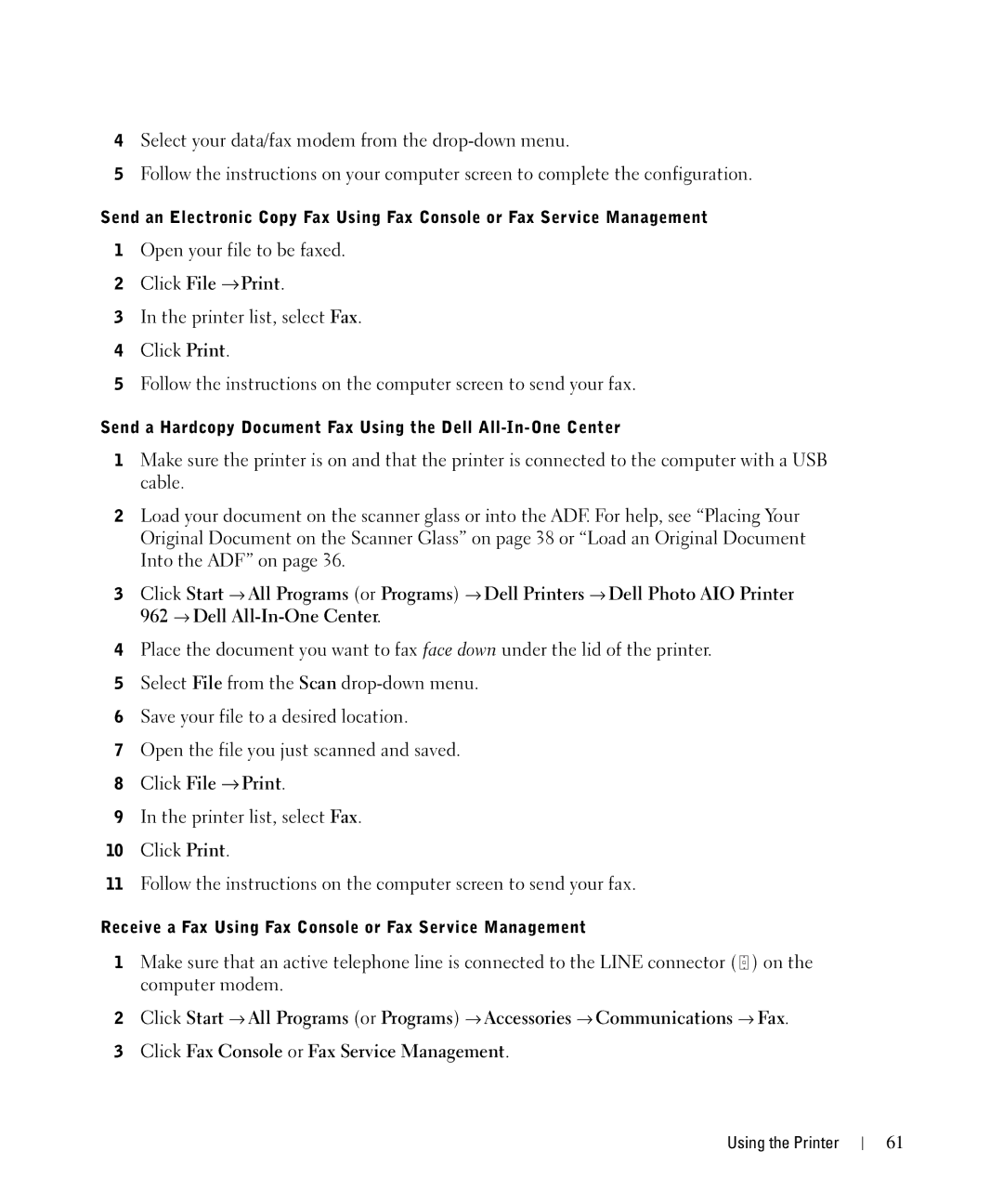4Select your data/fax modem from the
5Follow the instructions on your computer screen to complete the configuration.
Send an Electronic Copy Fax Using Fax Console or Fax Service Management
1Open your file to be faxed.
2Click File →Print.
3In the printer list, select Fax.
4Click Print.
5Follow the instructions on the computer screen to send your fax.
Send a Hardcopy Document Fax Using the Dell
1Make sure the printer is on and that the printer is connected to the computer with a USB cable.
2Load your document on the scanner glass or into the ADF. For help, see “Placing Your Original Document on the Scanner Glass” on page 38 or “Load an Original Document Into the ADF” on page 36.
3Click Start → All Programs (or Programs) → Dell Printers → Dell Photo AIO Printer 962 → Dell
4Place the document you want to fax face down under the lid of the printer.
5Select File from the Scan
6Save your file to a desired location.
7Open the file you just scanned and saved.
8Click File → Print.
9In the printer list, select Fax.
10Click Print.
11Follow the instructions on the computer screen to send your fax.
Receive a Fax Using Fax Console or Fax Service Management
1Make sure that an active telephone line is connected to the LINE connector ( ![]() ) on the computer modem.
) on the computer modem.
2Click Start → All Programs (or Programs) → Accessories → Communications → Fax.
3Click Fax Console or Fax Service Management.
Using the Printer
61