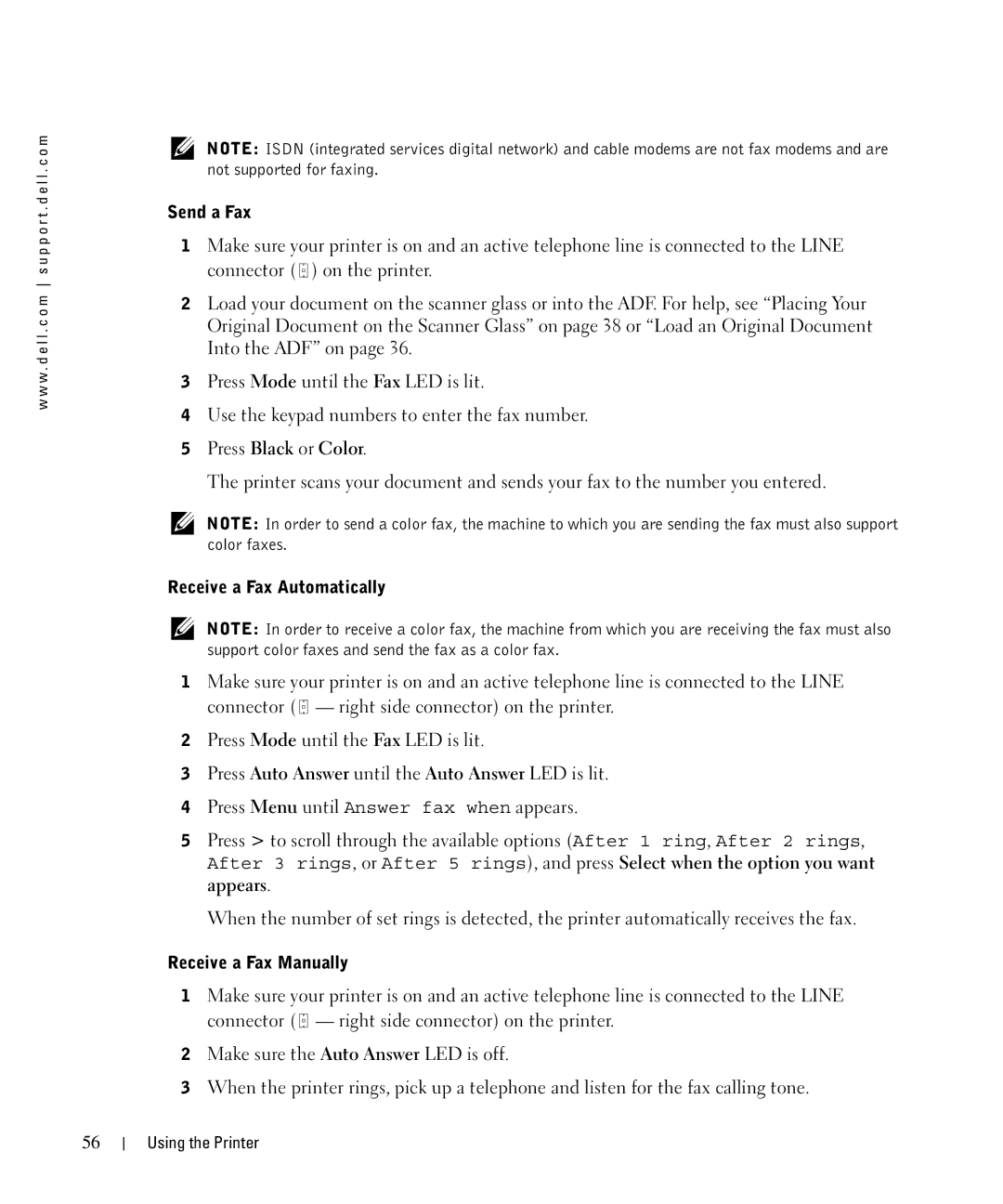w w w . d e l l . c o m s u p p o r t . d e l l . c o m
NOTE: ISDN (integrated services digital network) and cable modems are not fax modems and are not supported for faxing.
Send a Fax
1Make sure your printer is on and an active telephone line is connected to the LINE connector ( ![]() ) on the printer.
) on the printer.
2Load your document on the scanner glass or into the ADF. For help, see “Placing Your Original Document on the Scanner Glass” on page 38 or “Load an Original Document Into the ADF” on page 36.
3Press Mode until the Fax LED is lit.
4Use the keypad numbers to enter the fax number.
5Press Black or Color.
The printer scans your document and sends your fax to the number you entered.
NOTE: In order to send a color fax, the machine to which you are sending the fax must also support color faxes.
Receive a Fax Automatically
NOTE: In order to receive a color fax, the machine from which you are receiving the fax must also support color faxes and send the fax as a color fax.
1Make sure your printer is on and an active telephone line is connected to the LINE connector ( ![]() — right side connector) on the printer.
— right side connector) on the printer.
2Press Mode until the Fax LED is lit.
3Press Auto Answer until the Auto Answer LED is lit.
4Press Menu until Answer fax when appears.
5Press > to scroll through the available options (After 1 ring, After 2 rings,
After 3 rings, or After 5 rings), and press Select when the option you want appears.
When the number of set rings is detected, the printer automatically receives the fax.
Receive a Fax Manually
1Make sure your printer is on and an active telephone line is connected to the LINE connector ( ![]() — right side connector) on the printer.
— right side connector) on the printer.
2Make sure the Auto Answer LED is off.
3When the printer rings, pick up a telephone and listen for the fax calling tone.
56
Using the Printer