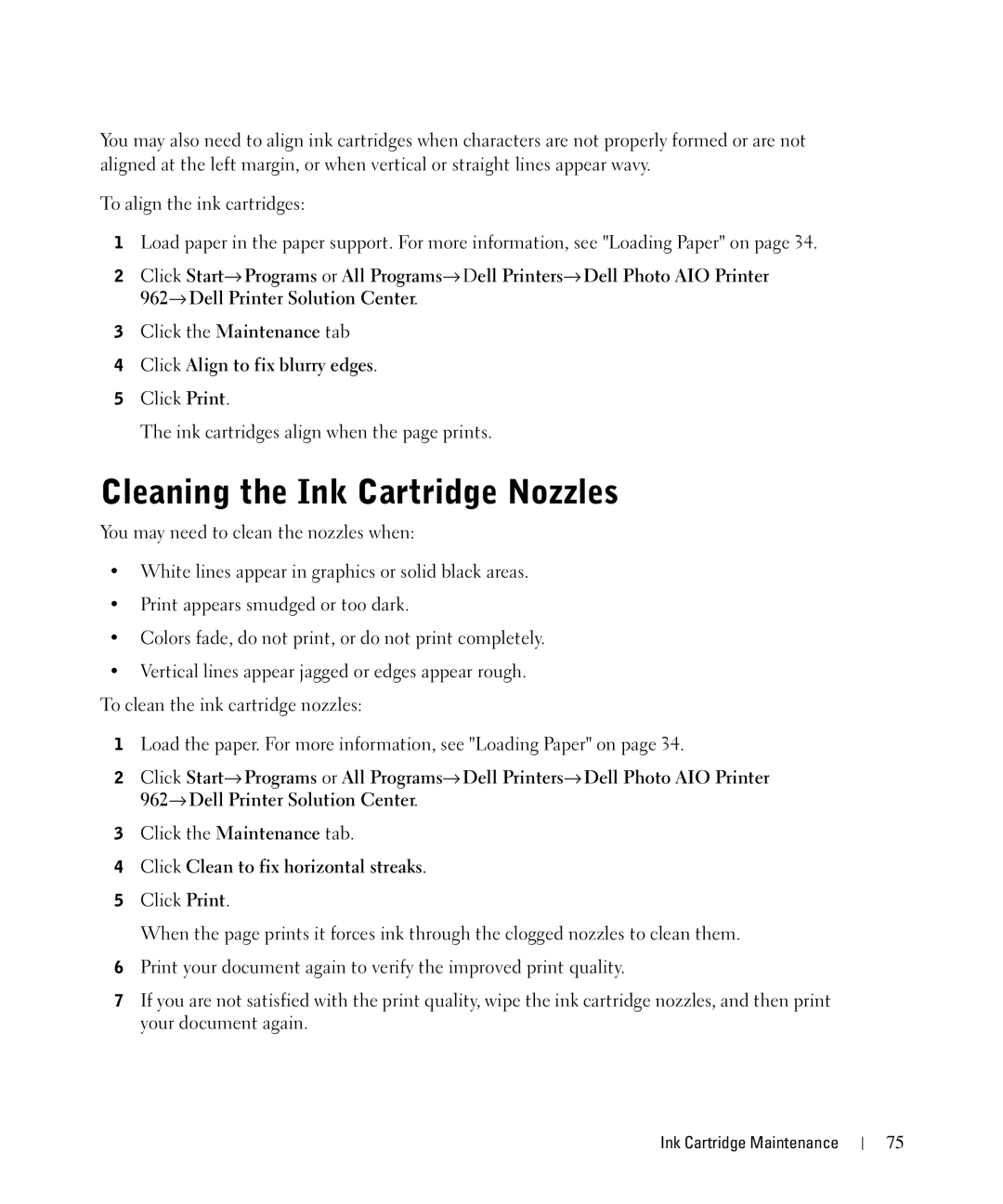You may also need to align ink cartridges when characters are not properly formed or are not aligned at the left margin, or when vertical or straight lines appear wavy.
To align the ink cartridges:
1Load paper in the paper support. For more information, see "Loading Paper" on page 34.
2Click Start→ Programs or All Programs→ Dell Printers→ Dell Photo AIO Printer 962→ Dell Printer Solution Center.
3Click the Maintenance tab
4Click Align to fix blurry edges.
5Click Print.
The ink cartridges align when the page prints.
Cleaning the Ink Cartridge Nozzles
You may need to clean the nozzles when:
•White lines appear in graphics or solid black areas.
•Print appears smudged or too dark.
•Colors fade, do not print, or do not print completely.
•Vertical lines appear jagged or edges appear rough. To clean the ink cartridge nozzles:
1Load the paper. For more information, see "Loading Paper" on page 34.
2Click Start→ Programs or All Programs→ Dell Printers→ Dell Photo AIO Printer 962→ Dell Printer Solution Center.
3Click the Maintenance tab.
4Click Clean to fix horizontal streaks.
5Click Print.
When the page prints it forces ink through the clogged nozzles to clean them.
6Print your document again to verify the improved print quality.
7If you are not satisfied with the print quality, wipe the ink cartridge nozzles, and then print your document again.
Ink Cartridge Maintenance
75