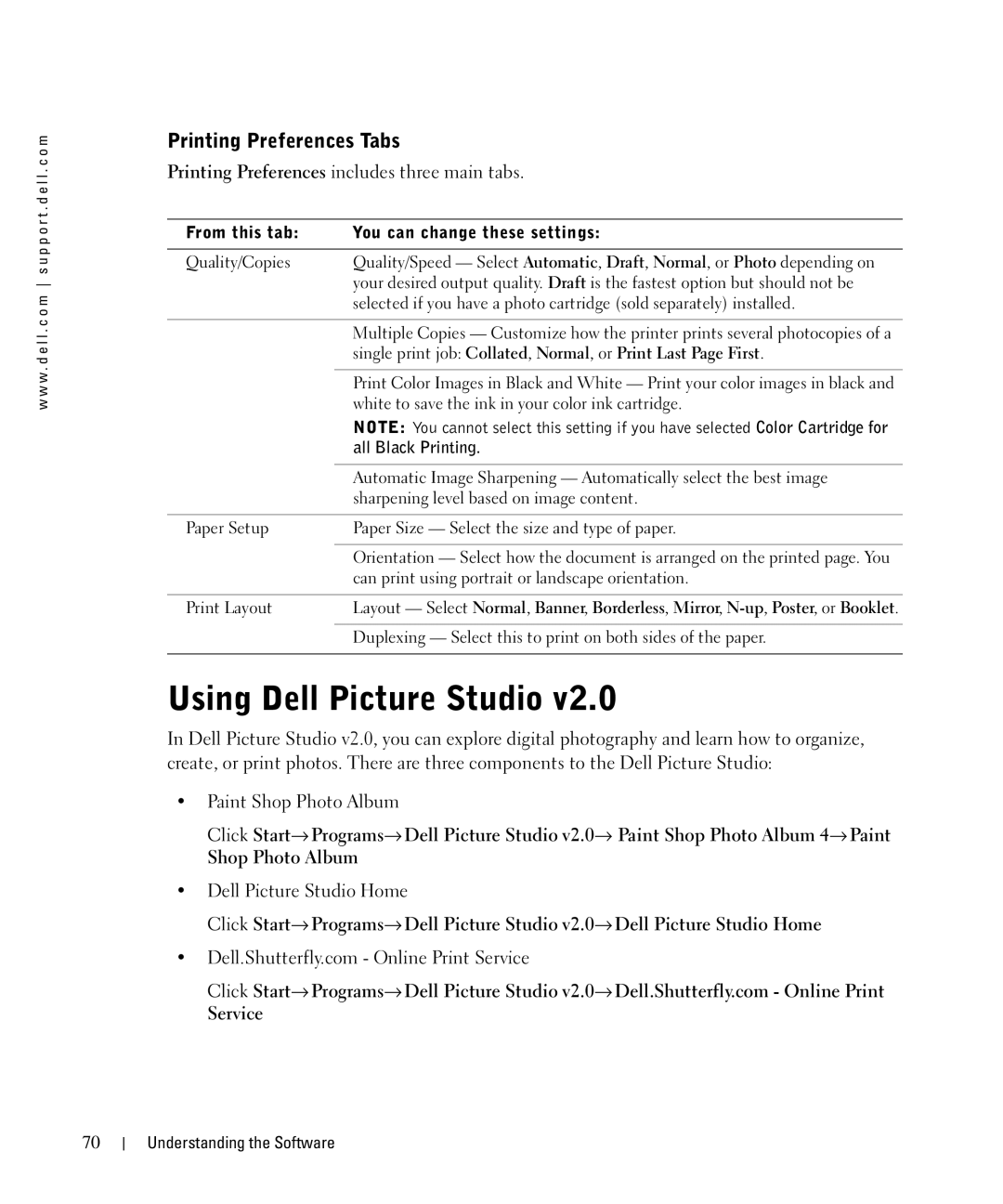w w w . d e l l . c o m s u p p o r t . d e l l . c o m
Printing Preferences Tabs
Printing Preferences includes three main tabs.
From this tab: | You can change these settings: |
|
|
Quality/Copies | Quality/Speed — Select Automatic, Draft, Normal, or Photo depending on |
| your desired output quality. Draft is the fastest option but should not be |
| selected if you have a photo cartridge (sold separately) installed. |
|
|
| Multiple Copies — Customize how the printer prints several photocopies of a |
| single print job: Collated, Normal, or Print Last Page First. |
|
|
| Print Color Images in Black and White — Print your color images in black and |
| white to save the ink in your color ink cartridge. |
| NOTE: You cannot select this setting if you have selected Color Cartridge for |
| all Black Printing. |
|
|
| Automatic Image Sharpening — Automatically select the best image |
| sharpening level based on image content. |
|
|
Paper Setup | Paper Size — Select the size and type of paper. |
|
|
| Orientation — Select how the document is arranged on the printed page. You |
| can print using portrait or landscape orientation. |
|
|
Print Layout | Layout — Select Normal, Banner, Borderless, Mirror, |
|
|
| Duplexing — Select this to print on both sides of the paper. |
|
|
Using Dell Picture Studio v2.0
In Dell Picture Studio v2.0, you can explore digital photography and learn how to organize, create, or print photos. There are three components to the Dell Picture Studio:
•Paint Shop Photo Album
Click Start→ Programs→ Dell Picture Studio v2.0→ Paint Shop Photo Album 4→ Paint
Shop Photo Album
•Dell Picture Studio Home
Click Start→ Programs→ Dell Picture Studio v2.0→ Dell Picture Studio Home
•Dell.Shutterfly.com - Online Print Service
Click Start→ Programs→ Dell Picture Studio v2.0→ Dell.Shutterfly.com - Online Print
Service
70
Understanding the Software