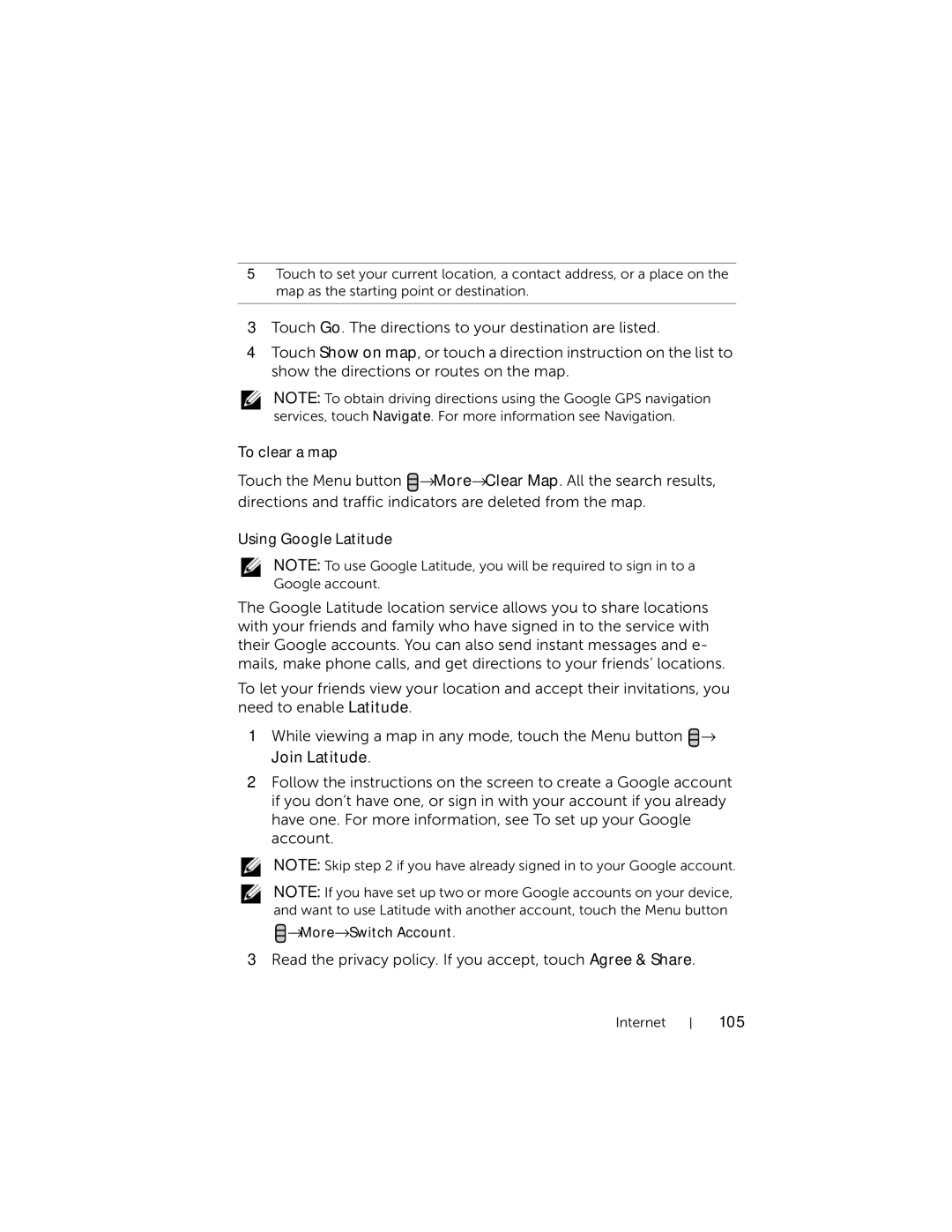5Touch to set your current location, a contact address, or a place on the map as the starting point or destination.
3Touch Go. The directions to your destination are listed.
4Touch Show on map, or touch a direction instruction on the list to show the directions or routes on the map.
NOTE: To obtain driving directions using the Google GPS navigation services, touch Navigate. For more information see Navigation.
To clear a map
Touch the Menu button ![]() →More→Clear Map. All the search results, directions and traffic indicators are deleted from the map.
→More→Clear Map. All the search results, directions and traffic indicators are deleted from the map.
Using Google Latitude
NOTE: To use Google Latitude, you will be required to sign in to a Google account.
The Google Latitude location service allows you to share locations with your friends and family who have signed in to the service with their Google accounts. You can also send instant messages and e- mails, make phone calls, and get directions to your friends’ locations.
To let your friends view your location and accept their invitations, you need to enable Latitude.
1While viewing a map in any mode, touch the Menu button ![]() → Join Latitude.
→ Join Latitude.
2Follow the instructions on the screen to create a Google account if you don’t have one, or sign in with your account if you already have one. For more information, see To set up your Google account.
NOTE: Skip step 2 if you have already signed in to your Google account.
NOTE: If you have set up two or more Google accounts on your device, and want to use Latitude with another account, touch the Menu button
![]() →More→Switch Account.
→More→Switch Account.