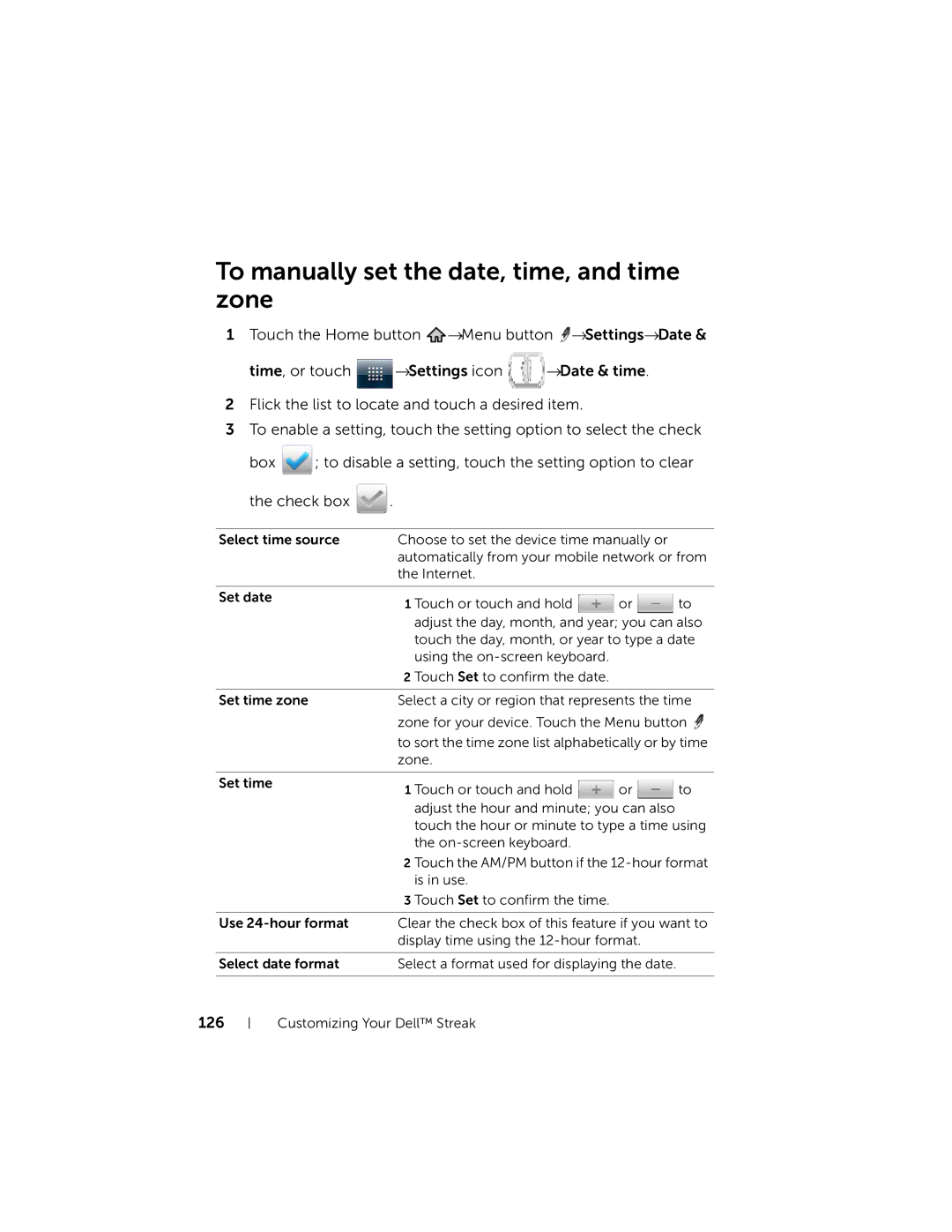To manually set the date, time, and time zone
1Touch the Home button ![]() →Menu button
→Menu button ![]() →Settings→Date &
→Settings→Date &
time, or touch | →Settings icon | →Date & time. |
2Flick the list to locate and touch a desired item.
3To enable a setting, touch the setting option to select the check
box ![]() ; to disable a setting, touch the setting option to clear
; to disable a setting, touch the setting option to clear
the check box | . |
|
|
|
|
| |
Select time source | Choose to set the device time manually or |
| |
| automatically from your mobile network or from | ||
| the Internet. |
|
|
|
|
|
|
Set date | 1 Touch or touch and hold | or | to |
| |||
| adjust the day, month, and year; you can also | ||
| touch the day, month, or year to type a date | ||
| using the |
|
|
| 2 Touch Set to confirm the date. |
|
|
|
| ||
Set time zone | Select a city or region that represents the time | ||
| zone for your device. Touch the Menu button | ||
| to sort the time zone list alphabetically or by time | ||
| zone. |
|
|
|
|
|
|
Set time | 1 Touch or touch and hold | or | to |
| |||
| adjust the hour and minute; you can also |
| |
| touch the hour or minute to type a time using | ||
| the |
|
|
| 2 Touch the AM/PM button if the | ||
| is in use. |
|
|
| 3 Touch Set to confirm the time. |
|
|
|
| ||
Use | Clear the check box of this feature if you want to | ||
| display time using the |
| |
|
|
| |
Select date format | Select a format used for displaying the date. |
| |
|
|
|
|
126
Customizing Your Dell™ Streak