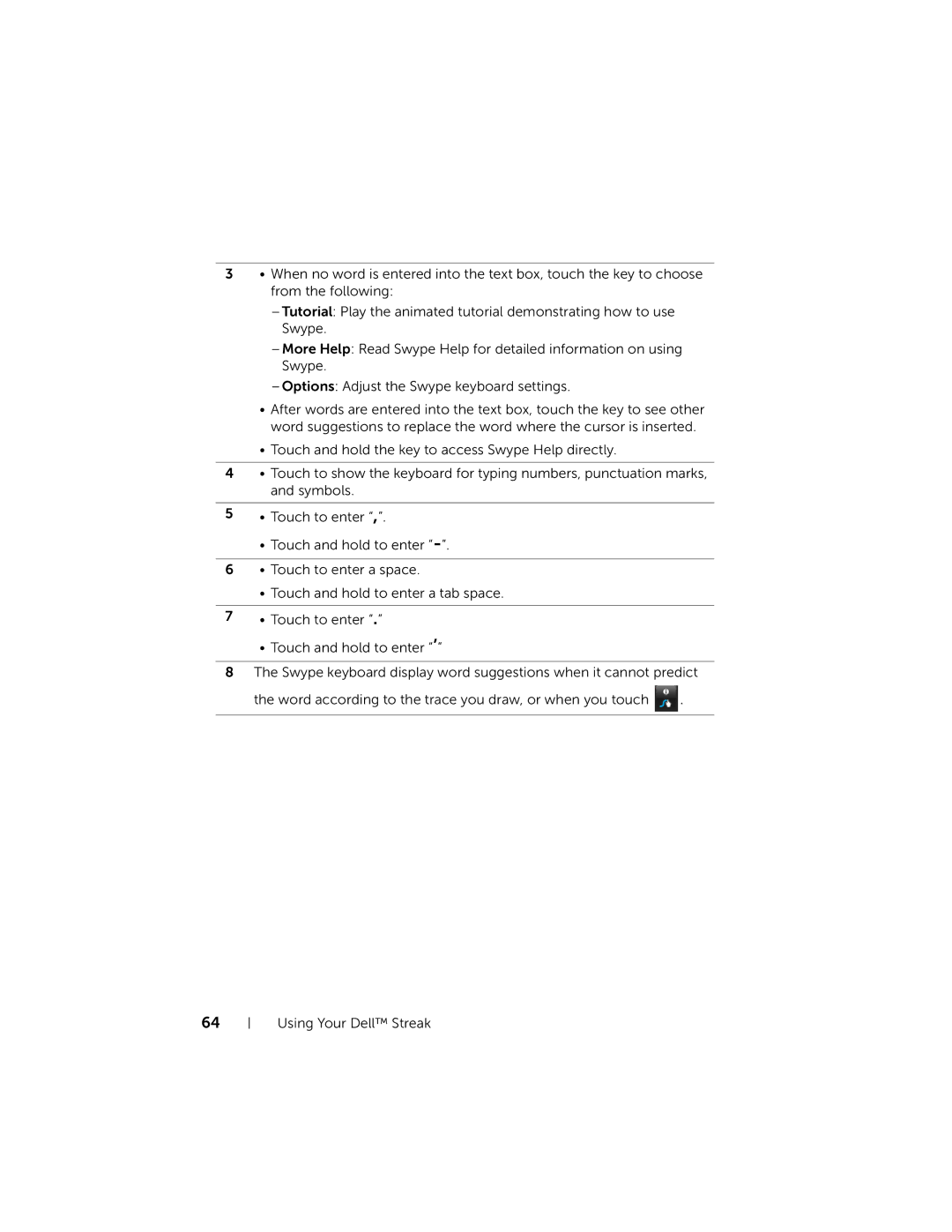3• When no word is entered into the text box, touch the key to choose from the following:
–Tutorial: Play the animated tutorial demonstrating how to use Swype.
–More Help: Read Swype Help for detailed information on using Swype.
–Options: Adjust the Swype keyboard settings.
•After words are entered into the text box, touch the key to see other word suggestions to replace the word where the cursor is inserted.
•Touch and hold the key to access Swype Help directly.
4• Touch to show the keyboard for typing numbers, punctuation marks, and symbols.
5• Touch to enter “,”.
• Touch and hold to enter
6• Touch to enter a space.
• Touch and hold to enter a tab space.
7• Touch to enter “.”
• Touch and hold to enter “’”
8The Swype keyboard display word suggestions when it cannot predict the word according to the trace you draw, or when you touch ![]() .
.
64