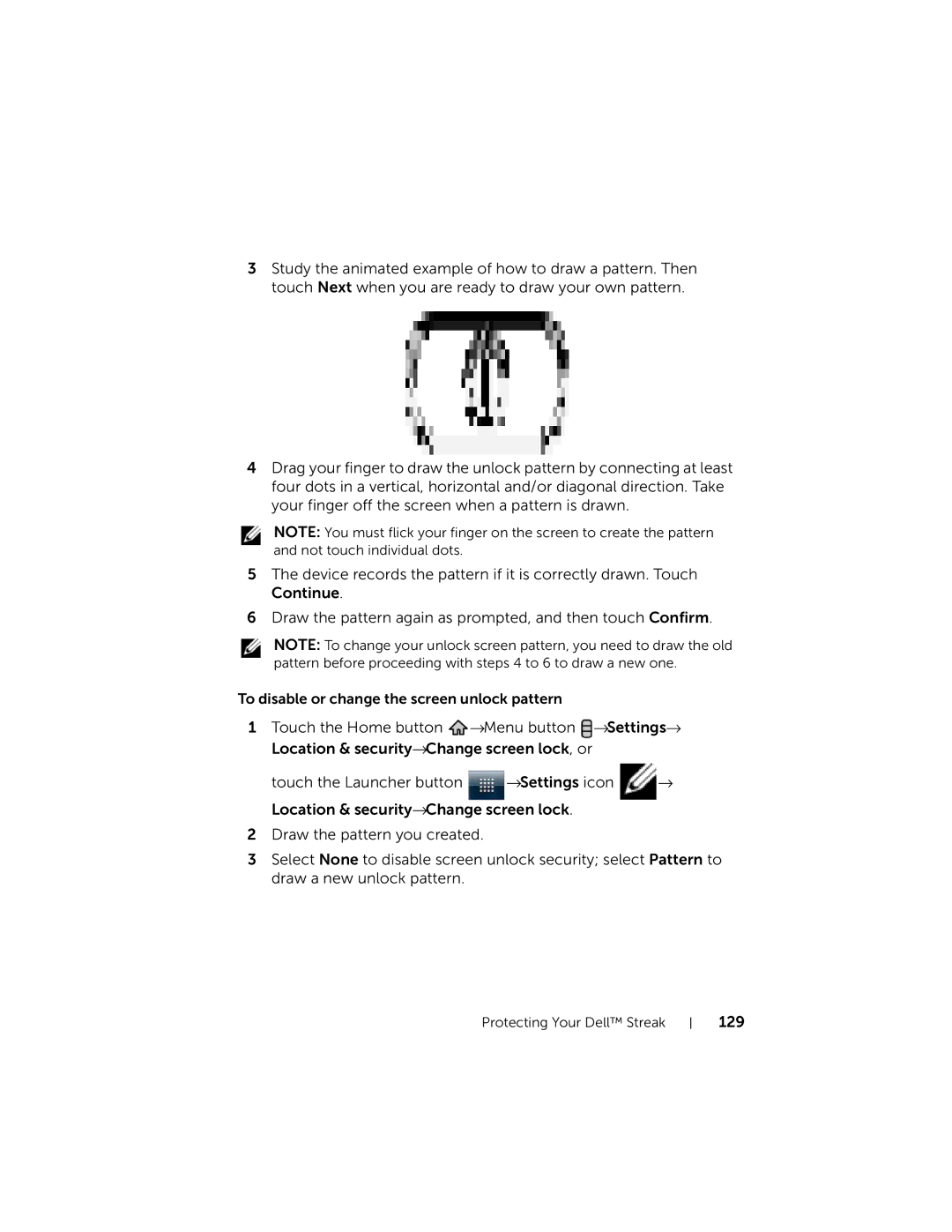3Study the animated example of how to draw a pattern. Then touch Next when you are ready to draw your own pattern.
4Drag your finger to draw the unlock pattern by connecting at least four dots in a vertical, horizontal and/or diagonal direction. Take your finger off the screen when a pattern is drawn.
NOTE: You must flick your finger on the screen to create the pattern and not touch individual dots.
5The device records the pattern if it is correctly drawn. Touch Continue.
6Draw the pattern again as prompted, and then touch Confirm.
NOTE: To change your unlock screen pattern, you need to draw the old pattern before proceeding with steps 4 to 6 to draw a new one.
To disable or change the screen unlock pattern
1Touch the Home button ![]() →Menu button
→Menu button ![]() →Settings→ Location & security→Change screen lock, or
→Settings→ Location & security→Change screen lock, or
touch the Launcher button →Settings icon →
Location & security→Change screen lock.
2Draw the pattern you created.
3Select None to disable screen unlock security; select Pattern to draw a new unlock pattern.
Protecting Your Dell™ Streak