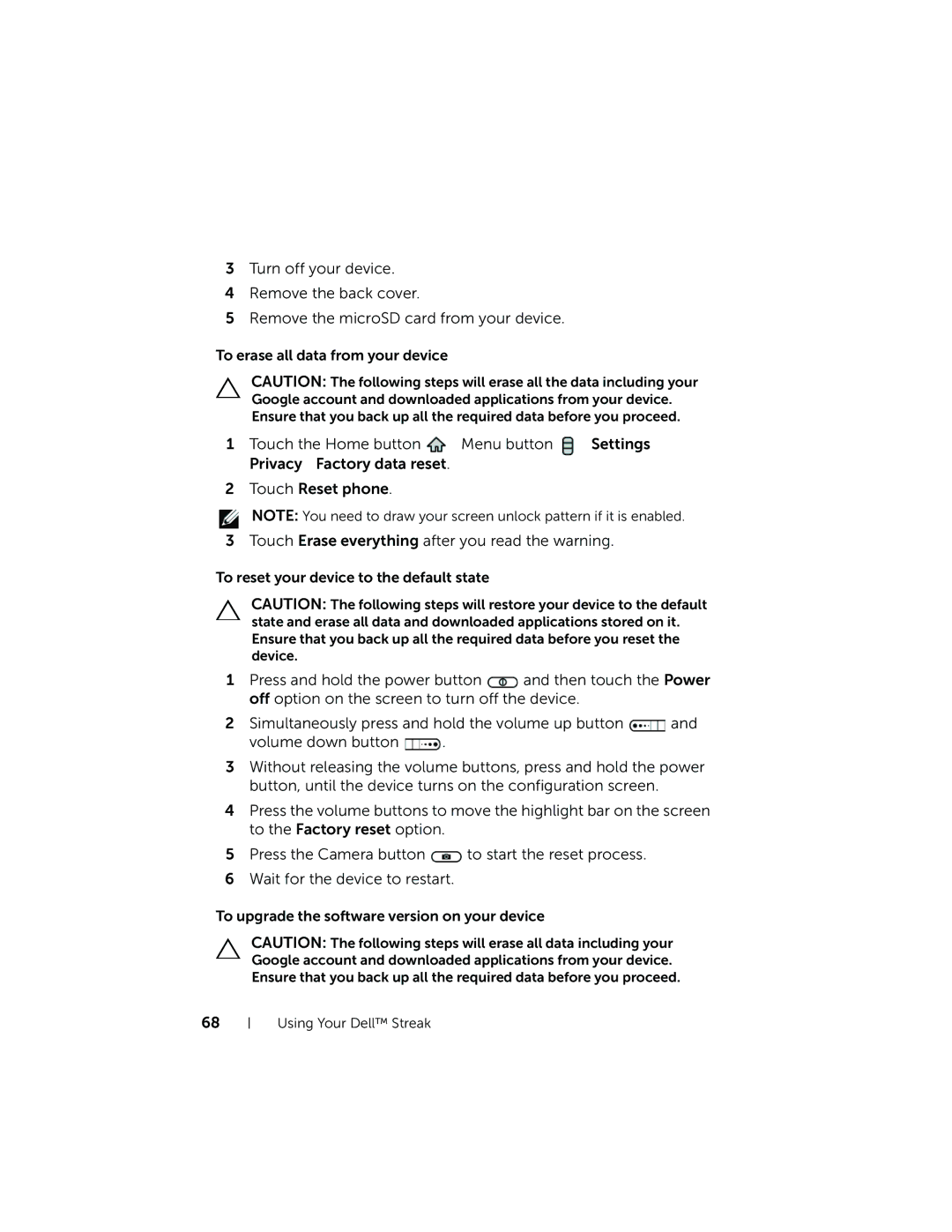3Turn off your device.
4Remove the back cover.
5Remove the microSD card from your device.
To erase all data from your device
CAUTION: The following steps will erase all the data including your Google account and downloaded applications from your device. Ensure that you back up all the required data before you proceed.
1Touch the Home button ![]() →Menu button
→Menu button ![]() →Settings→ Privacy→Factory data reset.
→Settings→ Privacy→Factory data reset.
2 Touch Reset phone.
NOTE: You need to draw your screen unlock pattern if it is enabled.
3Touch Erase everything after you read the warning.
To reset your device to the default state
CAUTION: The following steps will restore your device to the default state and erase all data and downloaded applications stored on it. Ensure that you back up all the required data before you reset the device.
1Press and hold the power button ![]() and then touch the Power off option on the screen to turn off the device.
and then touch the Power off option on the screen to turn off the device.
2Simultaneously press and hold the volume up button ![]() and
and
volume down button ![]() .
.
3Without releasing the volume buttons, press and hold the power button, until the device turns on the configuration screen.
4Press the volume buttons to move the highlight bar on the screen to the Factory reset option.
5Press the Camera button ![]() to start the reset process.
to start the reset process.
6Wait for the device to restart.
To upgrade the software version on your device
CAUTION: The following steps will erase all data including your Google account and downloaded applications from your device. Ensure that you back up all the required data before you proceed.
68