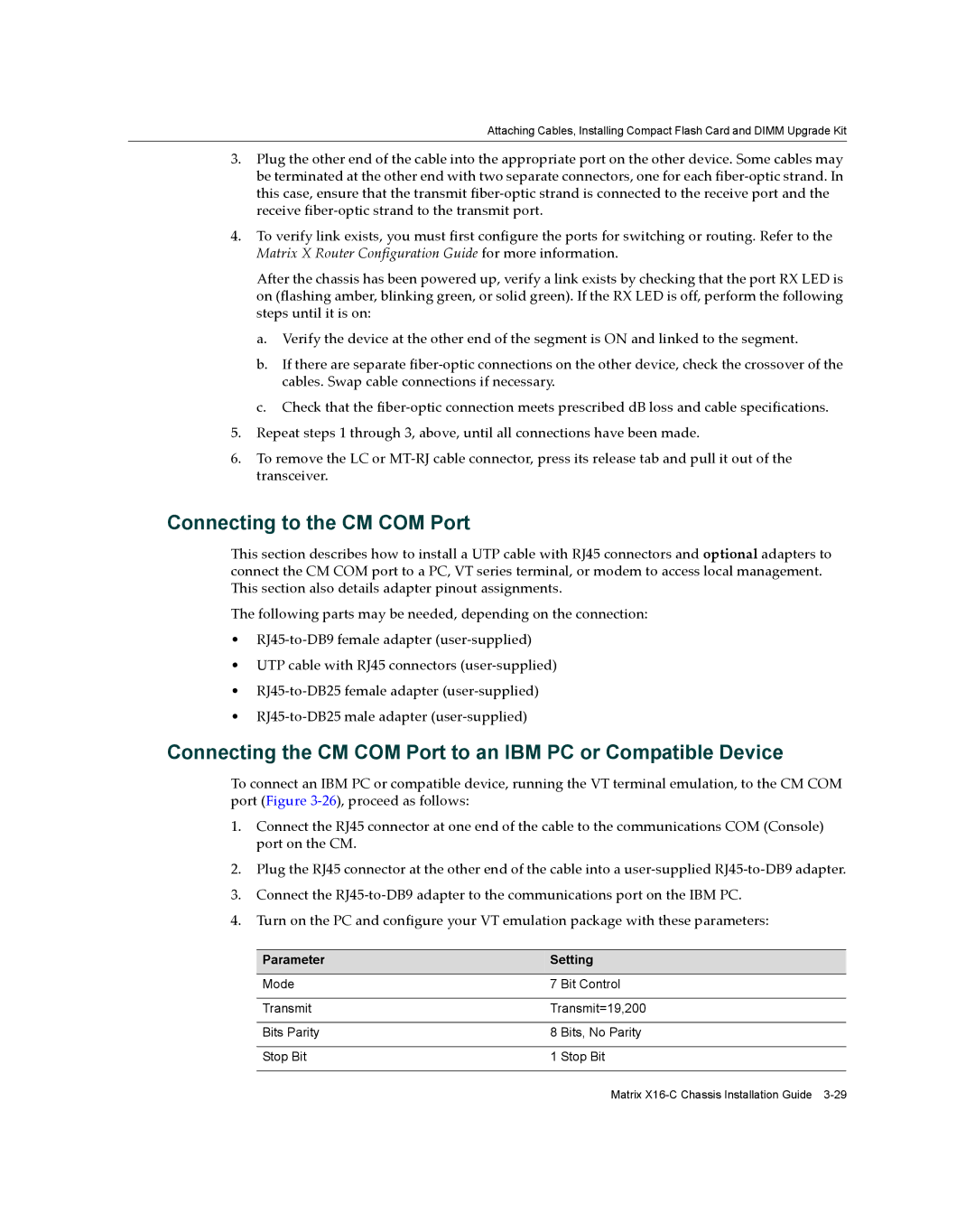Attaching Cables, Installing Compact Flash Card and DIMM Upgrade Kit
3.Plug the other end of the cable into the appropriate port on the other device. Some cables may be terminated at the other end with two separate connectors, one for each fiber‐optic strand. In this case, ensure that the transmit fiber‐optic strand is connected to the receive port and the receive fiber‐optic strand to the transmit port.
4.To verify link exists, you must first configure the ports for switching or routing. Refer to the Matrix X Router Configuration Guide for more information.
After the chassis has been powered up, verify a link exists by checking that the port RX LED is on (flashing amber, blinking green, or solid green). If the RX LED is off, perform the following steps until it is on:
a.Verify the device at the other end of the segment is ON and linked to the segment.
b.If there are separate fiber‐optic connections on the other device, check the crossover of the cables. Swap cable connections if necessary.
c.Check that the fiber‐optic connection meets prescribed dB loss and cable specifications.
5.Repeat steps 1 through 3, above, until all connections have been made.
6.To remove the LC or MT‐RJ cable connector, press its release tab and pull it out of the transceiver.
Connecting to the CM COM Port
This section describes how to install a UTP cable with RJ45 connectors and optional adapters to connect the CM COM port to a PC, VT series terminal, or modem to access local management. This section also details adapter pinout assignments.
The following parts may be needed, depending on the connection:
•RJ45‐to‐DB9 female adapter (user‐supplied)
•UTP cable with RJ45 connectors (user‐supplied)
•RJ45‐to‐DB25 female adapter (user‐supplied)
•RJ45‐to‐DB25 male adapter (user‐supplied)
Connecting the CM COM Port to an IBM PC or Compatible Device
To connect an IBM PC or compatible device, running the VT terminal emulation, to the CM COM port (Figure 3‐26), proceed as follows:
1.Connect the RJ45 connector at one end of the cable to the communications COM (Console) port on the CM.
2.Plug the RJ45 connector at the other end of the cable into a user‐supplied RJ45‐to‐DB9 adapter.
3.Connect the RJ45‐to‐DB9 adapter to the communications port on the IBM PC.
4.Turn on the PC and configure your VT emulation package with these parameters:
Parameter | Setting | |
|
|
|
Mode | 7 | Bit Control |
|
| |
Transmit | Transmit=19,200 | |
|
| |
Bits Parity | 8 Bits, No Parity | |
|
|
|
Stop Bit | 1 | Stop Bit |
|
|
|
Matrix