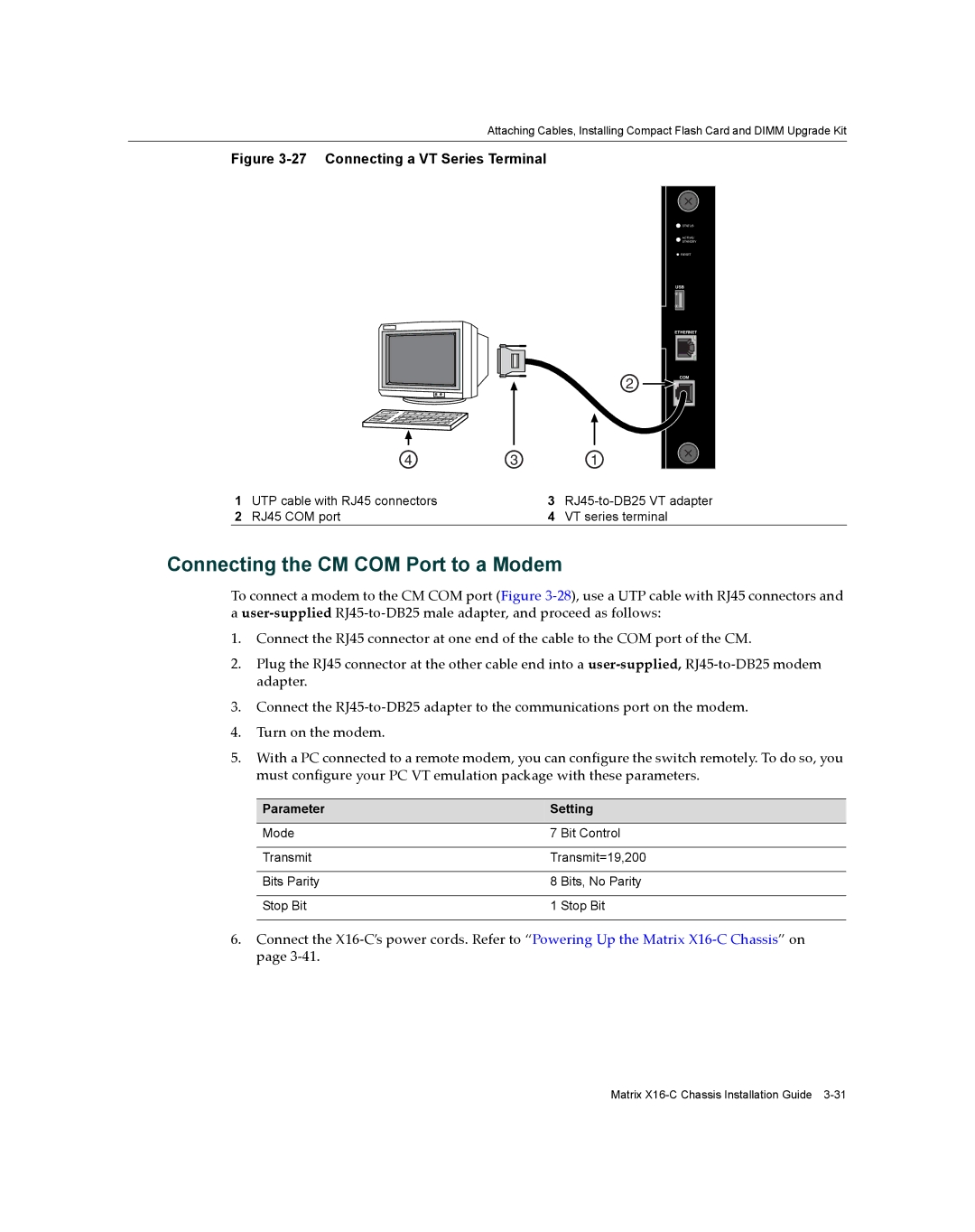Attaching Cables, Installing Compact Flash Card and DIMM Upgrade Kit
Figure 3-27 Connecting a VT Series Terminal
2
4 | 3 | 1 |
![]() STATUS
STATUS
ACTIVE/
STANDBY
RESET
USB
ETHERNET |
COM
1 | UTP cable with RJ45 connectors | 3 | |
2 | RJ45 COM port | 4 | VT series terminal |
Connecting the CM COM Port to a Modem
To connect a modem to the CM COM port (Figure 3‐28), use a UTP cable with RJ45 connectors and a user‐supplied RJ45‐to‐DB25 male adapter, and proceed as follows:
1.Connect the RJ45 connector at one end of the cable to the COM port of the CM.
2.Plug the RJ45 connector at the other cable end into a user‐supplied, RJ45‐to‐DB25 modem adapter.
3.Connect the RJ45‐to‐DB25 adapter to the communications port on the modem.
4.Turn on the modem.
5.With a PC connected to a remote modem, you can configure the switch remotely. To do so, you must configure your PC VT emulation package with these parameters.
Parameter | Setting | |
|
|
|
Mode | 7 | Bit Control |
|
| |
Transmit | Transmit=19,200 | |
|
| |
Bits Parity | 8 Bits, No Parity | |
|
|
|
Stop Bit | 1 | Stop Bit |
|
|
|
6.Connect the X16‐C’s power cords. Refer to “Powering Up the Matrix X16‐C Chassis” on page 3‐41.
Matrix