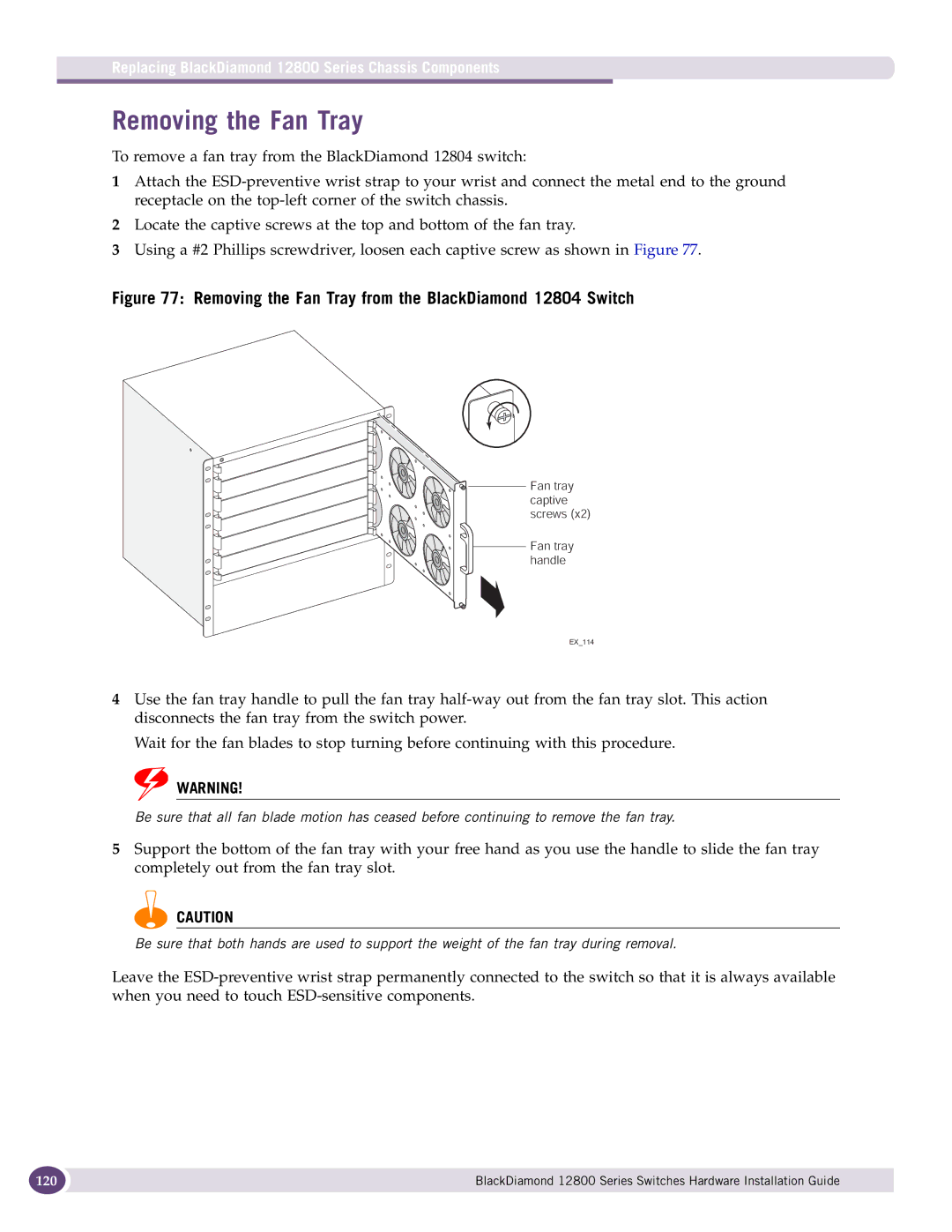Replacing BlackDiamond 12800 Series Chassis Components
Removing the Fan Tray
To remove a fan tray from the BlackDiamond 12804 switch:
1Attach the
2Locate the captive screws at the top and bottom of the fan tray.
3Using a #2 Phillips screwdriver, loosen each captive screw as shown in Figure 77.
Figure 77: Removing the Fan Tray from the BlackDiamond 12804 Switch
Fan tray captive screws (x2)
Fan tray handle
EX_114
4Use the fan tray handle to pull the fan tray
Wait for the fan blades to stop turning before continuing with this procedure.
![]() WARNING!
WARNING!
Be sure that all fan blade motion has ceased before continuing to remove the fan tray.
5Support the bottom of the fan tray with your free hand as you use the handle to slide the fan tray completely out from the fan tray slot.
CAUTION
Be sure that both hands are used to support the weight of the fan tray during removal.
Leave the
120 | BlackDiamond 12800 Series Switches Hardware Installation Guide |
|
|