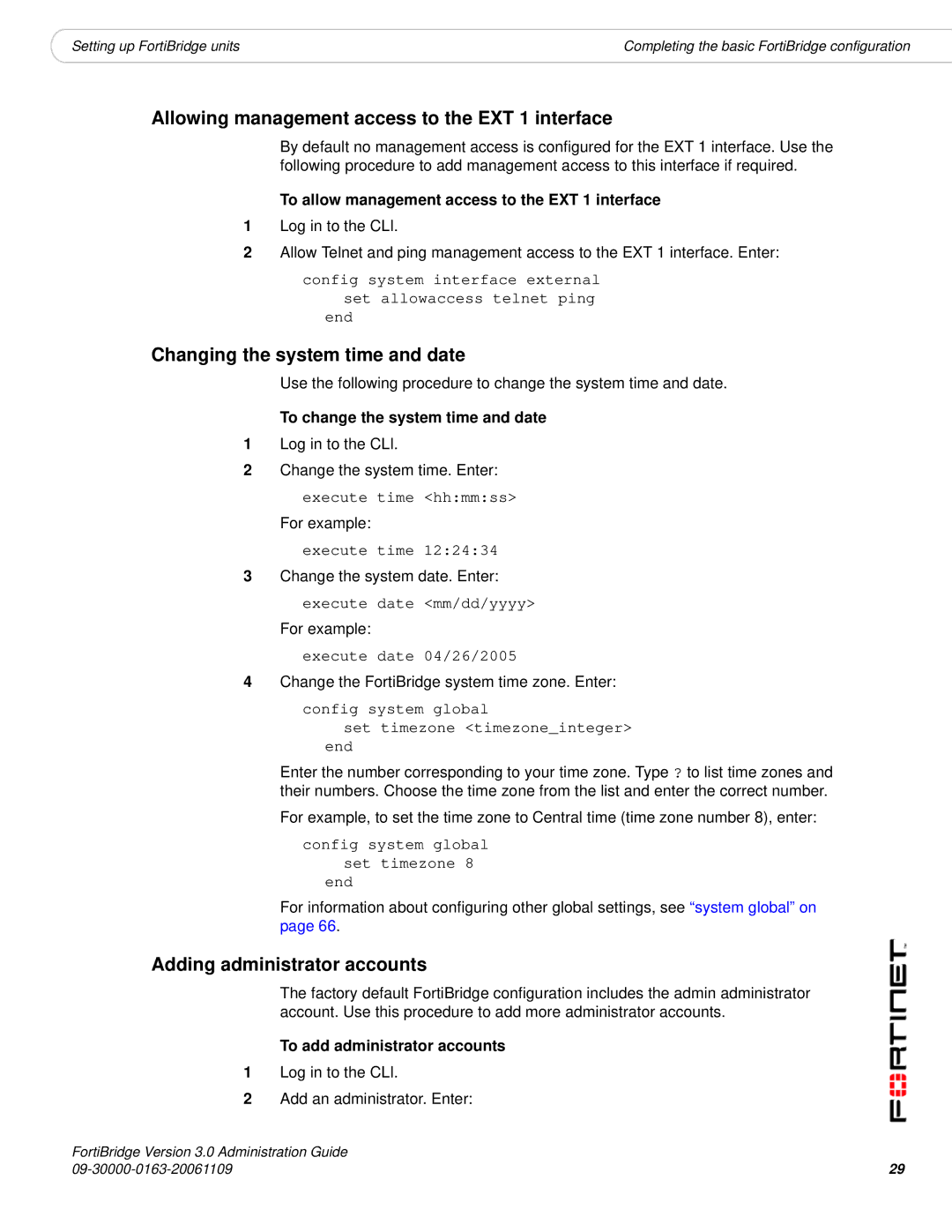|
|
Setting up FortiBridge units | Completing the basic FortiBridge configuration |
Allowing management access to the EXT 1 interface
By default no management access is configured for the EXT 1 interface. Use the following procedure to add management access to this interface if required.
To allow management access to the EXT 1 interface
1Log in to the CLI.
2Allow Telnet and ping management access to the EXT 1 interface. Enter:
config system interface external set allowaccess telnet ping
end
Changing the system time and date
Use the following procedure to change the system time and date.
To change the system time and date
1Log in to the CLI.
2Change the system time. Enter:
execute time <hh:mm:ss>
For example:
execute time 12:24:34
3Change the system date. Enter: execute date <mm/dd/yyyy>
For example:
execute date 04/26/2005
4Change the FortiBridge system time zone. Enter:
config system global
set timezone <timezone_integer> end
Enter the number corresponding to your time zone. Type ? to list time zones and their numbers. Choose the time zone from the list and enter the correct number.
For example, to set the time zone to Central time (time zone number 8), enter:
config system global set timezone 8
end
For information about configuring other global settings, see “system global” on page 66.
Adding administrator accounts
The factory default FortiBridge configuration includes the admin administrator account. Use this procedure to add more administrator accounts.
To add administrator accounts
1Log in to the CLI.
2Add an administrator. Enter:
FortiBridge Version 3.0 Administration Guide | 29 |