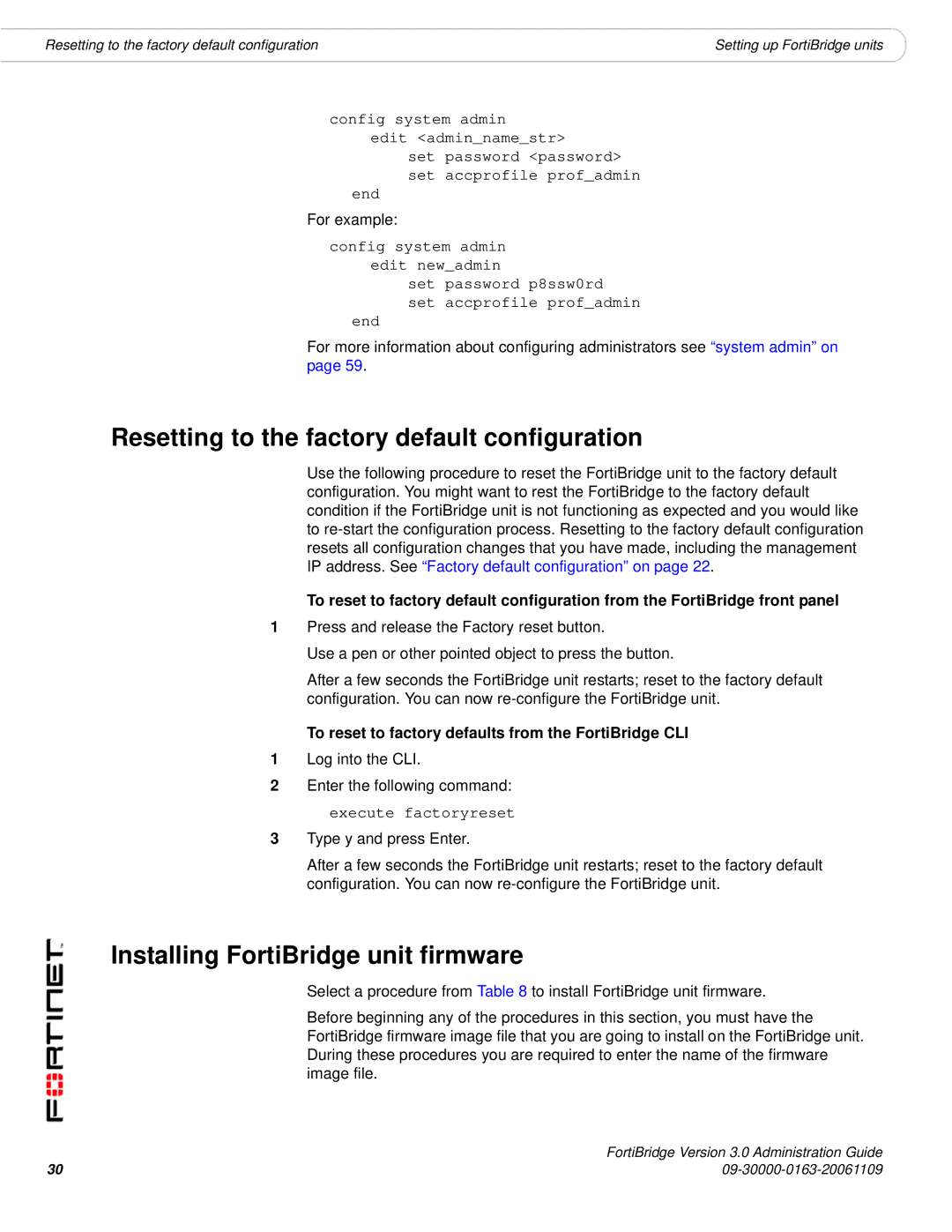Resetting to the factory default configuration | Setting up FortiBridge units |
config system admin
edit <admin_name_str>
set password <password> set accprofile prof_admin
end
For example:
config system admin edit new_admin
set password p8ssw0rd
set accprofile prof_admin
end
For more information about configuring administrators see “system admin” on page 59.
Resetting to the factory default configuration
Use the following procedure to reset the FortiBridge unit to the factory default configuration. You might want to rest the FortiBridge to the factory default condition if the FortiBridge unit is not functioning as expected and you would like to
To reset to factory default configuration from the FortiBridge front panel
1Press and release the Factory reset button.
Use a pen or other pointed object to press the button.
After a few seconds the FortiBridge unit restarts; reset to the factory default configuration. You can now
To reset to factory defaults from the FortiBridge CLI
1Log into the CLI.
2Enter the following command: execute factoryreset
3Type y and press Enter.
After a few seconds the FortiBridge unit restarts; reset to the factory default configuration. You can now
Installing FortiBridge unit firmware
Select a procedure from Table 8 to install FortiBridge unit firmware.
Before beginning any of the procedures in this section, you must have the FortiBridge firmware image file that you are going to install on the FortiBridge unit. During these procedures you are required to enter the name of the firmware image file.
30 | FortiBridge Version 3.0 Administration Guide |