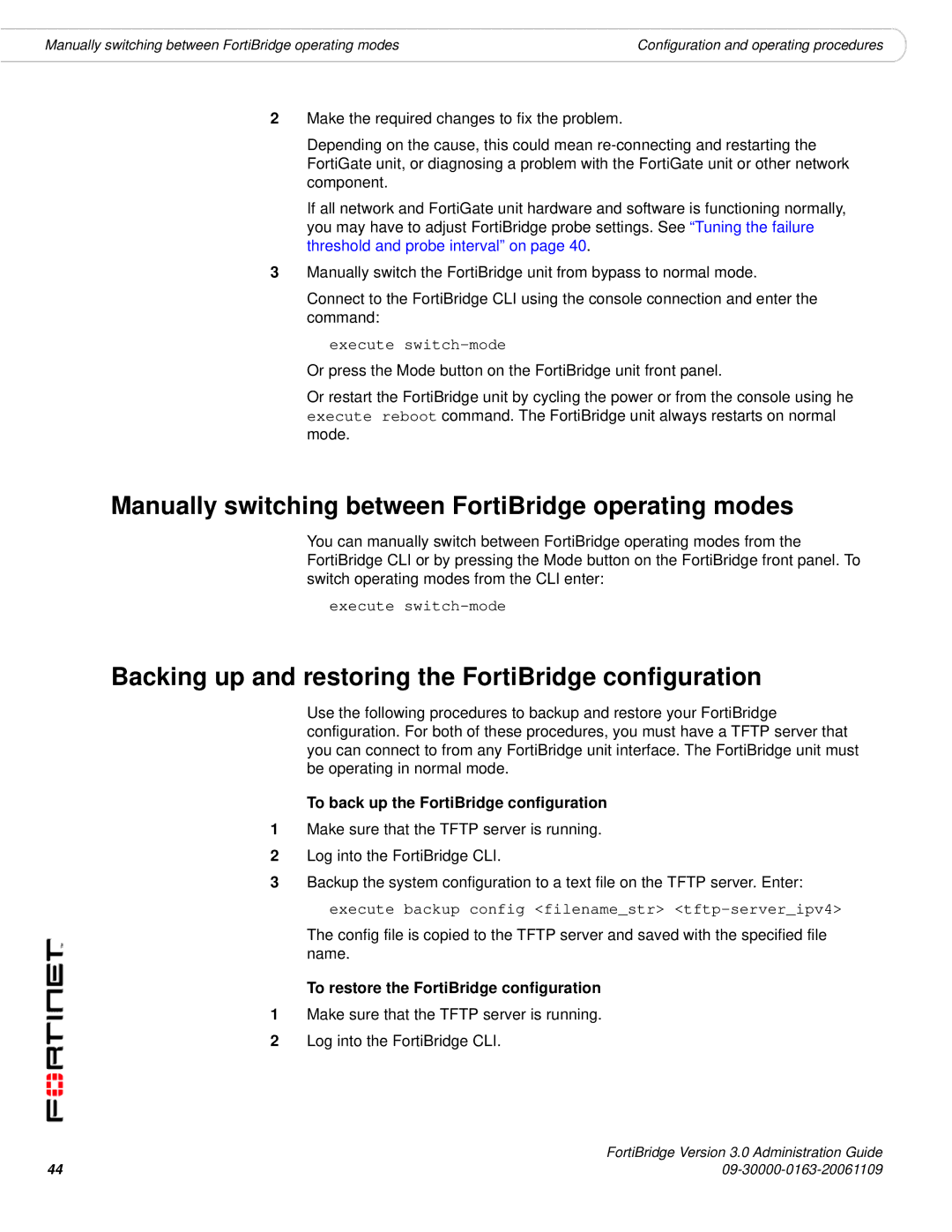Manually switching between FortiBridge operating modes | Configuration and operating procedures |
2Make the required changes to fix the problem.
Depending on the cause, this could mean
If all network and FortiGate unit hardware and software is functioning normally, you may have to adjust FortiBridge probe settings. See “Tuning the failure threshold and probe interval” on page 40.
3Manually switch the FortiBridge unit from bypass to normal mode.
Connect to the FortiBridge CLI using the console connection and enter the command:
execute switch-mode
Or press the Mode button on the FortiBridge unit front panel.
Or restart the FortiBridge unit by cycling the power or from the console using he execute reboot command. The FortiBridge unit always restarts on normal mode.
Manually switching between FortiBridge operating modes
You can manually switch between FortiBridge operating modes from the FortiBridge CLI or by pressing the Mode button on the FortiBridge front panel. To switch operating modes from the CLI enter:
execute
Backing up and restoring the FortiBridge configuration
Use the following procedures to backup and restore your FortiBridge configuration. For both of these procedures, you must have a TFTP server that you can connect to from any FortiBridge unit interface. The FortiBridge unit must be operating in normal mode.
To back up the FortiBridge configuration
1Make sure that the TFTP server is running.
2Log into the FortiBridge CLI.
3Backup the system configuration to a text file on the TFTP server. Enter: execute backup config <filename_str>
The config file is copied to the TFTP server and saved with the specified file name.
To restore the FortiBridge configuration
1Make sure that the TFTP server is running.
2Log into the FortiBridge CLI.
44 | FortiBridge Version 3.0 Administration Guide |