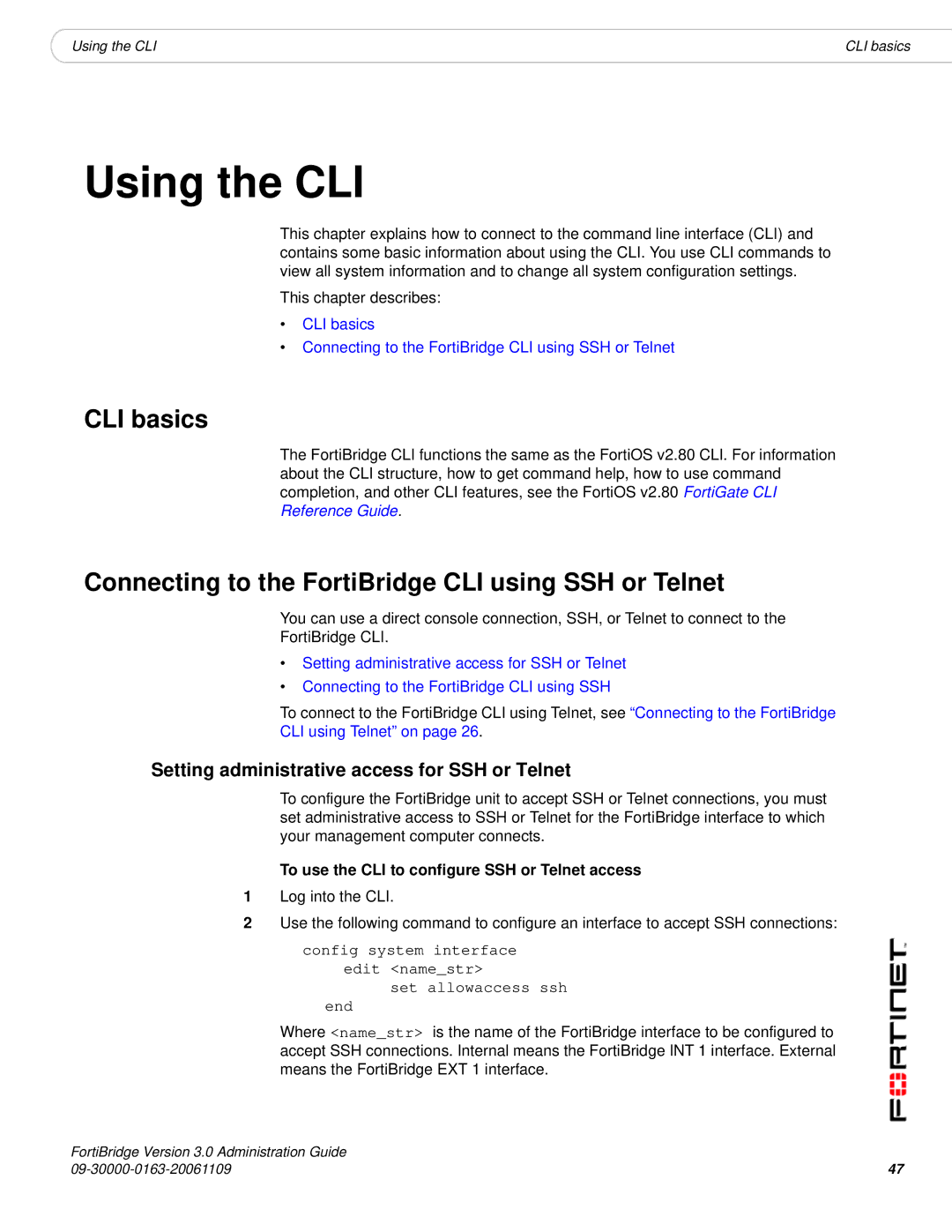|
|
|
Using the CLI | CLI basics |
Using the CLI
This chapter explains how to connect to the command line interface (CLI) and contains some basic information about using the CLI. You use CLI commands to view all system information and to change all system configuration settings.
This chapter describes:
•CLI basics
•Connecting to the FortiBridge CLI using SSH or Telnet
CLI basics
The FortiBridge CLI functions the same as the FortiOS v2.80 CLI. For information about the CLI structure, how to get command help, how to use command completion, and other CLI features, see the FortiOS v2.80 FortiGate CLI Reference Guide.
Connecting to the FortiBridge CLI using SSH or Telnet
You can use a direct console connection, SSH, or Telnet to connect to the
FortiBridge CLI.
•Setting administrative access for SSH or Telnet
•Connecting to the FortiBridge CLI using SSH
To connect to the FortiBridge CLI using Telnet, see “Connecting to the FortiBridge
CLI using Telnet” on page 26.
Setting administrative access for SSH or Telnet
To configure the FortiBridge unit to accept SSH or Telnet connections, you must set administrative access to SSH or Telnet for the FortiBridge interface to which your management computer connects.
To use the CLI to configure SSH or Telnet access
1Log into the CLI.
2Use the following command to configure an interface to accept SSH connections:
config system interface edit <name_str>
set allowaccess ssh
end
Where <name_str> is the name of the FortiBridge interface to be configured to accept SSH connections. Internal means the FortiBridge INT 1 interface. External means the FortiBridge EXT 1 interface.
FortiBridge Version 3.0 Administration Guide | 47 |