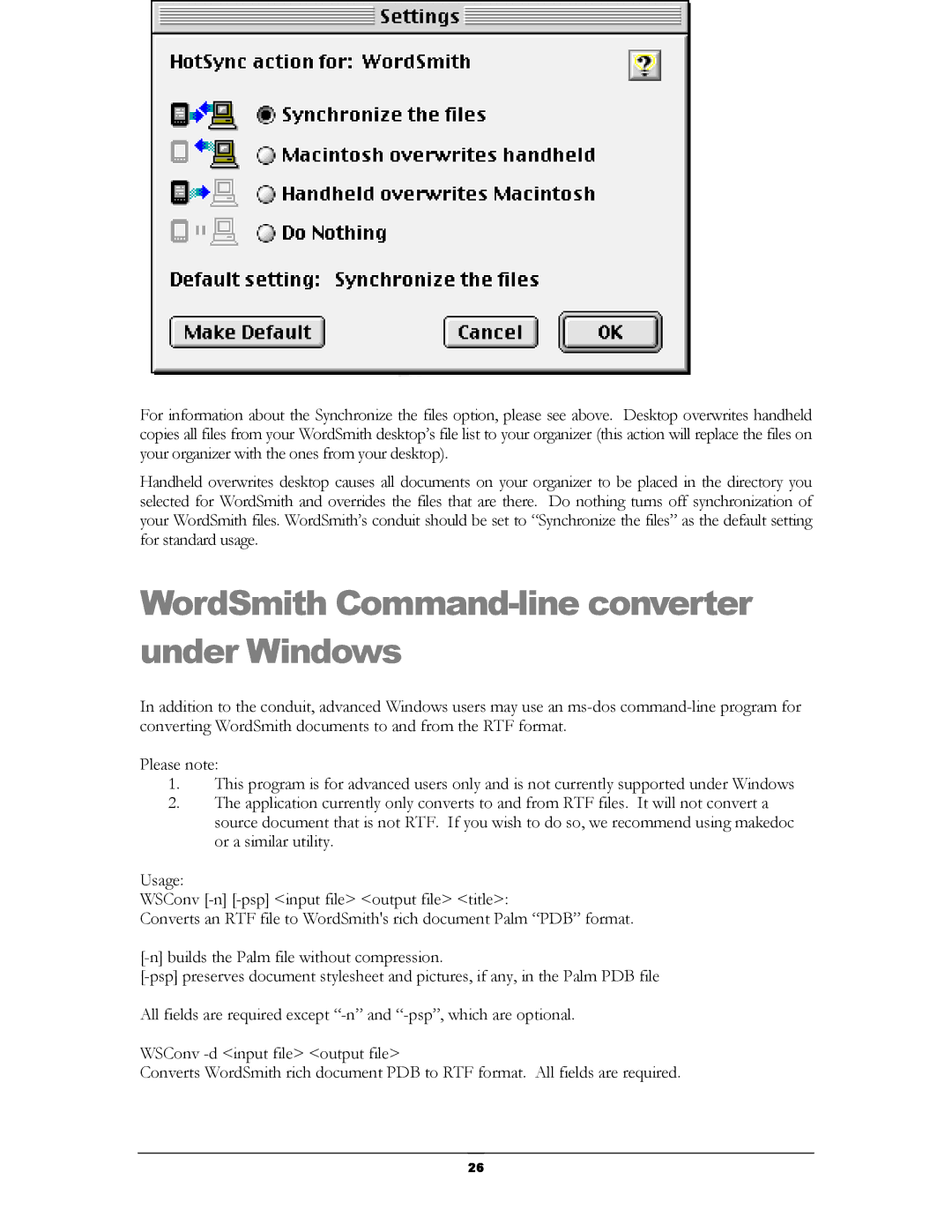For information about the Synchronize the files option, please see above. Desktop overwrites handheld copies all files from your WordSmith desktop’s file list to your organizer (this action will replace the files on your organizer with the ones from your desktop).
Handheld overwrites desktop causes all documents on your organizer to be placed in the directory you selected for WordSmith and overrides the files that are there. Do nothing turns off synchronization of your WordSmith files. WordSmith’s conduit should be set to “Synchronize the files” as the default setting for standard usage.
WordSmith Command-line converter under Windows
In addition to the conduit, advanced Windows users may use an
Please note:
1.This program is for advanced users only and is not currently supported under Windows
2.The application currently only converts to and from RTF files. It will not convert a source document that is not RTF. If you wish to do so, we recommend using makedoc or a similar utility.
Usage:
WSConv
Converts an RTF file to WordSmith's rich document Palm “PDB” format.
All fields are required except
WSConv
Converts WordSmith rich document PDB to RTF format. All fields are required.
26