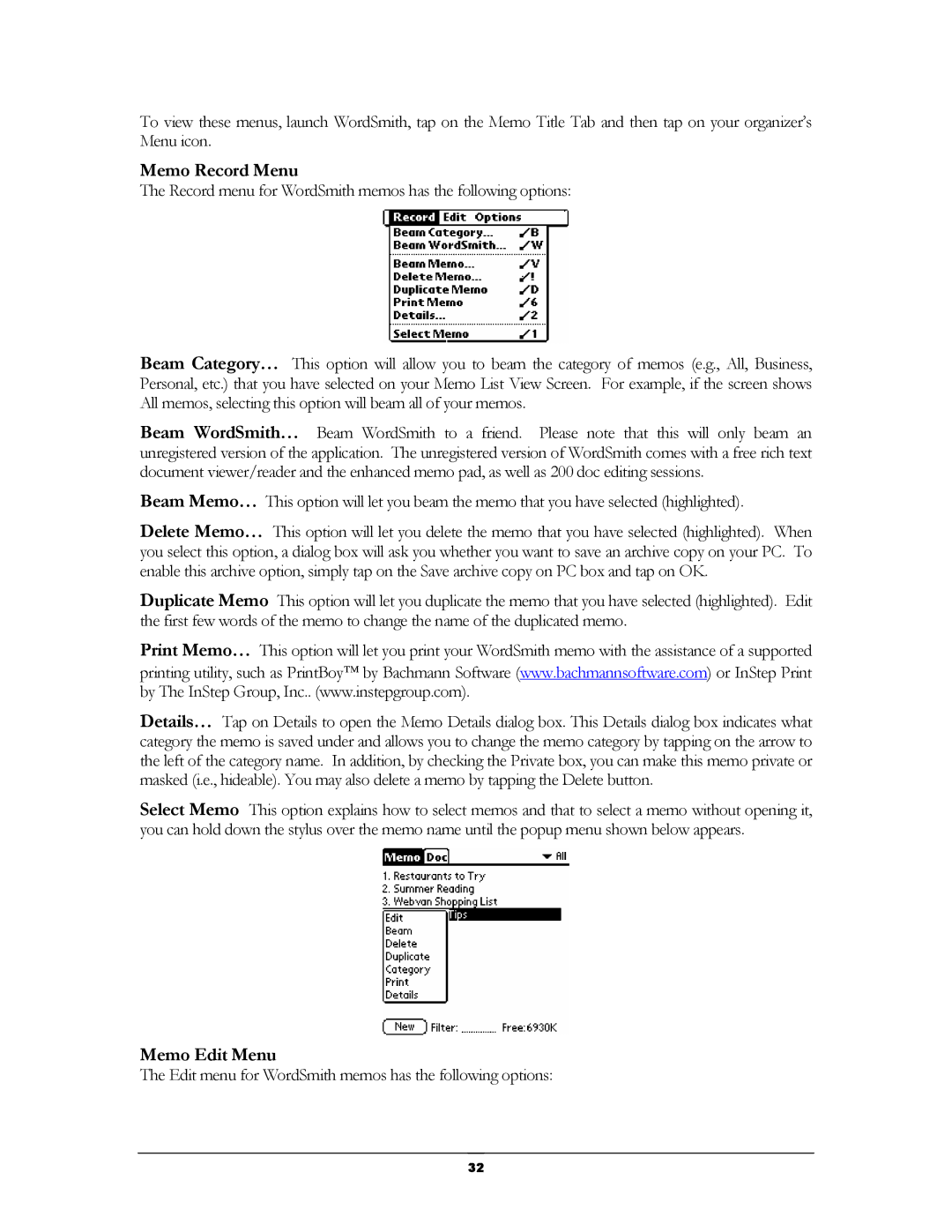To view these menus, launch WordSmith, tap on the Memo Title Tab and then tap on your organizer’s Menu icon.
Memo Record Menu
The Record menu for WordSmith memos has the following options:
Beam Category… This option will allow you to beam the category of memos (e.g., All, Business, Personal, etc.) that you have selected on your Memo List View Screen. For example, if the screen shows All memos, selecting this option will beam all of your memos.
Beam WordSmith… Beam WordSmith to a friend. Please note that this will only beam an unregistered version of the application. The unregistered version of WordSmith comes with a free rich text document viewer/reader and the enhanced memo pad, as well as 200 doc editing sessions.
Beam Memo… This option will let you beam the memo that you have selected (highlighted).
Delete Memo… This option will let you delete the memo that you have selected (highlighted). When you select this option, a dialog box will ask you whether you want to save an archive copy on your PC. To enable this archive option, simply tap on the Save archive copy on PC box and tap on OK.
Duplicate Memo This option will let you duplicate the memo that you have selected (highlighted). Edit the first few words of the memo to change the name of the duplicated memo.
Print Memo… This option will let you print your WordSmith memo with the assistance of a supported
printing utility, such as PrintBoy by Bachmann Software (www.bachmannsoftware.com) or InStep Print by The InStep Group, Inc.. (www.instepgroup.com).
Details… Tap on Details to open the Memo Details dialog box. This Details dialog box indicates what category the memo is saved under and allows you to change the memo category by tapping on the arrow to the left of the category name. In addition, by checking the Private box, you can make this memo private or masked (i.e., hideable). You may also delete a memo by tapping the Delete button.
Select Memo This option explains how to select memos and that to select a memo without opening it, you can hold down the stylus over the memo name until the popup menu shown below appears.
Memo Edit Menu
The Edit menu for WordSmith memos has the following options:
32