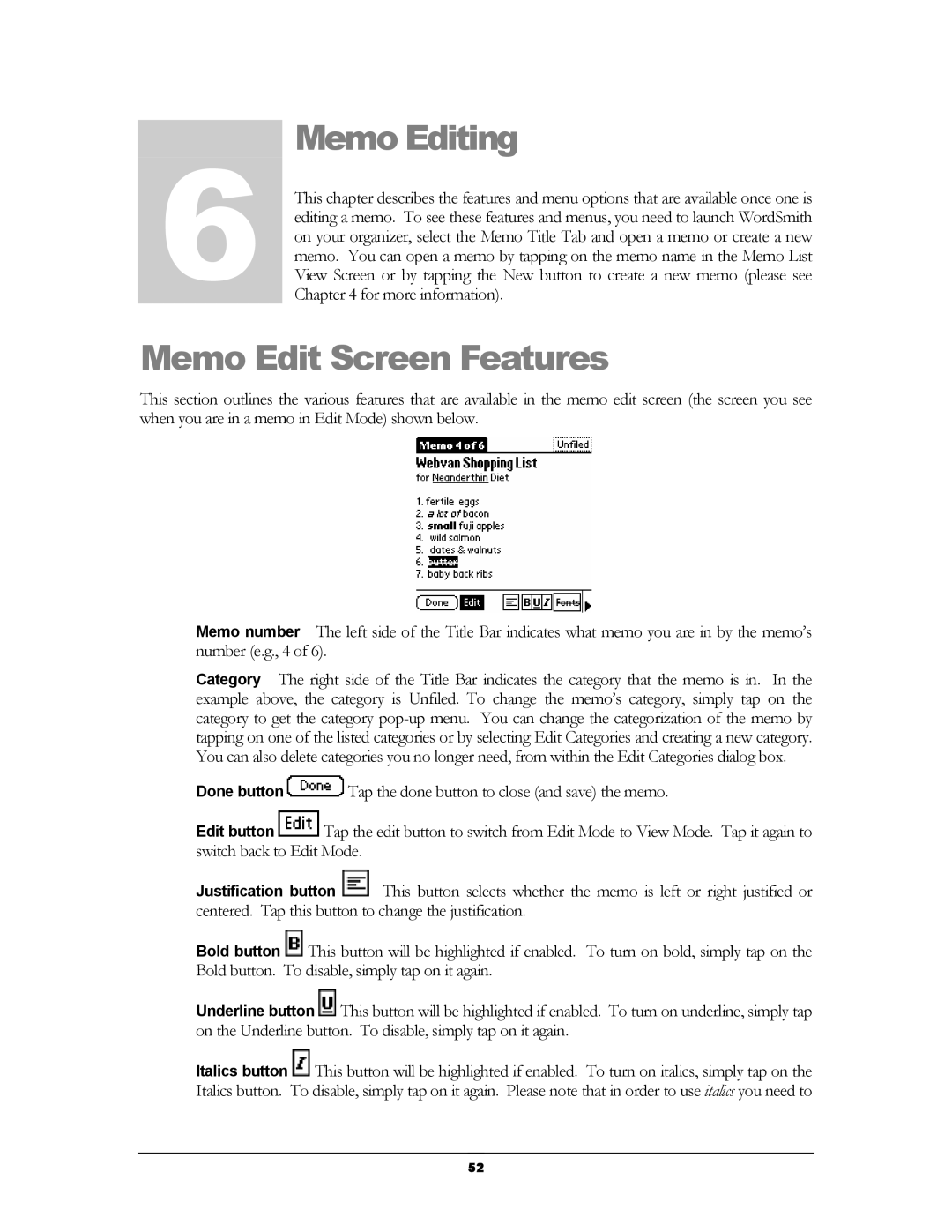6Chapter Memo Editing
This chapter describes the features and menu options that are available once one is editing a memo. To see these features and menus, you need to launch WordSmith on your organizer, select the Memo Title Tab and open a memo or create a new memo. You can open a memo by tapping on the memo name in the Memo List View Screen or by tapping the New button to create a new memo (please see Chapter 4 for more information).
Memo Edit Screen Features
This section outlines the various features that are available in the memo edit screen (the screen you see when you are in a memo in Edit Mode) shown below.
Memo number The left side of the Title Bar indicates what memo you are in by the memo’s number (e.g., 4 of 6).
Category The right side of the Title Bar indicates the category that the memo is in. In the example above, the category is Unfiled. To change the memo’s category, simply tap on the category to get the category
Done button ![]() Tap the done button to close (and save) the memo.
Tap the done button to close (and save) the memo.
Edit button ![]() Tap the edit button to switch from Edit Mode to View Mode. Tap it again to switch back to Edit Mode.
Tap the edit button to switch from Edit Mode to View Mode. Tap it again to switch back to Edit Mode.
Justification button ![]() This button selects whether the memo is left or right justified or centered. Tap this button to change the justification.
This button selects whether the memo is left or right justified or centered. Tap this button to change the justification.
Bold button ![]() This button will be highlighted if enabled. To turn on bold, simply tap on the Bold button. To disable, simply tap on it again.
This button will be highlighted if enabled. To turn on bold, simply tap on the Bold button. To disable, simply tap on it again.
Underline button ![]() This button will be highlighted if enabled. To turn on underline, simply tap on the Underline button. To disable, simply tap on it again.
This button will be highlighted if enabled. To turn on underline, simply tap on the Underline button. To disable, simply tap on it again.
Italics button ![]() This button will be highlighted if enabled. To turn on italics, simply tap on the Italics button. To disable, simply tap on it again. Please note that in order to use italics you need to
This button will be highlighted if enabled. To turn on italics, simply tap on the Italics button. To disable, simply tap on it again. Please note that in order to use italics you need to
52