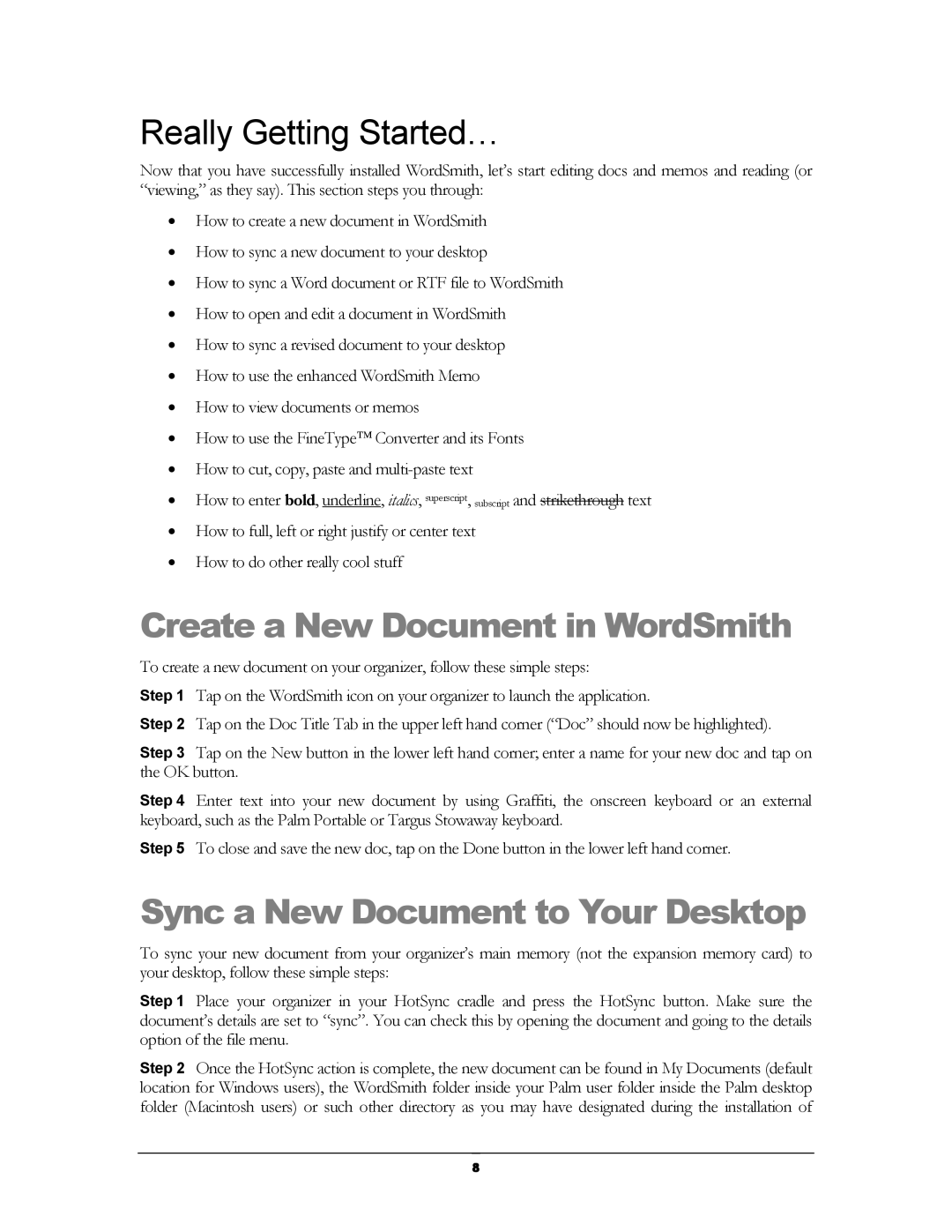Really Getting Started…
Now that you have successfully installed WordSmith, let’s start editing docs and memos and reading (or “viewing,” as they say). This section steps you through:
•How to create a new document in WordSmith
•How to sync a new document to your desktop
•How to sync a Word document or RTF file to WordSmith
•How to open and edit a document in WordSmith
•How to sync a revised document to your desktop
•How to use the enhanced WordSmith Memo
•How to view documents or memos
•How to use the FineType Converter and its Fonts
•How to cut, copy, paste and
•How to enter bold, underline, italics, superscript, subscript and strikethrough text
•How to full, left or right justify or center text
•How to do other really cool stuff
Create a New Document in WordSmith
To create a new document on your organizer, follow these simple steps:
Step 1 Tap on the WordSmith icon on your organizer to launch the application.
Step 2 Tap on the Doc Title Tab in the upper left hand corner (“Doc” should now be highlighted).
Step 3 Tap on the New button in the lower left hand corner; enter a name for your new doc and tap on the OK button.
Step 4 Enter text into your new document by using Graffiti, the onscreen keyboard or an external keyboard, such as the Palm Portable or Targus Stowaway keyboard.
Step 5 To close and save the new doc, tap on the Done button in the lower left hand corner.
Sync a New Document to Your Desktop
To sync your new document from your organizer’s main memory (not the expansion memory card) to your desktop, follow these simple steps:
Step 1 Place your organizer in your HotSync cradle and press the HotSync button. Make sure the document’s details are set to “sync”. You can check this by opening the document and going to the details option of the file menu.
Step 2 Once the HotSync action is complete, the new document can be found in My Documents (default location for Windows users), the WordSmith folder inside your Palm user folder inside the Palm desktop folder (Macintosh users) or such other directory as you may have designated during the installation of
8