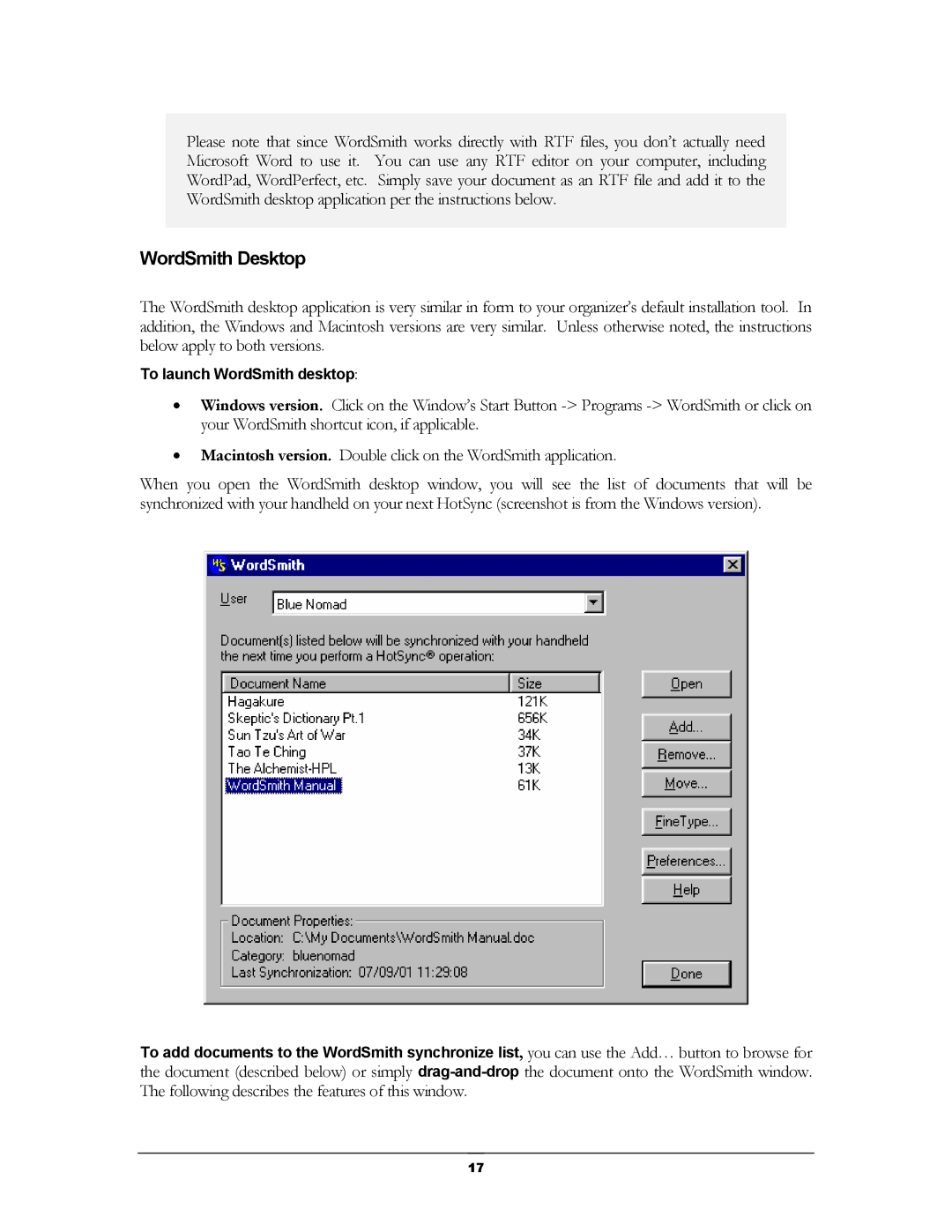Please note that since WordSmith works directly with RTF files, you don’t actually need Microsoft Word to use it. You can use any RTF editor on your computer, including WordPad, WordPerfect, etc. Simply save your document as an RTF file and add it to the WordSmith desktop application per the instructions below.
WordSmith Desktop
The WordSmith desktop application is very similar in form to your organizer’s default installation tool. In addition, the Windows and Macintosh versions are very similar. Unless otherwise noted, the instructions below apply to both versions.
To launch WordSmith desktop:
•Windows version. Click on the Window’s Start Button
•Macintosh version. Double click on the WordSmith application.
When you open the WordSmith desktop window, you will see the list of documents that will be synchronized with your handheld on your next HotSync (screenshot is from the Windows version).
To add documents to the WordSmith synchronize list, you can use the Add… button to browse for the document (described below) or simply
17