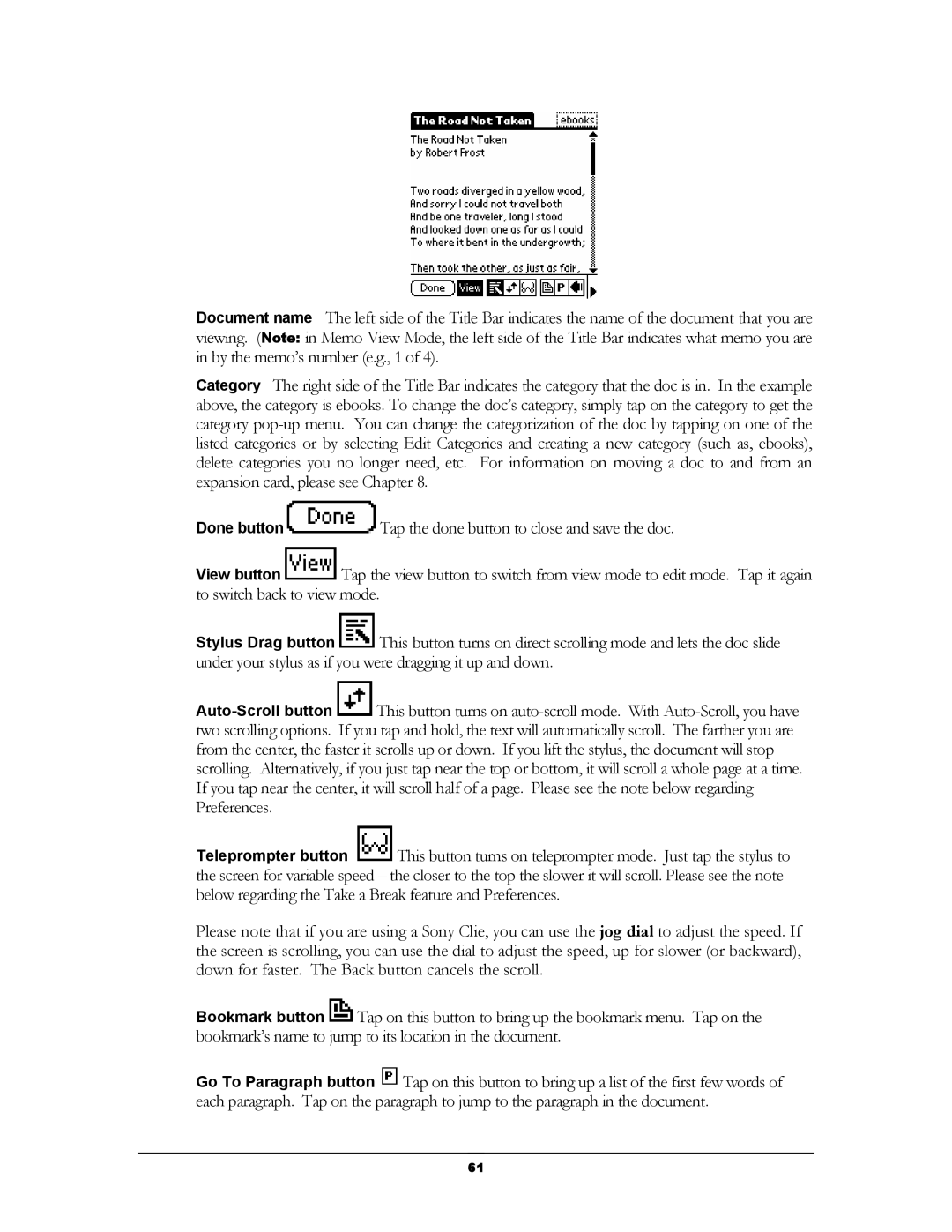Document name The left side of the Title Bar indicates the name of the document that you are viewing. (Note: in Memo View Mode, the left side of the Title Bar indicates what memo you are in by the memo’s number (e.g., 1 of 4).
Category The right side of the Title Bar indicates the category that the doc is in. In the example above, the category is ebooks. To change the doc’s category, simply tap on the category to get the category
Done button ![]() Tap the done button to close and save the doc.
Tap the done button to close and save the doc.
View button ![]() Tap the view button to switch from view mode to edit mode. Tap it again to switch back to view mode.
Tap the view button to switch from view mode to edit mode. Tap it again to switch back to view mode.
Stylus Drag button ![]() This button turns on direct scrolling mode and lets the doc slide under your stylus as if you were dragging it up and down.
This button turns on direct scrolling mode and lets the doc slide under your stylus as if you were dragging it up and down.
![]() This button turns on
This button turns on
Teleprompter button ![]() This button turns on teleprompter mode. Just tap the stylus to the screen for variable speed – the closer to the top the slower it will scroll. Please see the note below regarding the Take a Break feature and Preferences.
This button turns on teleprompter mode. Just tap the stylus to the screen for variable speed – the closer to the top the slower it will scroll. Please see the note below regarding the Take a Break feature and Preferences.
Please note that if you are using a Sony Clie, you can use the jog dial to adjust the speed. If the screen is scrolling, you can use the dial to adjust the speed, up for slower (or backward), down for faster. The Back button cancels the scroll.
Bookmark button ![]() Tap on this button to bring up the bookmark menu. Tap on the bookmark’s name to jump to its location in the document.
Tap on this button to bring up the bookmark menu. Tap on the bookmark’s name to jump to its location in the document.
Go To Paragraph button ![]() Tap on this button to bring up a list of the first few words of each paragraph. Tap on the paragraph to jump to the paragraph in the document.
Tap on this button to bring up a list of the first few words of each paragraph. Tap on the paragraph to jump to the paragraph in the document.
61