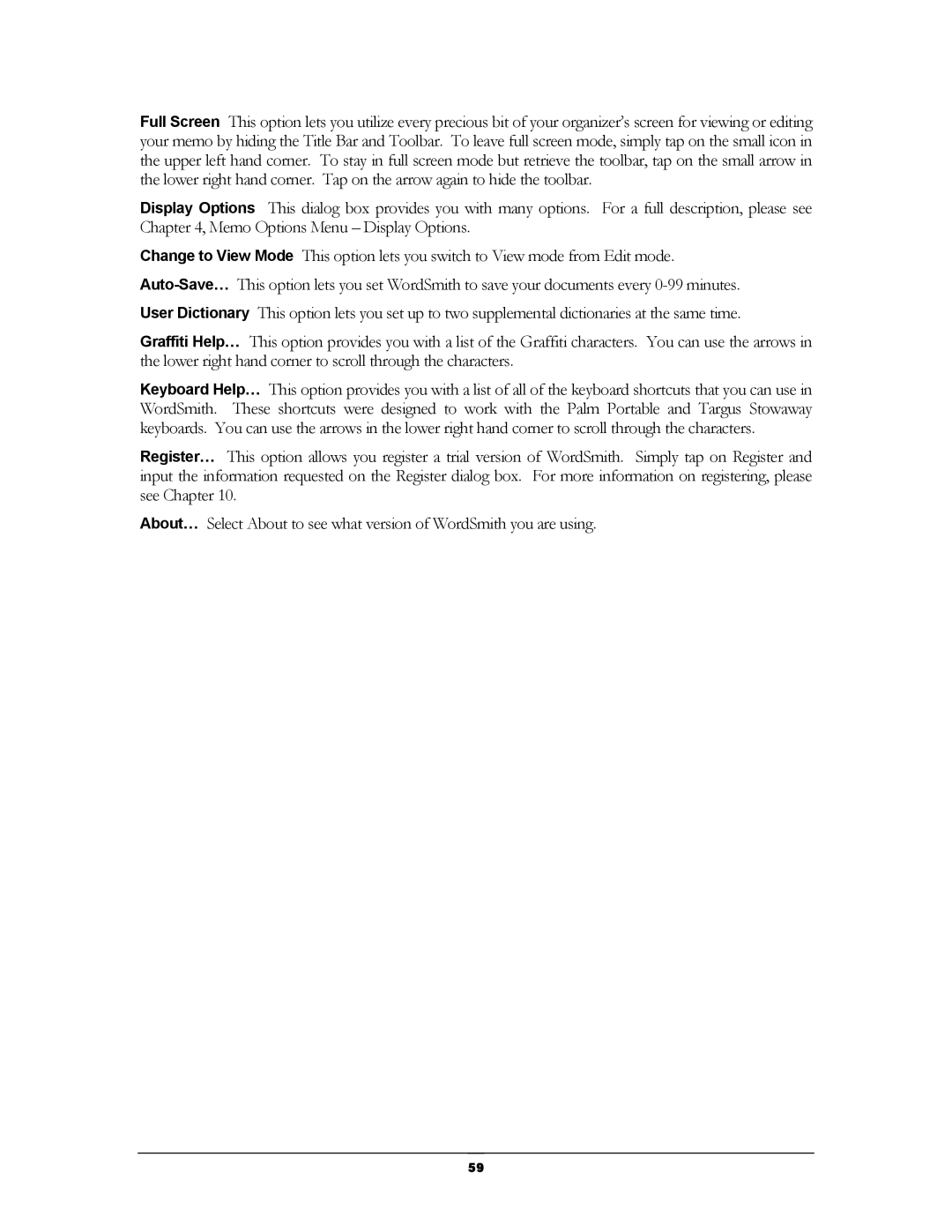Full Screen This option lets you utilize every precious bit of your organizer’s screen for viewing or editing your memo by hiding the Title Bar and Toolbar. To leave full screen mode, simply tap on the small icon in the upper left hand corner. To stay in full screen mode but retrieve the toolbar, tap on the small arrow in the lower right hand corner. Tap on the arrow again to hide the toolbar.
Display Options This dialog box provides you with many options. For a full description, please see Chapter 4, Memo Options Menu – Display Options.
Change to View Mode This option lets you switch to View mode from Edit mode.
Graffiti Help… This option provides you with a list of the Graffiti characters. You can use the arrows in the lower right hand corner to scroll through the characters.
Keyboard Help… This option provides you with a list of all of the keyboard shortcuts that you can use in WordSmith. These shortcuts were designed to work with the Palm Portable and Targus Stowaway keyboards. You can use the arrows in the lower right hand corner to scroll through the characters.
Register… This option allows you register a trial version of WordSmith. Simply tap on Register and input the information requested on the Register dialog box. For more information on registering, please see Chapter 10.
About… Select About to see what version of WordSmith you are using.
59