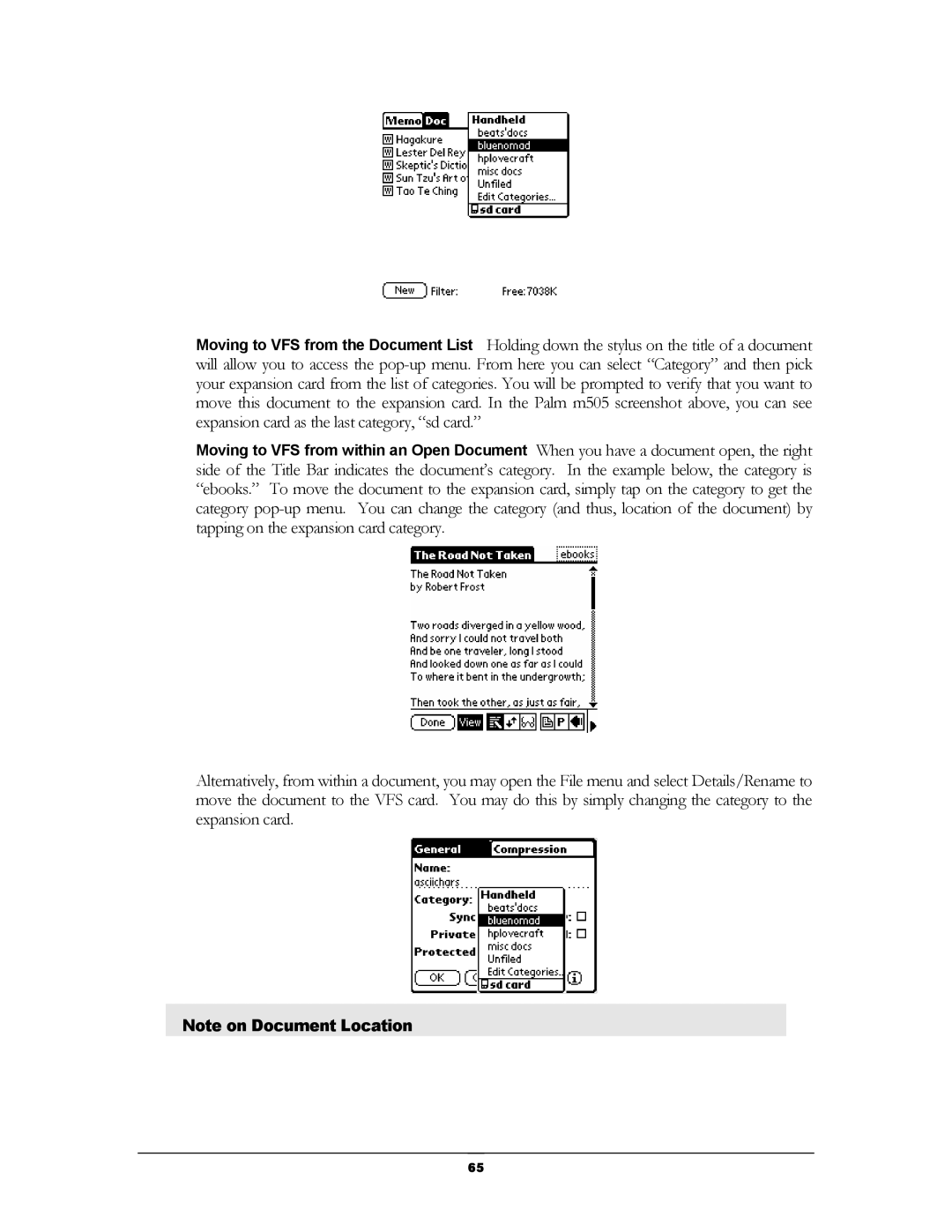Moving to VFS from the Document List Holding down the stylus on the title of a document will allow you to access the
Moving to VFS from within an Open Document When you have a document open, the right side of the Title Bar indicates the document’s category. In the example below, the category is “ebooks.” To move the document to the expansion card, simply tap on the category to get the category
Alternatively, from within a document, you may open the File menu and select Details/Rename to move the document to the VFS card. You may do this by simply changing the category to the expansion card.
Note on Document Location
65