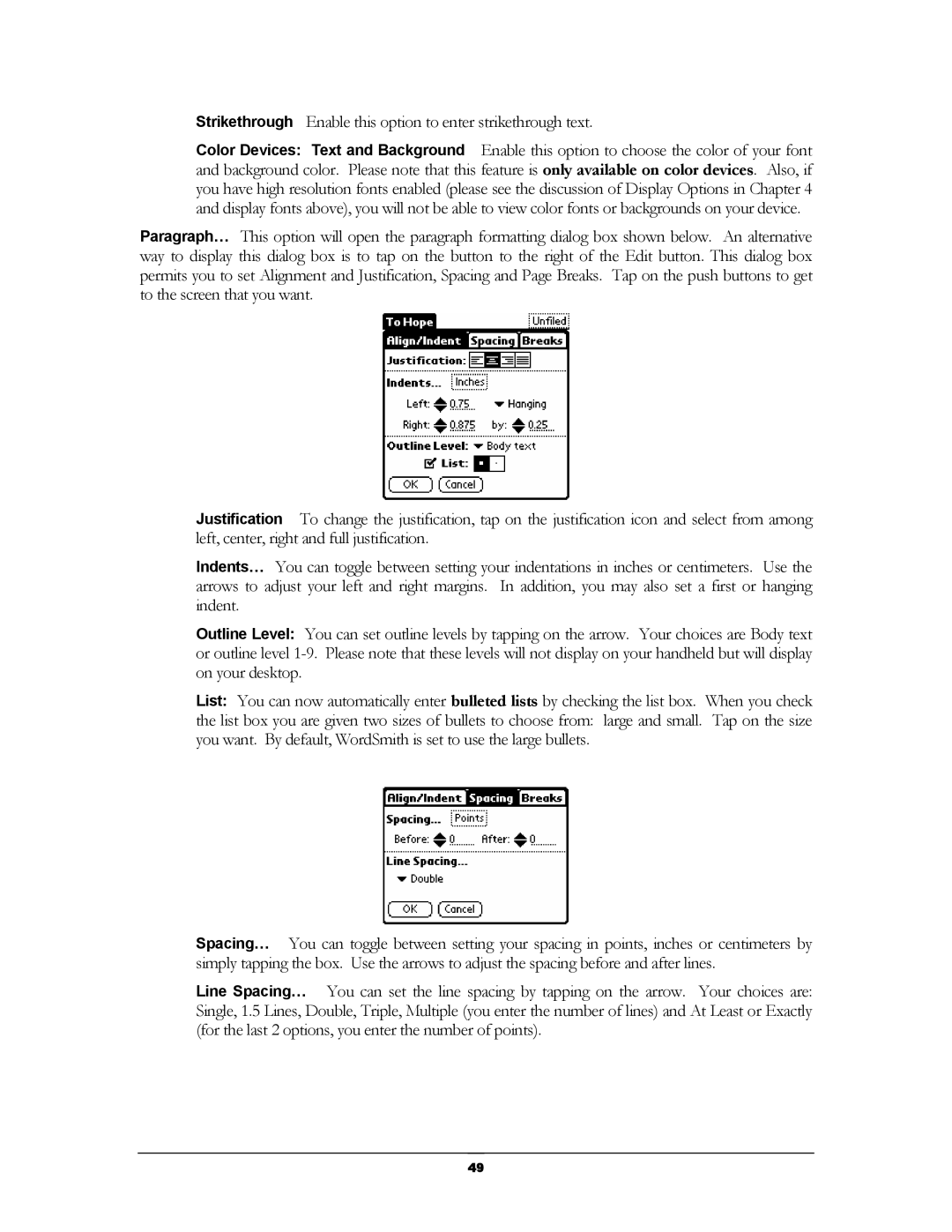Strikethrough Enable this option to enter strikethrough text.
Color Devices: Text and Background Enable this option to choose the color of your font and background color. Please note that this feature is only available on color devices. Also, if you have high resolution fonts enabled (please see the discussion of Display Options in Chapter 4 and display fonts above), you will not be able to view color fonts or backgrounds on your device.
Paragraph… This option will open the paragraph formatting dialog box shown below. An alternative way to display this dialog box is to tap on the button to the right of the Edit button. This dialog box permits you to set Alignment and Justification, Spacing and Page Breaks. Tap on the push buttons to get to the screen that you want.
Justification To change the justification, tap on the justification icon and select from among left, center, right and full justification.
Indents… You can toggle between setting your indentations in inches or centimeters. Use the arrows to adjust your left and right margins. In addition, you may also set a first or hanging indent.
Outline Level: You can set outline levels by tapping on the arrow. Your choices are Body text or outline level
List: You can now automatically enter bulleted lists by checking the list box. When you check
the list box you are given two sizes of bullets to choose from: large and small. Tap on the size you want. By default, WordSmith is set to use the large bullets.
Spacing… You can toggle between setting your spacing in points, inches or centimeters by simply tapping the box. Use the arrows to adjust the spacing before and after lines.
Line Spacing… You can set the line spacing by tapping on the arrow. Your choices are: Single, 1.5 Lines, Double, Triple, Multiple (you enter the number of lines) and At Least or Exactly (for the last 2 options, you enter the number of points).
49