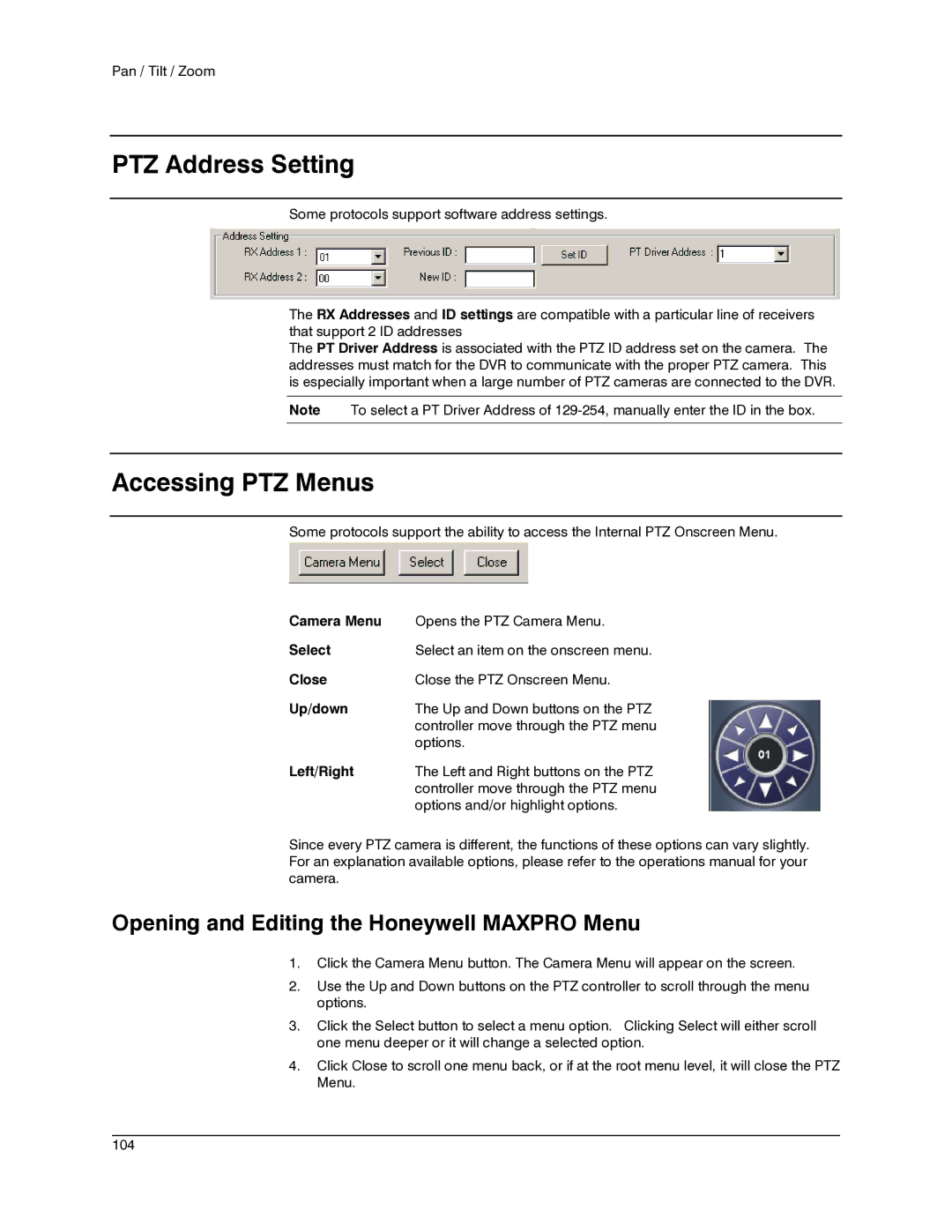Pan / Tilt / Zoom
PTZ Address Setting
Some protocols support software address settings.
The RX Addresses and ID settings are compatible with a particular line of receivers that support 2 ID addresses
The PT Driver Address is associated with the PTZ ID address set on the camera. The addresses must match for the DVR to communicate with the proper PTZ camera. This is especially important when a large number of PTZ cameras are connected to the DVR.
Note To select a PT Driver Address of
Accessing PTZ Menus
Some protocols support the ability to access the Internal PTZ Onscreen Menu.
Camera Menu | Opens the PTZ Camera Menu. |
Select | Select an item on the onscreen menu. |
Close | Close the PTZ Onscreen Menu. |
Up/down | The Up and Down buttons on the PTZ |
| controller move through the PTZ menu |
| options. |
Left/Right | The Left and Right buttons on the PTZ |
| controller move through the PTZ menu |
| options and/or highlight options. |
Since every PTZ camera is different, the functions of these options can vary slightly. For an explanation available options, please refer to the operations manual for your camera.
Opening and Editing the Honeywell MAXPRO Menu
1.Click the Camera Menu button. The Camera Menu will appear on the screen.
2.Use the Up and Down buttons on the PTZ controller to scroll through the menu options.
3.Click the Select button to select a menu option. Clicking Select will either scroll one menu deeper or it will change a selected option.
4.Click Close to scroll one menu back, or if at the root menu level, it will close the PTZ Menu.
________________________________________________________________________________________________________
104