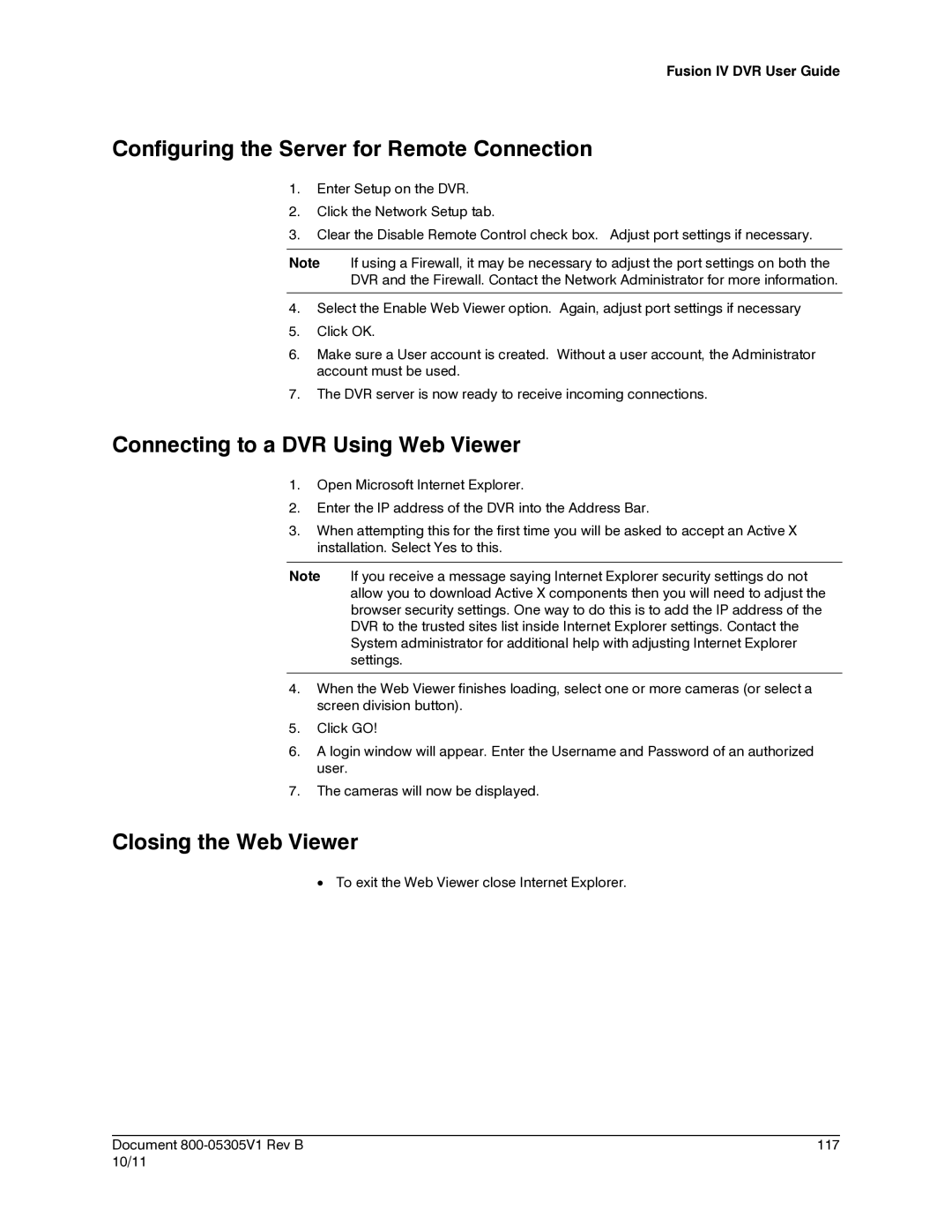Fusion IV DVR User Guide
Configuring the Server for Remote Connection
1.Enter Setup on the DVR.
2.Click the Network Setup tab.
3.Clear the Disable Remote Control check box. Adjust port settings if necessary.
Note If using a Firewall, it may be necessary to adjust the port settings on both the DVR and the Firewall. Contact the Network Administrator for more information.
4.Select the Enable Web Viewer option. Again, adjust port settings if necessary
5.Click OK.
6.Make sure a User account is created. Without a user account, the Administrator account must be used.
7.The DVR server is now ready to receive incoming connections.
Connecting to a DVR Using Web Viewer
1.Open Microsoft Internet Explorer.
2.Enter the IP address of the DVR into the Address Bar.
3.When attempting this for the first time you will be asked to accept an Active X installation. Select Yes to this.
Note If you receive a message saying Internet Explorer security settings do not allow you to download Active X components then you will need to adjust the browser security settings. One way to do this is to add the IP address of the DVR to the trusted sites list inside Internet Explorer settings. Contact the System administrator for additional help with adjusting Internet Explorer settings.
4.When the Web Viewer finishes loading, select one or more cameras (or select a screen division button).
5.Click GO!
6.A login window will appear. Enter the Username and Password of an authorized user.
7.The cameras will now be displayed.
Closing the Web Viewer
•To exit the Web Viewer close Internet Explorer.
________________________________________________________________________________________________________
Document | 117 |
10/11 |
|