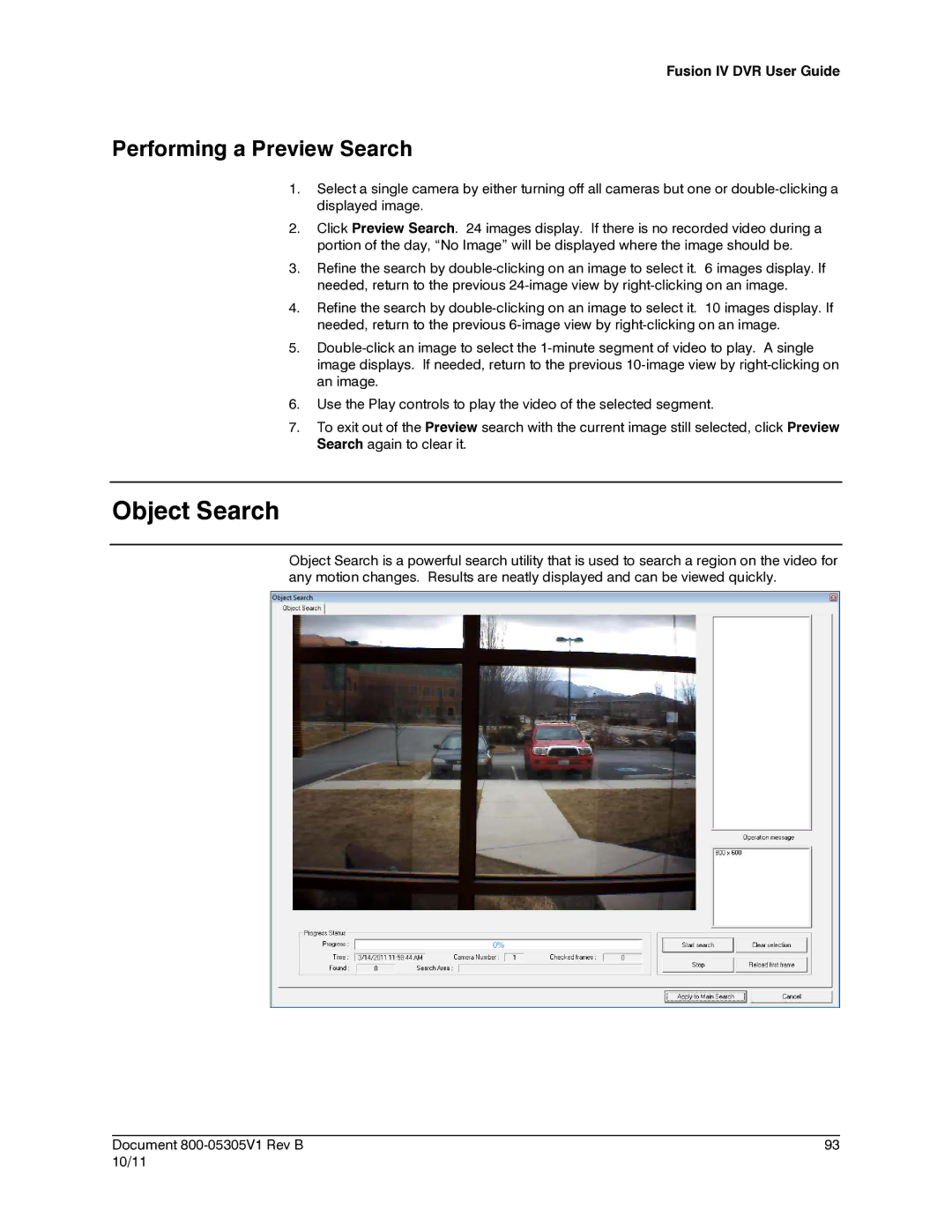Fusion IV DVR User Guide
Performing a Preview Search
1.Select a single camera by either turning off all cameras but one or
2.Click Preview Search. 24 images display. If there is no recorded video during a portion of the day, “No Image” will be displayed where the image should be.
3.Refine the search by
4.Refine the search by
5.
6.Use the Play controls to play the video of the selected segment.
7.To exit out of the Preview search with the current image still selected, click Preview Search again to clear it.
Object Search
Object Search is a powerful search utility that is used to search a region on the video for any motion changes. Results are neatly displayed and can be viewed quickly.
________________________________________________________________________________________________________
Document | 93 |
10/11 |
|