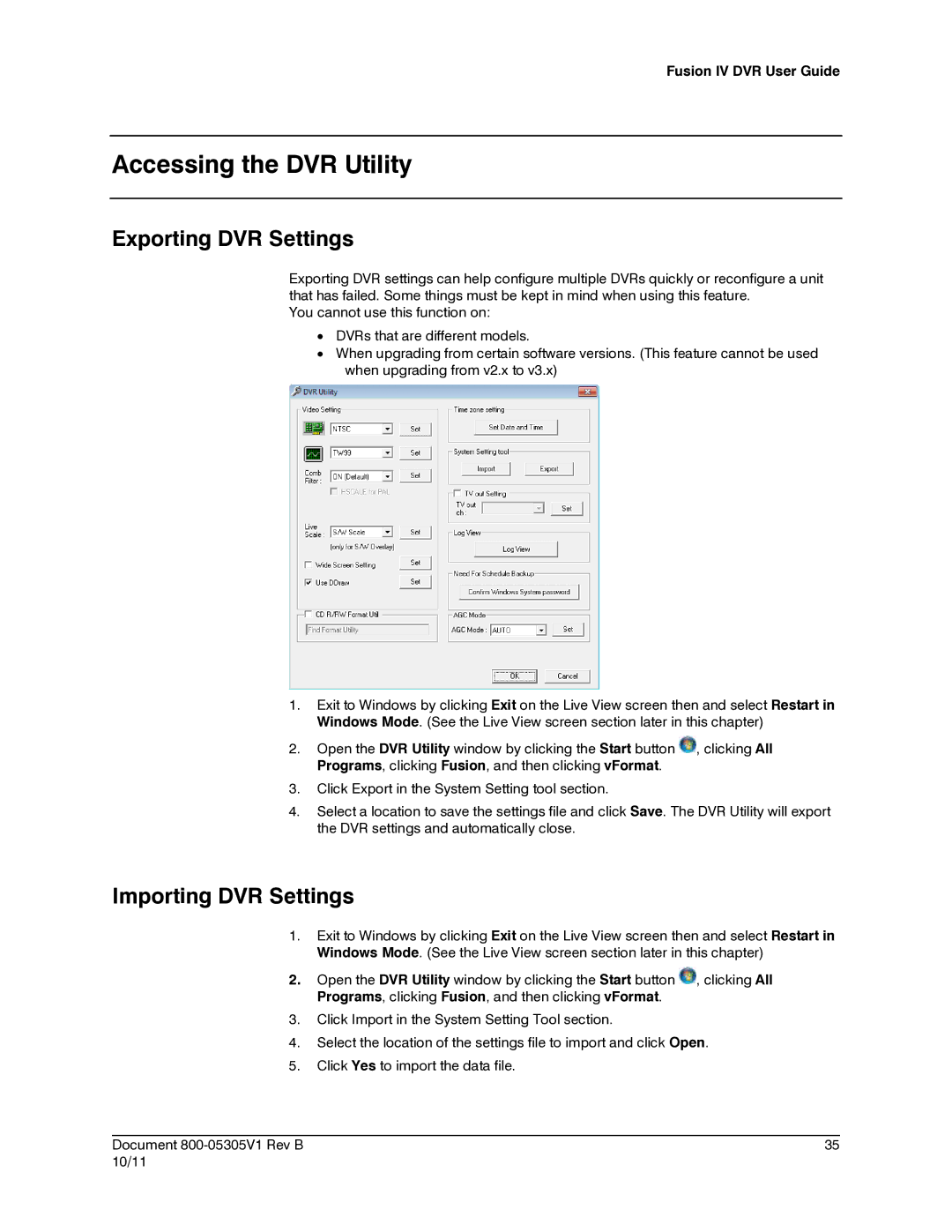Fusion IV DVR User Guide
Accessing the DVR Utility
Exporting DVR Settings
Exporting DVR settings can help configure multiple DVRs quickly or reconfigure a unit that has failed. Some things must be kept in mind when using this feature.
You cannot use this function on:
•DVRs that are different models.
•When upgrading from certain software versions. (This feature cannot be used when upgrading from v2.x to v3.x)
1.Exit to Windows by clicking Exit on the Live View screen then and select Restart in Windows Mode. (See the Live View screen section later in this chapter)
2.Open the DVR Utility window by clicking the Start button ![]() , clicking All Programs, clicking Fusion, and then clicking vFormat.
, clicking All Programs, clicking Fusion, and then clicking vFormat.
3.Click Export in the System Setting tool section.
4.Select a location to save the settings file and click Save. The DVR Utility will export the DVR settings and automatically close.
Importing DVR Settings
1.Exit to Windows by clicking Exit on the Live View screen then and select Restart in Windows Mode. (See the Live View screen section later in this chapter)
2.Open the DVR Utility window by clicking the Start button ![]() , clicking All Programs, clicking Fusion, and then clicking vFormat.
, clicking All Programs, clicking Fusion, and then clicking vFormat.
3.Click Import in the System Setting Tool section.
4.Select the location of the settings file to import and click Open.
5.Click Yes to import the data file.
________________________________________________________________________________________________________
Document | 35 |
10/11 |
|