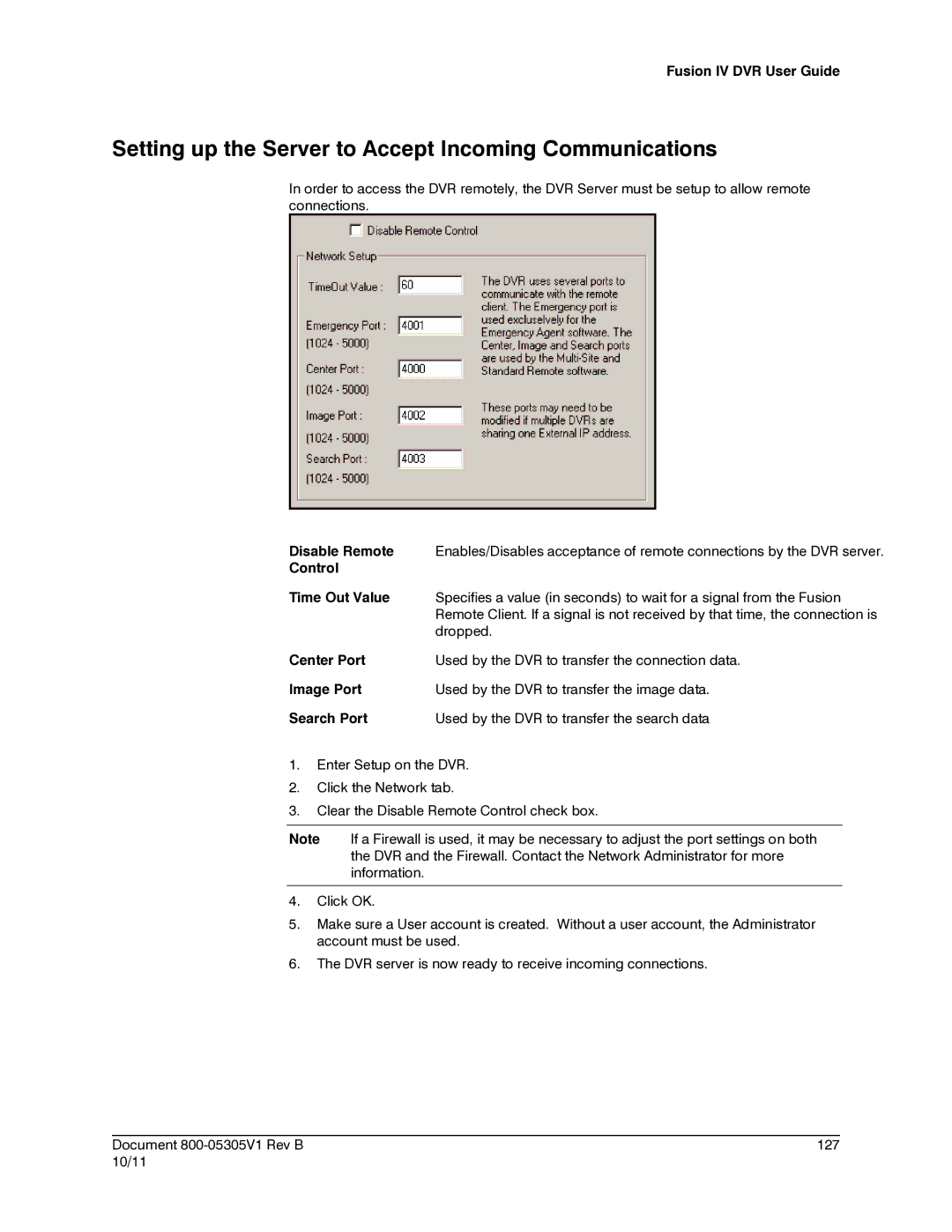Fusion IV DVR User Guide
Setting up the Server to Accept Incoming Communications
In order to access the DVR remotely, the DVR Server must be setup to allow remote connections.
Disable Remote | Enables/Disables acceptance of remote connections by the DVR server. |
Control |
|
Time Out Value | Specifies a value (in seconds) to wait for a signal from the Fusion |
| Remote Client. If a signal is not received by that time, the connection is |
| dropped. |
Center Port | Used by the DVR to transfer the connection data. |
Image Port | Used by the DVR to transfer the image data. |
Search Port | Used by the DVR to transfer the search data |
1.Enter Setup on the DVR.
2.Click the Network tab.
3.Clear the Disable Remote Control check box.
Note If a Firewall is used, it may be necessary to adjust the port settings on both the DVR and the Firewall. Contact the Network Administrator for more information.
4.Click OK.
5.Make sure a User account is created. Without a user account, the Administrator account must be used.
6.The DVR server is now ready to receive incoming connections.
________________________________________________________________________________________________________
Document | 127 |
10/11 |
|