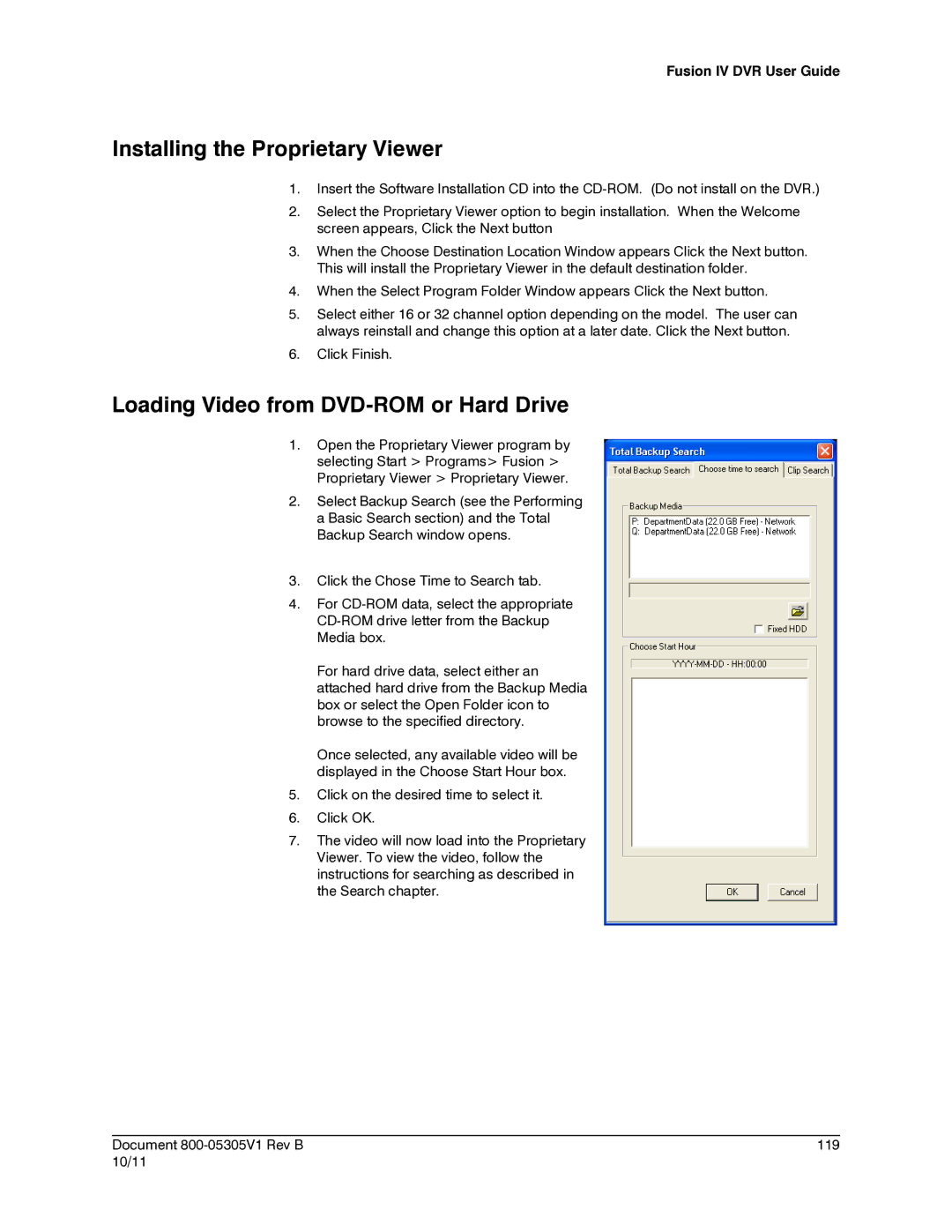Fusion IV DVR User Guide
Installing the Proprietary Viewer
1.Insert the Software Installation CD into the
2.Select the Proprietary Viewer option to begin installation. When the Welcome screen appears, Click the Next button
3.When the Choose Destination Location Window appears Click the Next button. This will install the Proprietary Viewer in the default destination folder.
4.When the Select Program Folder Window appears Click the Next button.
5.Select either 16 or 32 channel option depending on the model. The user can always reinstall and change this option at a later date. Click the Next button.
6.Click Finish.
Loading Video from DVD-ROM or Hard Drive
1.Open the Proprietary Viewer program by selecting Start > Programs> Fusion > Proprietary Viewer > Proprietary Viewer.
2.Select Backup Search (see the Performing a Basic Search section) and the Total Backup Search window opens.
3.Click the Chose Time to Search tab.
4.For
For hard drive data, select either an attached hard drive from the Backup Media box or select the Open Folder icon to browse to the specified directory.
Once selected, any available video will be displayed in the Choose Start Hour box.
5.Click on the desired time to select it.
6.Click OK.
7.The video will now load into the Proprietary Viewer. To view the video, follow the instructions for searching as described in the Search chapter.
________________________________________________________________________________________________________
Document | 119 |
10/11 |
|