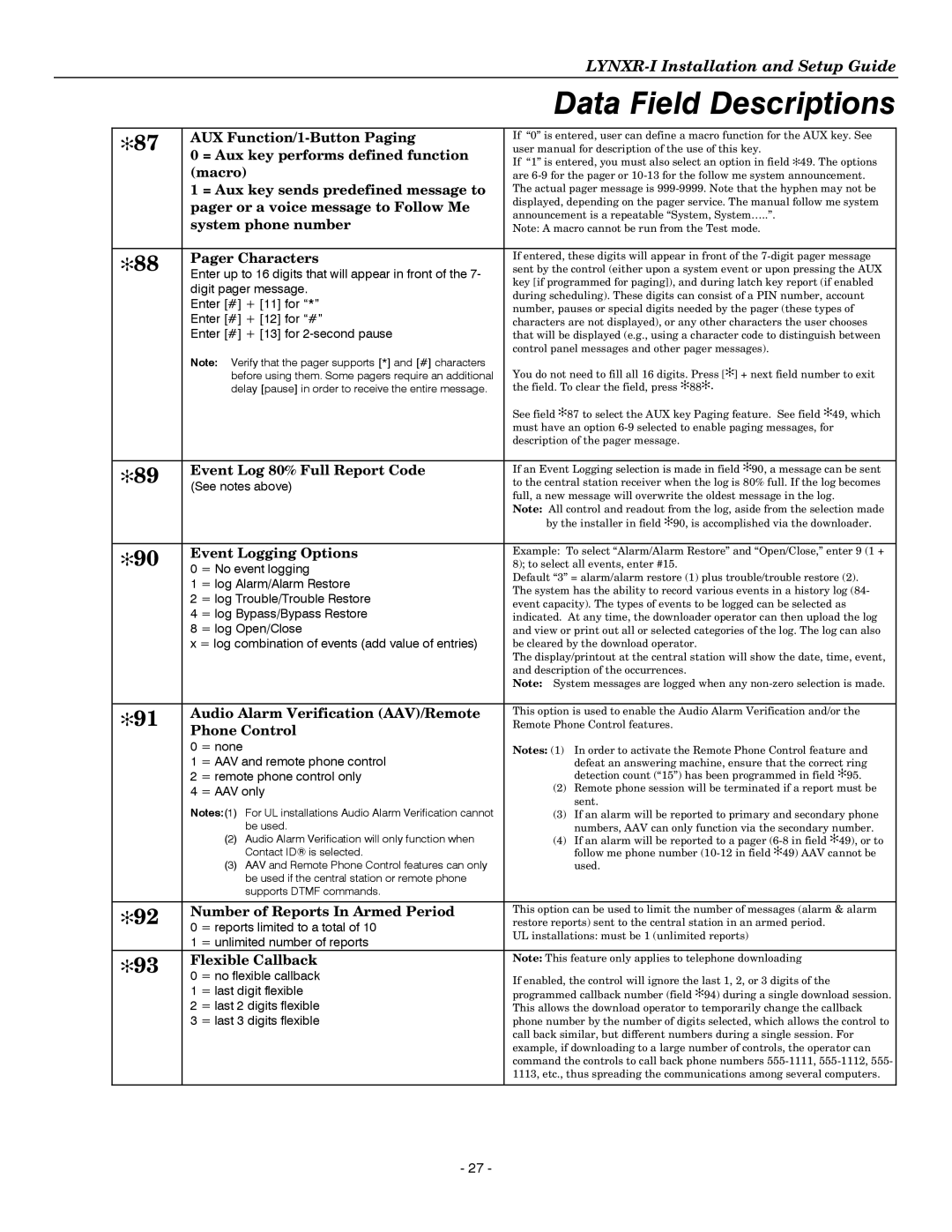|
|
| |
|
|
| Data Field Descriptions |
|
|
|
|
| ✻87 | AUX | If “0” is entered, user can define a macro function for the AUX key. See |
| 0 = Aux key performs defined function | user manual for description of the use of this key. | |
|
| If “1” is entered, you must also select an option in field ✻49. The options | |
|
| (macro) | |
|
| are | |
|
| 1 = Aux key sends predefined message to | The actual pager message is |
|
| pager or a voice message to Follow Me | displayed, depending on the pager service. The manual follow me system |
|
| announcement is a repeatable “System, System…..”. | |
|
| system phone number | |
|
| Note: A macro cannot be run from the Test mode. | |
|
|
|
|
| ✻88 | Pager Characters | If entered, these digits will appear in front of the |
| Enter up to 16 digits that will appear in front of the 7- | sent by the control (either upon a system event or upon pressing the AUX | |
|
| key [if programmed for paging]), and during latch key report (if enabled | |
|
| digit pager message. | |
|
| during scheduling). These digits can consist of a PIN number, account | |
|
| Enter [#] + [11] for “*” | |
|
| number, pauses or special digits needed by the pager (these types of | |
|
| Enter [#] + [12] for “#” | |
|
| characters are not displayed), or any other characters the user chooses | |
|
| Enter [#] + [13] for | that will be displayed (e.g., using a character code to distinguish between |
|
|
| control panel messages and other pager messages). |
|
| Note: Verify that the pager supports [*] and [#] characters | You do not need to fill all 16 digits. Press [✻] + next field number to exit |
|
| before using them. Some pagers require an additional | |
|
| delay [pause] in order to receive the entire message. | the field. To clear the field, press ✻88✻. |
|
|
| See field ✻87 to select the AUX key Paging feature. See field ✻49, which |
|
|
| must have an option |
|
|
| description of the pager message. |
|
|
|
|
| ✻89 | Event Log 80% Full Report Code | If an Event Logging selection is made in field ✻90, a message can be sent |
| (See notes above) | to the central station receiver when the log is 80% full. If the log becomes | |
|
| full, a new message will overwrite the oldest message in the log. | |
|
|
| |
|
|
| Note: All control and readout from the log, aside from the selection made |
|
|
| by the installer in field ✻90, is accomplished via the downloader. |
|
|
|
|
| ✻90 | Event Logging Options | Example: To select “Alarm/Alarm Restore” and “Open/Close,” enter 9 (1 + |
| 0 = No event logging | 8); to select all events, enter #15. | |
|
| Default “3” = alarm/alarm restore (1) plus trouble/trouble restore (2). | |
|
| 1 = log Alarm/Alarm Restore | |
|
| The system has the ability to record various events in a history log (84- | |
|
| 2 = log Trouble/Trouble Restore | |
|
| event capacity). The types of events to be logged can be selected as | |
|
| 4 = log Bypass/Bypass Restore | |
|
| indicated. At any time, the downloader operator can then upload the log | |
|
| 8 = log Open/Close | and view or print out all or selected categories of the log. The log can also |
|
| x = log combination of events (add value of entries) | be cleared by the download operator. |
|
|
| The display/printout at the central station will show the date, time, event, |
|
|
| and description of the occurrences. |
|
|
| Note: System messages are logged when any |
|
|
|
|
| ✻91 | Audio Alarm Verification (AAV)/Remote | This option is used to enable the Audio Alarm Verification and/or the |
| Phone Control | Remote Phone Control features. | |
|
|
| |
|
| 0 = none | Notes: (1) In order to activate the Remote Phone Control feature and |
|
| 1 = AAV and remote phone control | defeat an answering machine, ensure that the correct ring |
|
| 2 = remote phone control only | detection count (“15”) has been programmed in field ✻95. |
|
| 4 = AAV only | (2) Remote phone session will be terminated if a report must be |
|
| Notes:(1) For UL installations Audio Alarm Verification cannot | sent. |
|
| (3) If an alarm will be reported to primary and secondary phone | |
|
| be used. | numbers, AAV can only function via the secondary number. |
|
| (2) Audio Alarm Verification will only function when | (4) If an alarm will be reported to a pager |
|
| Contact ID® is selected. | follow me phone number |
|
| (3) AAV and Remote Phone Control features can only | used. |
|
| be used if the central station or remote phone |
|
|
| supports DTMF commands. |
|
|
|
|
|
| ✻92 | Number of Reports In Armed Period | This option can be used to limit the number of messages (alarm & alarm |
| 0 = reports limited to a total of 10 | restore reports) sent to the central station in an armed period. | |
|
| UL installations: must be 1 (unlimited reports) | |
|
| 1 = unlimited number of reports | |
|
|
| |
| ✻93 | Flexible Callback | Note: This feature only applies to telephone downloading |
| 0 = no flexible callback | If enabled, the control will ignore the last 1, 2, or 3 digits of the | |
|
| ||
|
| 1 = last digit flexible | |
|
| programmed callback number (field ✻94) during a single download session. | |
|
| 2 = last 2 digits flexible | This allows the download operator to temporarily change the callback |
|
| 3 = last 3 digits flexible | phone number by the number of digits selected, which allows the control to |
|
|
| call back similar, but different numbers during a single session. For |
|
|
| example, if downloading to a large number of controls, the operator can |
|
|
| command the controls to call back phone numbers |
|
|
| 1113, etc., thus spreading the communications among several computers. |
|
|
|
|
- 27 -