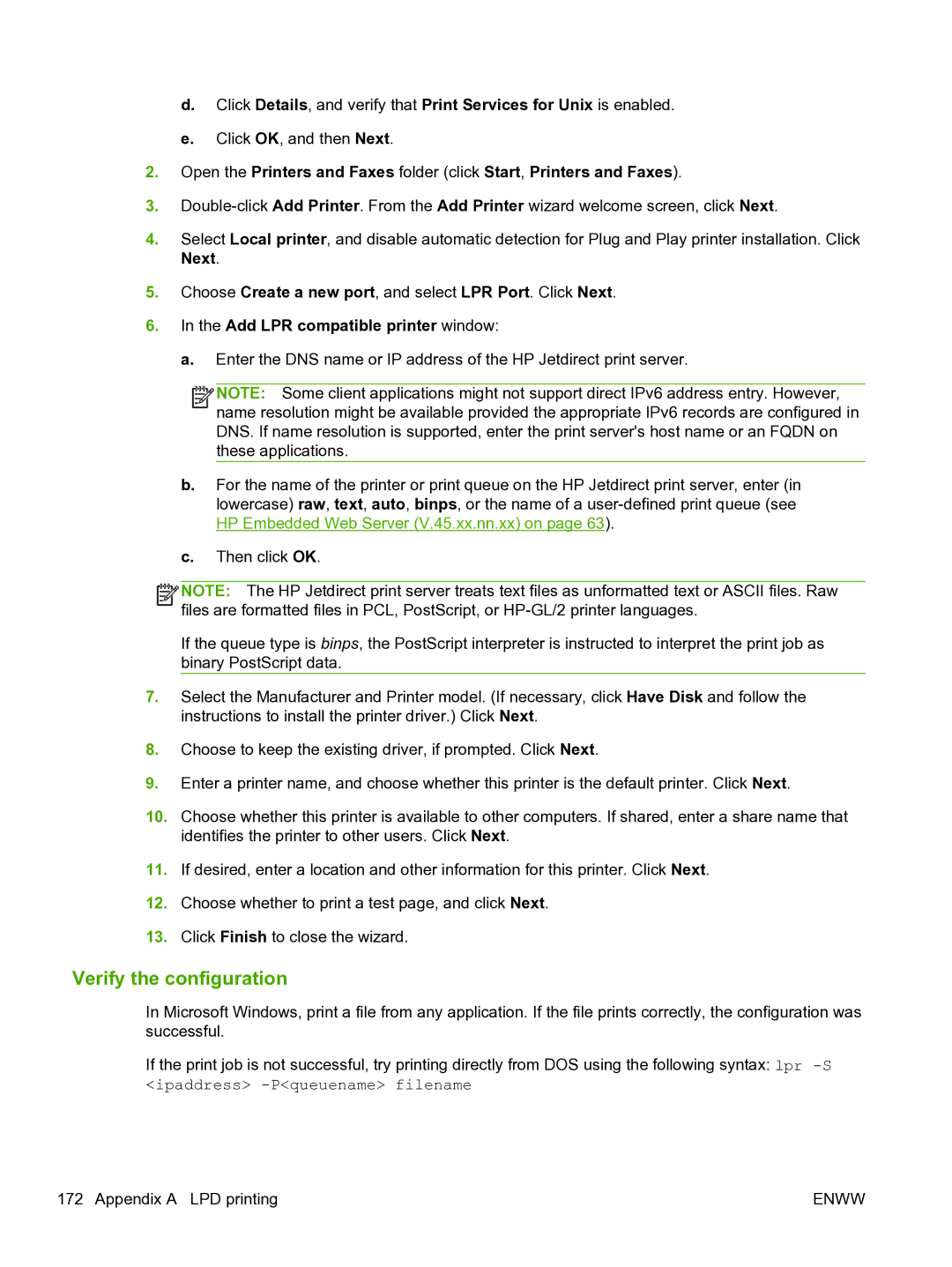d.Click Details, and verify that Print Services for Unix is enabled.
e.Click OK, and then Next.
2.Open the Printers and Faxes folder (click Start, Printers and Faxes).
3.
4.Select Local printer, and disable automatic detection for Plug and Play printer installation. Click Next.
5.Choose Create a new port, and select LPR Port. Click Next.
6.In the Add LPR compatible printer window:
a.Enter the DNS name or IP address of the HP Jetdirect print server.
![]()
![]()
![]()
![]() NOTE: Some client applications might not support direct IPv6 address entry. However, name resolution might be available provided the appropriate IPv6 records are configured in DNS. If name resolution is supported, enter the print server's host name or an FQDN on these applications.
NOTE: Some client applications might not support direct IPv6 address entry. However, name resolution might be available provided the appropriate IPv6 records are configured in DNS. If name resolution is supported, enter the print server's host name or an FQDN on these applications.
b.For the name of the printer or print queue on the HP Jetdirect print server, enter (in lowercase) raw, text, auto, binps, or the name of a
c.Then click OK.
![]()
![]()
![]()
![]() NOTE: The HP Jetdirect print server treats text files as unformatted text or ASCII files. Raw files are formatted files in PCL, PostScript, or
NOTE: The HP Jetdirect print server treats text files as unformatted text or ASCII files. Raw files are formatted files in PCL, PostScript, or
If the queue type is binps, the PostScript interpreter is instructed to interpret the print job as binary PostScript data.
7.Select the Manufacturer and Printer model. (If necessary, click Have Disk and follow the instructions to install the printer driver.) Click Next.
8.Choose to keep the existing driver, if prompted. Click Next.
9.Enter a printer name, and choose whether this printer is the default printer. Click Next.
10.Choose whether this printer is available to other computers. If shared, enter a share name that identifies the printer to other users. Click Next.
11.If desired, enter a location and other information for this printer. Click Next.
12.Choose whether to print a test page, and click Next.
13.Click Finish to close the wizard.
Verify the configuration
In Microsoft Windows, print a file from any application. If the file prints correctly, the configuration was successful.
If the print job is not successful, try printing directly from DOS using the following syntax: lpr
172 Appendix A LPD printing | ENWW |