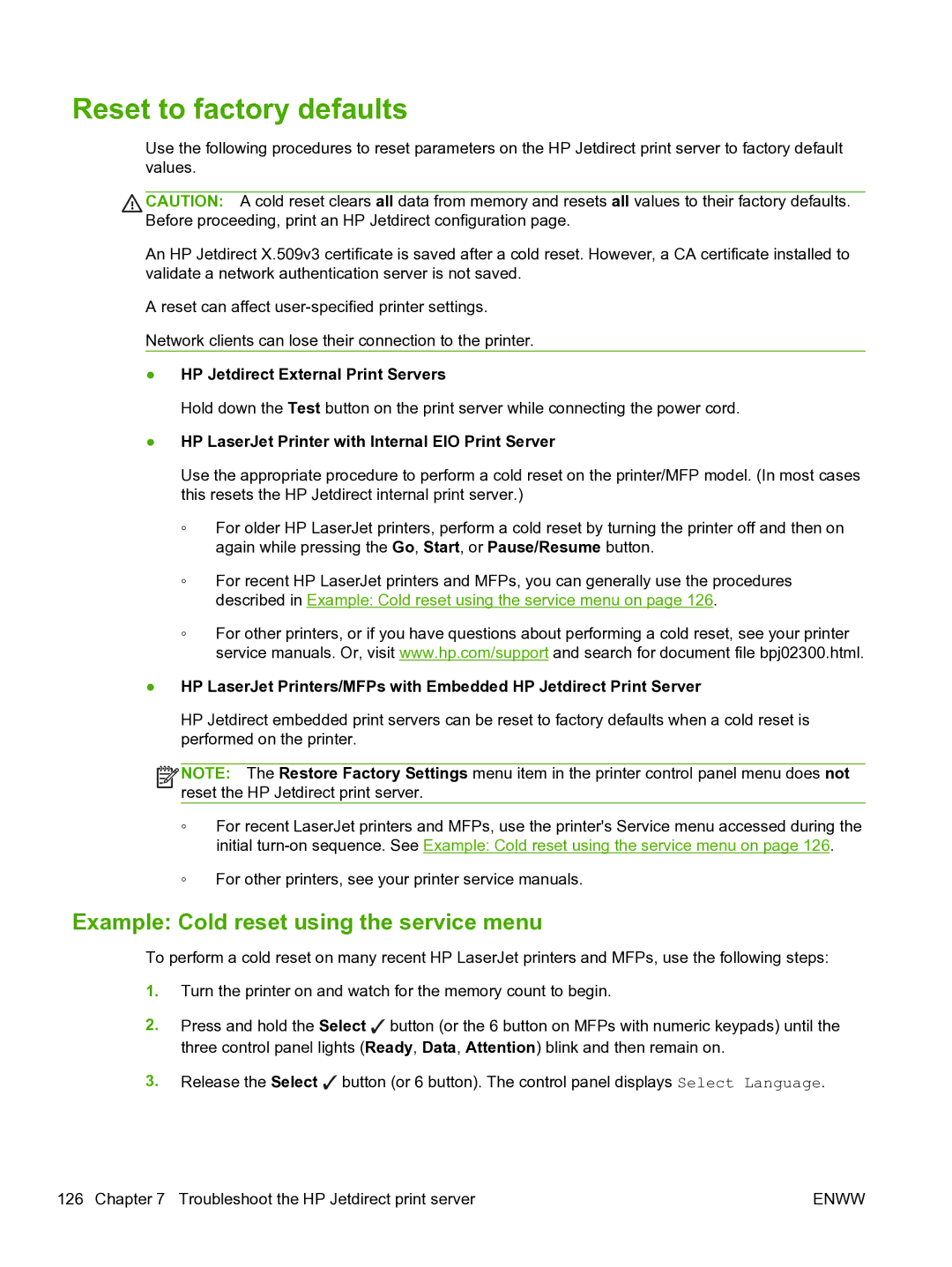Reset to factory defaults
Use the following procedures to reset parameters on the HP Jetdirect print server to factory default values.
CAUTION: A cold reset clears all data from memory and resets all values to their factory defaults. Before proceeding, print an HP Jetdirect configuration page.
An HP Jetdirect X.509v3 certificate is saved after a cold reset. However, a CA certificate installed to validate a network authentication server is not saved.
A reset can affect
Network clients can lose their connection to the printer.
●HP Jetdirect External Print Servers
Hold down the Test button on the print server while connecting the power cord.
●HP LaserJet Printer with Internal EIO Print Server
Use the appropriate procedure to perform a cold reset on the printer/MFP model. (In most cases this resets the HP Jetdirect internal print server.)
◦For older HP LaserJet printers, perform a cold reset by turning the printer off and then on again while pressing the Go, Start, or Pause/Resume button.
◦For recent HP LaserJet printers and MFPs, you can generally use the procedures described in Example: Cold reset using the service menu on page 126.
◦For other printers, or if you have questions about performing a cold reset, see your printer service manuals. Or, visit www.hp.com/support and search for document file bpj02300.html.
●HP LaserJet Printers/MFPs with Embedded HP Jetdirect Print Server
HP Jetdirect embedded print servers can be reset to factory defaults when a cold reset is performed on the printer.
![]()
![]()
![]()
![]() NOTE: The Restore Factory Settings menu item in the printer control panel menu does not reset the HP Jetdirect print server.
NOTE: The Restore Factory Settings menu item in the printer control panel menu does not reset the HP Jetdirect print server.
◦For recent LaserJet printers and MFPs, use the printer's Service menu accessed during the initial
◦For other printers, see your printer service manuals.
Example: Cold reset using the service menu
To perform a cold reset on many recent HP LaserJet printers and MFPs, use the following steps:
1.Turn the printer on and watch for the memory count to begin.
2.Press and hold the Select ✓ button (or the 6 button on MFPs with numeric keypads) until the three control panel lights (Ready, Data, Attention) blink and then remain on.
3.Release the Select ✓ button (or 6 button). The control panel displays Select Language.
126 Chapter 7 Troubleshoot the HP Jetdirect print server | ENWW |