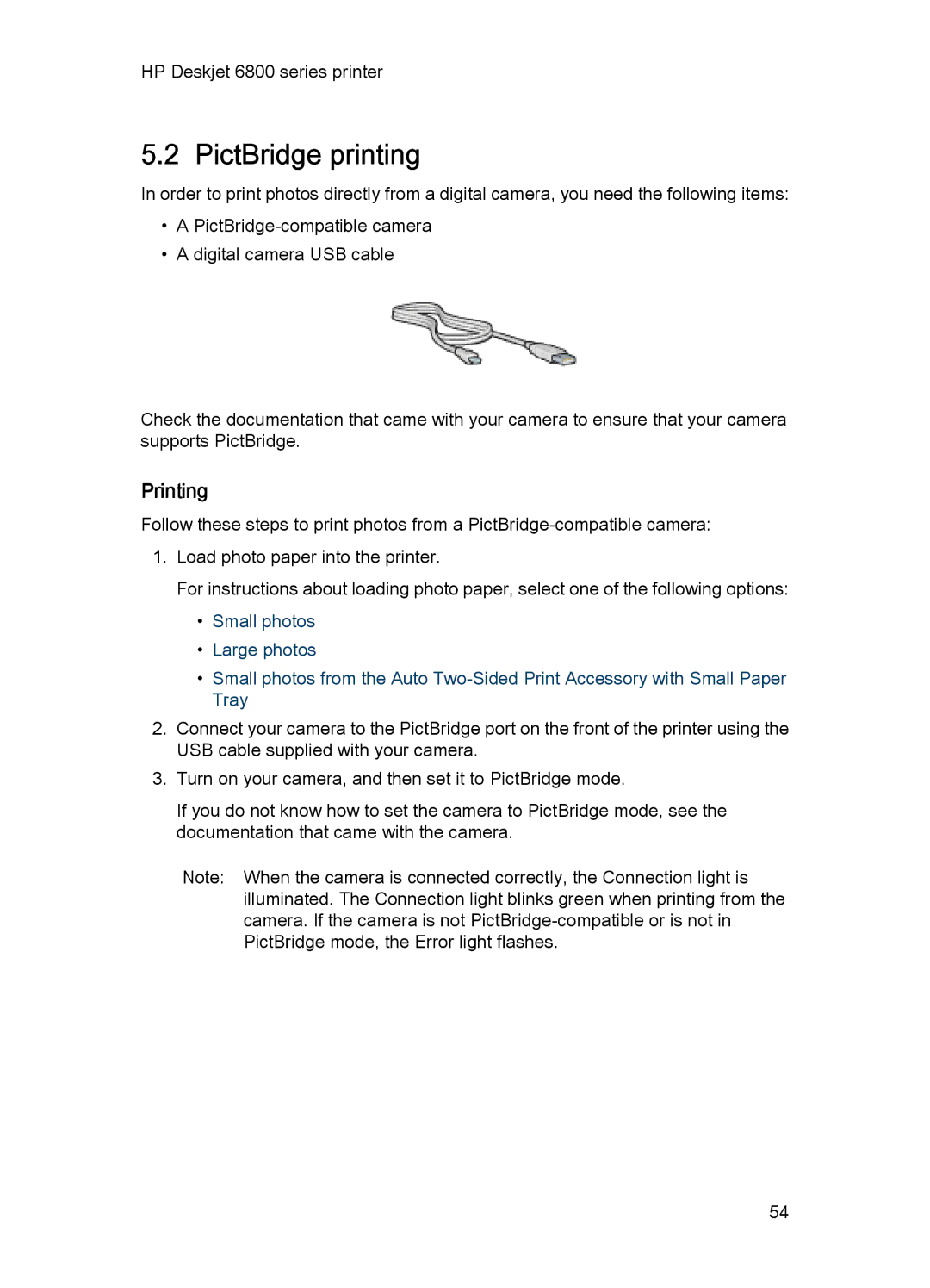HP Deskjet 6800 series printer
5.2 PictBridge printing
In order to print photos directly from a digital camera, you need the following items:
•A
•A digital camera USB cable
Check the documentation that came with your camera to ensure that your camera supports PictBridge.
Printing
Follow these steps to print photos from a
1.Load photo paper into the printer.
For instructions about loading photo paper, select one of the following options:
•Small photos
•Large photos
•Small photos from the Auto
2.Connect your camera to the PictBridge port on the front of the printer using the USB cable supplied with your camera.
3.Turn on your camera, and then set it to PictBridge mode.
If you do not know how to set the camera to PictBridge mode, see the documentation that came with the camera.
Note: When the camera is connected correctly, the Connection light is illuminated. The Connection light blinks green when printing from the camera. If the camera is not
54