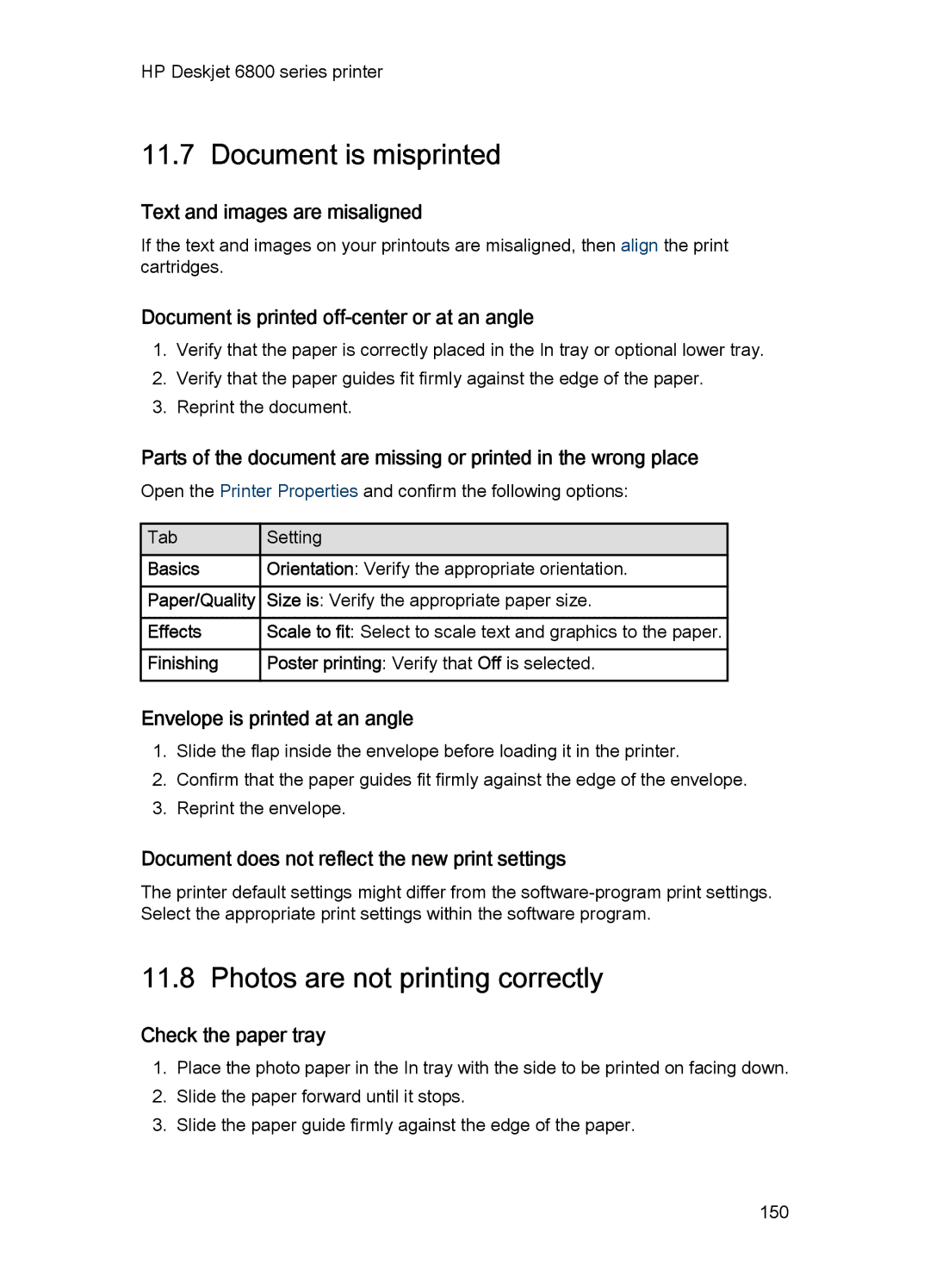HP Deskjet 6800 series printer
11.7 Document is misprinted
Text and images are misaligned
If the text and images on your printouts are misaligned, then align the print cartridges.
Document is printed off-center or at an angle
1.Verify that the paper is correctly placed in the In tray or optional lower tray.
2.Verify that the paper guides fit firmly against the edge of the paper.
3.Reprint the document.
Parts of the document are missing or printed in the wrong place
Open the Printer Properties and confirm the following options:
Tab |
| Setting |
Basics |
| Orientation: Verify the appropriate orientation. |
Paper/Quality |
| Size is: Verify the appropriate paper size. |
Effects |
| Scale to fit: Select to scale text and graphics to the paper. |
Finishing |
| Poster printing: Verify that Off is selected. |
Envelope is printed at an angle
1.Slide the flap inside the envelope before loading it in the printer.
2.Confirm that the paper guides fit firmly against the edge of the envelope.
3.Reprint the envelope.
Document does not reflect the new print settings
The printer default settings might differ from the
11.8 Photos are not printing correctly
Check the paper tray
1.Place the photo paper in the In tray with the side to be printed on facing down.
2.Slide the paper forward until it stops.
3.Slide the paper guide firmly against the edge of the paper.
150