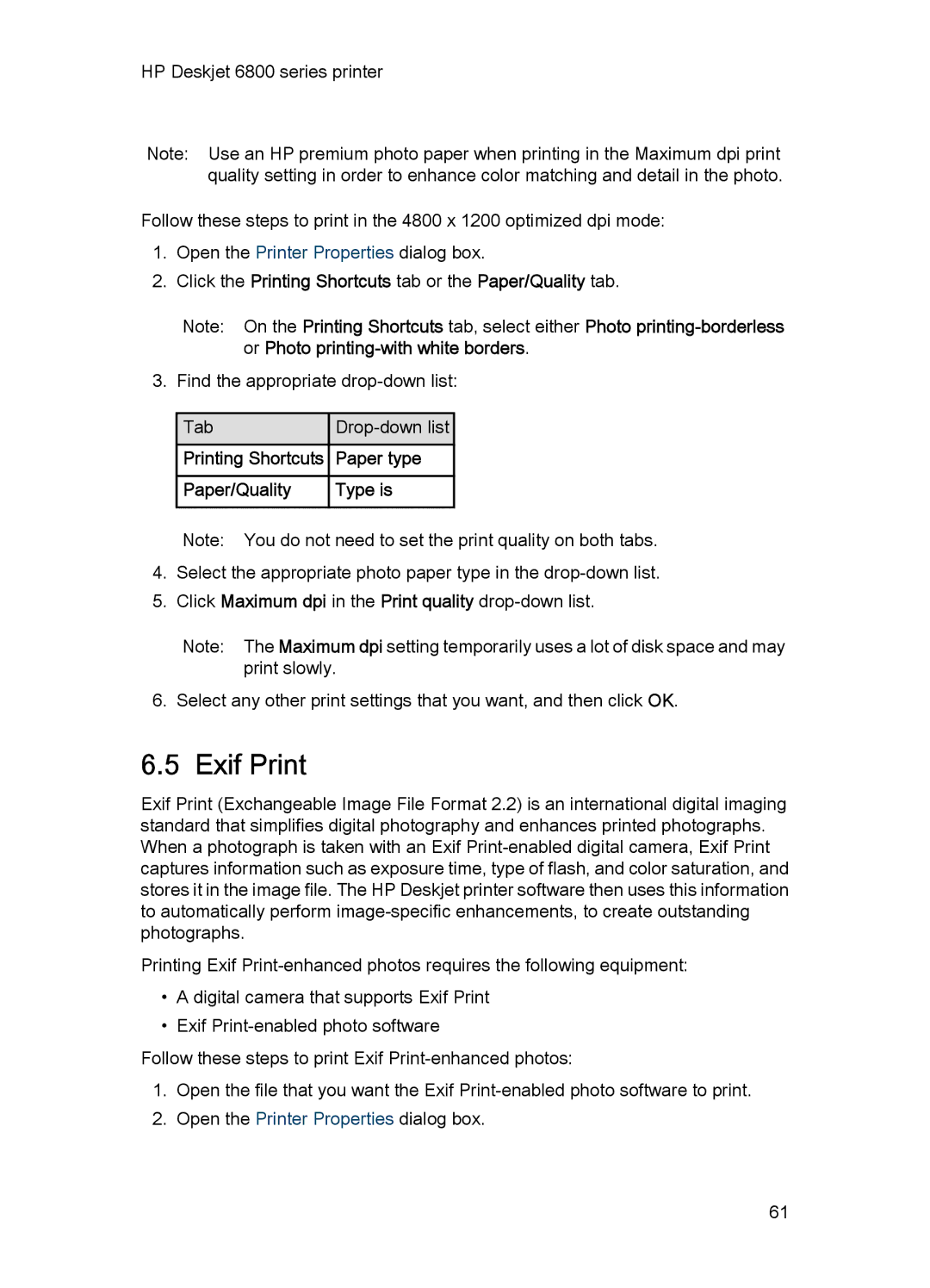HP Deskjet 6800 series printer
Note: Use an HP premium photo paper when printing in the Maximum dpi print quality setting in order to enhance color matching and detail in the photo.
Follow these steps to print in the 4800 x 1200 optimized dpi mode:
1.Open the Printer Properties dialog box.
2.Click the Printing Shortcuts tab or the Paper/Quality tab.
Note: On the Printing Shortcuts tab, select either Photo
3. Find the appropriate
Tab |
| |
Printing Shortcuts |
| Paper type |
Paper/Quality |
| Type is |
Note: You do not need to set the print quality on both tabs.
4.Select the appropriate photo paper type in the
5.Click Maximum dpi in the Print quality
Note: The Maximum dpi setting temporarily uses a lot of disk space and may print slowly.
6. Select any other print settings that you want, and then click OK.
6.5 Exif Print
Exif Print (Exchangeable Image File Format 2.2) is an international digital imaging standard that simplifies digital photography and enhances printed photographs. When a photograph is taken with an Exif
Printing Exif
•A digital camera that supports Exif Print
•Exif
Follow these steps to print Exif
1.Open the file that you want the Exif
2.Open the Printer Properties dialog box.
61