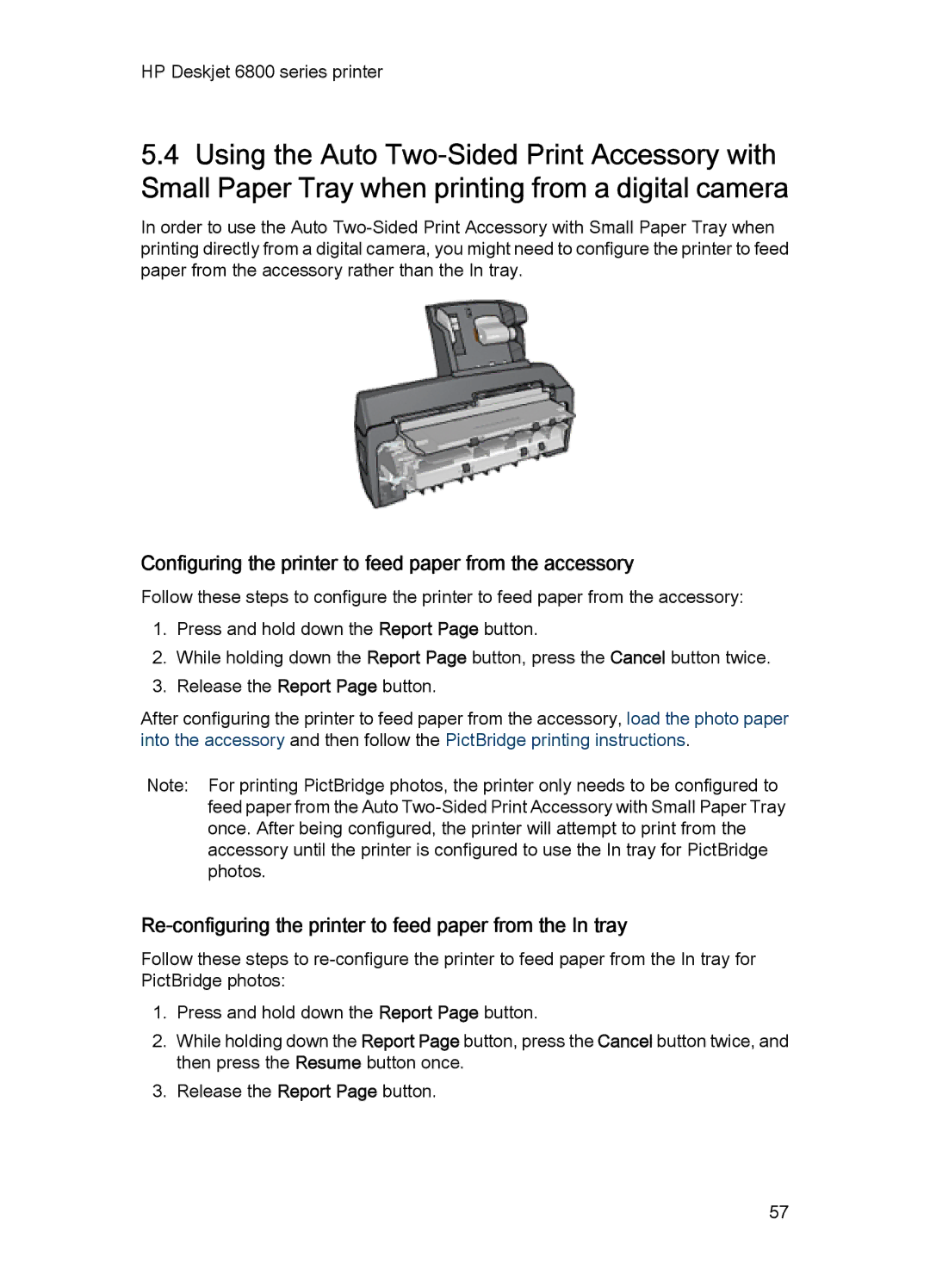HP Deskjet 6800 series printer
5.4Using the Auto
In order to use the Auto
Configuring the printer to feed paper from the accessory
Follow these steps to configure the printer to feed paper from the accessory:
1.Press and hold down the Report Page button.
2.While holding down the Report Page button, press the Cancel button twice.
3.Release the Report Page button.
After configuring the printer to feed paper from the accessory, load the photo paper into the accessory and then follow the PictBridge printing instructions.
Note: For printing PictBridge photos, the printer only needs to be configured to feed paper from the Auto
Re-configuring the printer to feed paper from the In tray
Follow these steps to
1.Press and hold down the Report Page button.
2.While holding down the Report Page button, press the Cancel button twice, and then press the Resume button once.
3.Release the Report Page button.
57