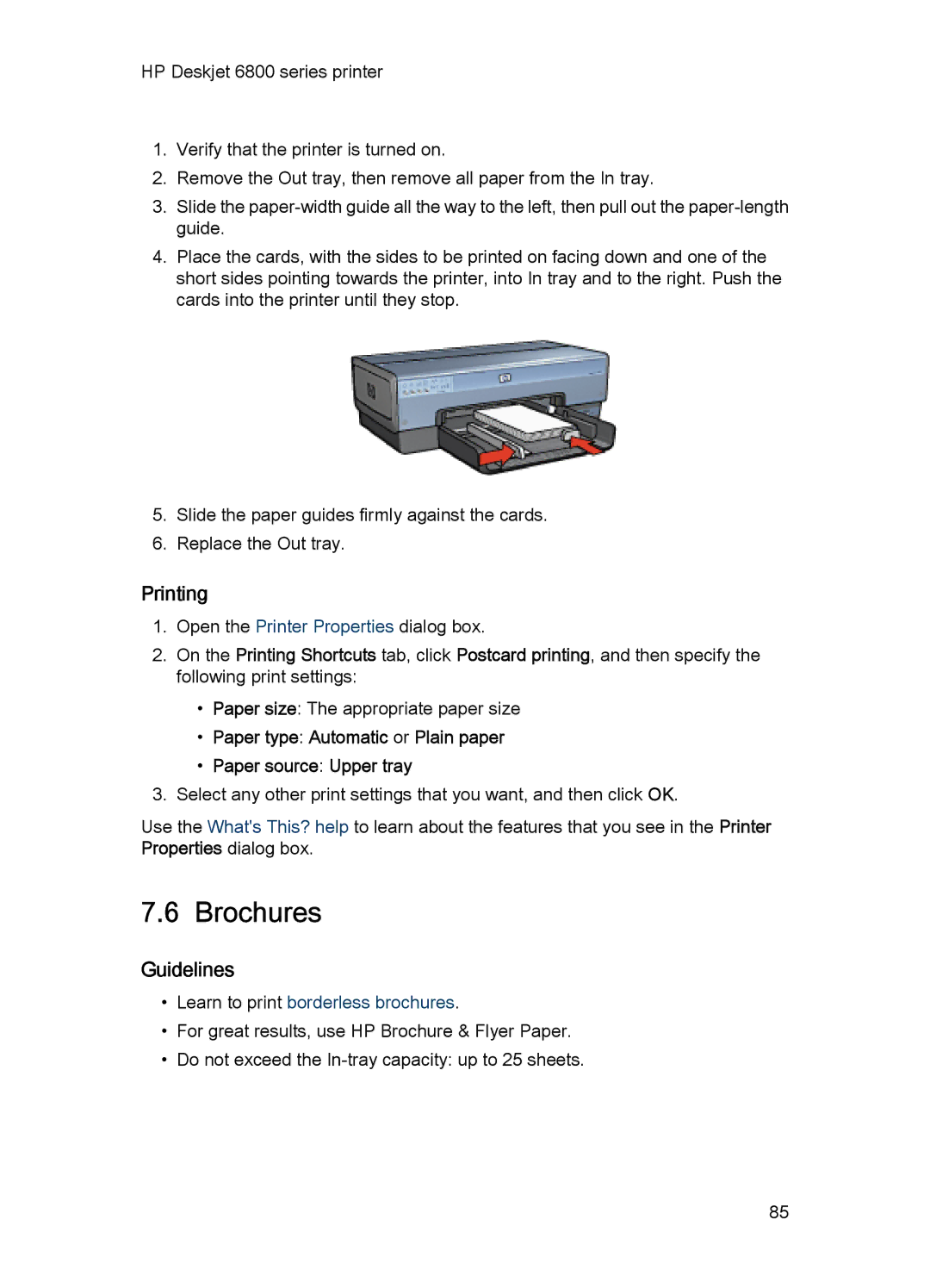HP Deskjet 6800 series printer
1.Verify that the printer is turned on.
2.Remove the Out tray, then remove all paper from the In tray.
3.Slide the
4.Place the cards, with the sides to be printed on facing down and one of the short sides pointing towards the printer, into In tray and to the right. Push the cards into the printer until they stop.
5.Slide the paper guides firmly against the cards.
6.Replace the Out tray.
Printing
1.Open the Printer Properties dialog box.
2.On the Printing Shortcuts tab, click Postcard printing, and then specify the following print settings:
•Paper size: The appropriate paper size
•Paper type: Automatic or Plain paper
•Paper source: Upper tray
3.Select any other print settings that you want, and then click OK.
Use the What's This? help to learn about the features that you see in the Printer Properties dialog box.
7.6 Brochures
Guidelines
•Learn to print borderless brochures.
•For great results, use HP Brochure & Flyer Paper.
•Do not exceed the
85